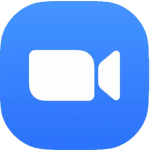
Zoom HotKey Cheatsheet
Zoom is one of the most popular video conferencing platforms, widely used in remote work, online education, team collaboration, and many other fields. Through Zoom, users can efficiently conduct video calls, share screens, chat, and more. To enhance the convenience of managing meetings, Zoom offers a rich set of keyboard shortcuts. By using these shortcuts, users can significantly reduce mouse operations, thus improving meeting efficiency.
Zoom Windows Keyboard Shortcuts
Video Controls
| Shortcut | Description |
|---|---|
Alt + A | Mute/Unmute |
Alt + V | Turn Video On/Off |
Alt + S | Start Screen Sharing |
Alt + F1 | Switch to Speaker View |
Alt + F2 | Switch to Gallery View |
Meeting Management
| Shortcut | Description |
|---|---|
Alt + M | Mute All Participants |
Alt + U | Open/Close Participants List |
Alt + P | Pause/Resume Screen Sharing |
Alt + R | Start/Stop Recording |
Ctrl + E | Open/Close Chat Window |
Chat & Interaction
| Shortcut | Description |
|---|---|
Alt + H | Open Chat Window |
Ctrl + W | Close Current Chat Window |
Ctrl + Shift + H | Hide Chat Window |
Ctrl + T | Start New Chat Message |
Download Zoom Windows Keyboard Shortcuts Cheatsheet PDF
We provide a Zoom Windows Keyboard Shortcuts PDF download feature. Click the download button to get the file. Please note that generating the PDF may take some time, so please be patient. Download
Zoom macOS Keyboard Shortcuts
Video Controls
| Shortcut | Description |
|---|---|
Command + Shift + A | Mute/Unmute |
Command + Shift + V | Turn Video On/Off |
Command + Shift + S | Start Screen Sharing |
Command + Shift + F | Switch to Full-Screen Mode |
Command + Shift + T | Switch to Gallery View |
Meeting Management
| Shortcut | Description |
|---|---|
Command + Shift + M | Mute All Participants |
Command + Shift + U | Open/Close Participants List |
Command + Shift + P | Pause/Resume Screen Sharing |
Command + Shift + R | Start/Stop Recording |
Chat & Interaction
| Shortcut | Description |
|---|---|
Command + Shift + H | Open Chat Window |
Command + W | Close Current Chat Window |
Command + Shift + H | Hide Chat Window |
Download Zoom MacOS Keyboard Shortcuts Cheatsheet PDF
We provide a Zoom macOS Keyboard Shortcuts PDF download feature. Click the download button to get the file. Please note that generating the PDF may take some time, so please be patient. Download
About Zoom
Zoom is a real-time communication software developed by Zoom Video Communications, offering features such as video conferencing, voice calls, instant messaging, and online collaboration. It is compatible with multiple operating systems, including Windows, macOS, iOS, and Android, and supports cross-platform communication between desktop and mobile users.
Zoom not only supports one-on-one video calls but can also host large-scale online meetings with up to 500 participants. Additionally, Zoom provides powerful screen sharing capabilities, meeting recording, live captions, and whiteboard collaboration tools.
Zoom Official Information
- Official Website: https://zoom.us
- Download Page: https://zoom.us/download
- Shortcut Support Page: Zoom Keyboard Shortcuts Support
Common FAQs about Zoom Keyboard Shortcuts
How can I view Zoom keyboard shortcuts?
You can view the keyboard shortcuts settings within the Zoom client. Go to "Settings" -> "Keyboard Shortcuts" to check them.How can I customize Zoom keyboard shortcuts?
Zoom allows users to customize keyboard shortcuts. You can select "Keyboard Shortcuts" in the "Settings" menu and adjust them as per your preferences.What should I do if Zoom keyboard shortcuts aren't working?
If keyboard shortcuts are not functioning properly, check for software conflicts or whether the settings are correctly configured. You can try updating Zoom to the latest version or restarting the software.Does Zoom support keyboard shortcuts in multiple languages?
Yes, Zoom's keyboard shortcuts support multiple languages. Regardless of your system's language, Zoom will adjust the display of shortcuts based on the system language.
Summary
By mastering Zoom's keyboard shortcuts, you can efficiently manage meeting features, reduce mouse clicks, and enhance overall work productivity. Whether you are using Windows or macOS, Zoom provides a comprehensive set of keyboard shortcuts to help you complete tasks quickly. If you're not yet familiar with these shortcuts, start practicing with the tables in this article!



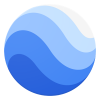


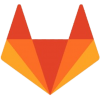


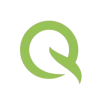
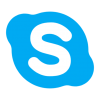
Discussion
New Comments
No comments yet. Be the first one!