
Figma HotKey Cheatsheet
Figma is a browser-based design tool that allows team members to collaborate and edit designs in real-time. Its features, such as cloud storage, no installation requirements, and cross-platform compatibility, make it an efficient design tool for designers, developers, and product managers. Figma optimizes the design workflow with shortcuts, saving time and effort.
Figma Windows Shortcuts
File and Edit Operations
| Shortcut | Description |
|---|---|
Ctrl + N | Create a new file |
Ctrl + O | Open an existing file |
Ctrl + S | Save the file |
Ctrl + Shift + S | Save the file as a new version |
Ctrl + Z | Undo the previous action |
Ctrl + Shift + Z | Redo the previous action |
Ctrl + C | Copy the selected object |
Ctrl + X | Cut the selected object |
Ctrl + V | Paste the copied or cut object |
View and Navigation Operations
| Shortcut | Description |
|---|---|
Ctrl + + | Zoom in on the canvas |
Ctrl + - | Zoom out of the canvas |
Ctrl + 0 | Fit the canvas to the window |
Ctrl + 1 | Display the canvas at 100% |
Space + Left-click drag | Pan the canvas |
Object Operations
| Shortcut | Description |
|---|---|
Ctrl + G | Group the selected objects into a set |
Ctrl + Shift + G | Ungroup the selected objects |
Ctrl + D | Repeat the last operation |
Ctrl + Shift + D | Duplicate the selected objects and arrange them |
Text and Style Operations
| Shortcut | Description |
|---|---|
Ctrl + B | Bold the selected text |
Ctrl + I | Italicize the selected text |
Ctrl + U | Underline the selected text |
Ctrl + Shift + C | Copy the style of the selected object |
Ctrl + Shift + V | Paste the copied style to the selected object |
Download Figma Windows Shortcuts Cheatsheet PDF
We provide a Figma Windows Shortcuts PDF download feature. Click the download button to get the file. Please note that generating the PDF may take some time, so please be patient. Download
Figma MacOS Shortcuts
File and Edit Operations
| Shortcut | Description |
|---|---|
Cmd + N | Create a new file |
Cmd + O | Open an existing file |
Cmd + S | Save the file |
Cmd + Shift + S | Save the file as a new version |
Cmd + Z | Undo the previous action |
Cmd + Shift + Z | Redo the previous action |
Cmd + C | Copy the selected object |
Cmd + X | Cut the selected object |
Cmd + V | Paste the copied or cut object |
View and Navigation Operations
| Shortcut | Description |
|---|---|
Cmd + + | Zoom in on the canvas |
Cmd + - | Zoom out of the canvas |
Cmd + 0 | Fit the canvas to the window |
Cmd + 1 | Display the canvas at 100% |
Space + Left-click drag | Pan the canvas |
Object Operations
| Shortcut | Description |
|---|---|
Cmd + G | Group the selected objects into a set |
Cmd + Shift + G | Ungroup the selected objects |
Cmd + D | Repeat the last operation |
Cmd + Shift + D | Duplicate the selected objects and arrange them |
Text and Style Operations
| Shortcut | Description |
|---|---|
Cmd + B | Bold the selected text |
Cmd + I | Italicize the selected text |
Cmd + U | Underline the selected text |
Cmd + Shift + C | Copy the style of the selected object |
Cmd + Shift + V | Paste the copied style to the selected object |
Download Figma MacOS Shortcuts Cheatsheet PDF
We provide a Figma MacOS Shortcuts PDF download feature. Click the download button to get the file. Please note that generating the PDF may take some time, so please be patient. Download
About Figma
Figma is a web-based design tool developed by Figma, Inc., focused on user interface design and collaboration. It supports real-time team collaboration and design project sharing. The core advantages of Figma lie in its cross-platform compatibility, powerful plugin support, and simple, efficient user interface. As a free design tool, Figma is suitable for design teams of all types and can be used on Web, Windows, and MacOS platforms.
Figma Official Information
- Official Website: https://www.figma.com
- Download Link: https://www.figma.com/downloads
- Shortcut Guide: https://help.figma.com/hc/en-us/articles/360039828953
Common Questions About Figma Shortcuts
Does Figma support custom shortcuts?
Figma does not currently support custom shortcuts, but users can make some adjustments through the operating system’s accessibility features.Are Figma shortcuts similar to other design tools (like Photoshop)?
Yes, Figma’s shortcuts are quite similar to those of other design tools (like Photoshop and Sketch), particularly for graphic operations and text editing.How can I switch between Windows and MacOS shortcuts in Figma?
Figma automatically displays the appropriate shortcuts based on the operating system. To switch, you can refer to Figma's help documentation for the system-specific shortcuts.Can I use common image editing shortcuts in Figma?
Figma supports common image editing shortcuts, such as cut, copy, and paste, but there are some differences for advanced image editing features.
Summary
Mastering Figma’s shortcuts can significantly improve design efficiency by reducing time and steps for tasks. Whether you're a Windows or MacOS user, you can complete design tasks faster by utilizing these shortcuts. Understanding the different categories of Figma shortcuts and common questions will help you adapt to this design tool more effectively.

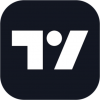

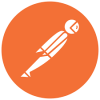
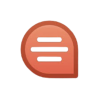
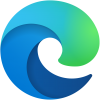




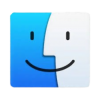
Discussion
New Comments
No comments yet. Be the first one!