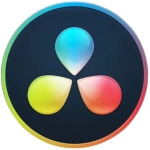
DaVinci Resolve HotKey Cheatsheet
DaVinci Resolve is a professional video editing software developed by Blackmagic Design, widely used in the fields of film production, post-production editing, and color grading. As a powerful video editing tool, DaVinci Resolve offers a wide range of features and supports the use of hotkeys to enhance work efficiency.
DaVinci Resolve Windows Hotkeys
Basic Operations
| Hotkey | Function Description |
|---|---|
Ctrl + N | New Project |
Ctrl + O | Open Project |
Ctrl + S | Save Project |
Ctrl + Z | Undo |
Ctrl + Shift + Z | Redo |
Ctrl + Q | Exit DaVinci Resolve |
Ctrl + W | Close Current Project |
Timeline Control
| Hotkey | Function Description |
|---|---|
Space | Play/Pause |
J | Play Backward |
K | Pause Playback |
L | Play Forward |
Shift + Left Arrow | Jump to Timeline Start |
Shift + Right Arrow | Jump to Timeline End |
Alt + Up Arrow | Move Selected Clip Up |
Alt + Down Arrow | Move Selected Clip Down |
Editing Operations
| Hotkey | Function Description |
|---|---|
Ctrl + B | Cut Selected Clip |
Ctrl + Shift + D | Delete Selected Clip |
Ctrl + Shift + I | Cut to In Point |
Ctrl + Shift + O | Cut to Out Point |
Ctrl + Shift + X | Cut and Copy Selected Clip |
Audio Control
| Hotkey | Function Description |
|---|---|
Shift + [ | Decrease Volume |
Shift + ] | Increase Volume |
Ctrl + Shift + L | Toggle Audio Output |
Download DaVinci Resolve Windows Hotkeys Cheatsheet PDF
We provide a DaVinci Resolve Windows Hotkeys PDF download feature. Click the download button to get the file. Please note that generating the PDF may take some time, so please be patient. Download
DaVinci Resolve MacOS Hotkeys
Basic Operations
| Hotkey | Function Description |
|---|---|
Command + N | New Project |
Command + O | Open Project |
Command + S | Save Project |
Command + Z | Undo |
Command + Shift + Z | Redo |
Command + Q | Exit DaVinci Resolve |
Command + W | Close Current Project |
Timeline Control
| Hotkey | Function Description |
|---|---|
Space | Play/Pause |
J | Play Backward |
K | Pause Playback |
L | Play Forward |
Shift + Left Arrow | Jump to Timeline Start |
Shift + Right Arrow | Jump to Timeline End |
Option + Up Arrow | Move Selected Clip Up |
Option + Down Arrow | Move Selected Clip Down |
Editing Operations
| Hotkey | Function Description |
|---|---|
Command + B | Cut Selected Clip |
Command + Shift + D | Delete Selected Clip |
Command + Shift + I | Cut to In Point |
Command + Shift + O | Cut to Out Point |
Command + Shift + X | Cut and Copy Selected Clip |
Audio Control
| Hotkey | Function Description |
|---|---|
Shift + [ | Decrease Volume |
Shift + ] | Increase Volume |
Command + Shift + L | Toggle Audio Output |
Download DaVinci Resolve MacOS Hotkeys Cheatsheet PDF
We provide a DaVinci Resolve MacOS Hotkeys PDF download feature. Click the download button to get the file. Please note that generating the PDF may take some time, so please be patient. Download
About DaVinci Resolve
DaVinci Resolve is a professional video editing software that integrates editing, color correction, audio post-production, and visual effects. It is widely used in post-production for films, TV shows, and commercials. The software supports multiple platforms, including Windows, MacOS, and Linux. With its powerful features and flexible workflow, DaVinci Resolve has received high praise in the industry, particularly in the areas of color correction and grading.
DaVinci Resolve Official Information
- Official Website: DaVinci Resolve Official Site
- Download Page: DaVinci Resolve Download
- Hotkey Guide: DaVinci Resolve Hotkey Guide
DaVinci Resolve Hotkey FAQs
How can I customize DaVinci Resolve's hotkeys?
You can customize your hotkeys through the "Keyboard Shortcuts" window in DaVinci Resolve. Go to the "DaVinci Resolve" menu, select "Keyboard Shortcuts," and adjust them as needed.Does DaVinci Resolve support hotkeys in multiple languages?
Yes, DaVinci Resolve supports multiple languages, and the hotkey layout will change depending on the language you select.How can I reset my hotkeys?
If you need to reset your hotkeys, go to the "Keyboard Shortcuts" settings page and click the "Reset to Default" button at the bottom right. This will restore the default hotkey configuration.What should I do if I encounter hotkey conflicts?
If two or more hotkeys conflict, DaVinci Resolve will display a conflict warning in the hotkey settings. You can modify one of the conflicting hotkeys to resolve the issue.Can I share hotkey configurations between Mac and Windows?
Yes, you can export your hotkey configuration file and import it into another system. Simply select "Export" or "Import" in the "Keyboard Shortcuts" settings.How can hotkeys improve editing efficiency?
Using hotkeys can significantly boost work efficiency, reducing mouse usage and allowing for faster completion of tasks such as video editing, color correction, and audio processing. Familiarizing yourself with commonly used hotkeys will make your editing process smoother and more efficient.
Conclusion
DaVinci Resolve is a professional-grade video editing software with powerful features and a highly customizable hotkey system. Mastering the commonly used hotkeys can greatly increase your work efficiency, especially in editing, color grading, and audio processing tasks. Whether you're using Windows or MacOS, the hotkey guide provided in this article will help you work more efficiently with DaVinci Resolve and improve your editing skills. If you're new to DaVinci Resolve, it's recommended to start by familiarizing yourself with some common hotkeys and gradually improving your proficiency.


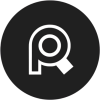

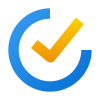

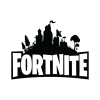



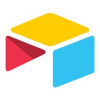
Discussion
New Comments
No comments yet. Be the first one!