
GitKraken HotKey Cheatsheet
GitKraken is a powerful Git client designed for developers to simplify the use of Git and provide developers with more efficient and intuitive code management tools. GitKraken supports a graphical interface, combined with the powerful functions of the Git command line, users can easily perform version control, branch management, submission, merging and other operations. Whether you are a Git beginner or an experienced developer, you can improve your work efficiency through the convenient operation of GitKraken.
GitKraken not only supports Windows, MacOS and Linux platforms, but also can be seamlessly integrated with mainstream Git hosting platforms such as GitHub, GitLab, Bitbucket, etc. In order to improve development efficiency, GitKraken provides users with a wealth of shortcuts to help users quickly perform various common operations.
GitKraken Windows shortcuts
Fuzzy Finder
| Shortcuts | Function description |
|---|---|
ctrl + f | Search commits |
alt + o | Open current repo in file manager |
ctrl + f | Search inside file (if file content has focus) |
ctrl + alt + f | Focus left panel filter bar |
ctrl + p | Toggle Fuzzy Finder |
ctrl + w | Close current repo |
alt + t | Open current repo in terminal |
ctrl + shift + o | Open repo with Fuzzy Finder |
ctrl + shift + h | Search files to view history and responsibility |
ctrl + d | Open diff or merge tool |
Repo Actions
| Shortcuts | Function description |
|---|---|
ctrl + l | Get all |
ctrl + shift + u | Unstage all files |
ctrl + shift + enter | Stage all files and commit current message |
s | Stage current file |
ctrl + shift + m | Focus commit message box |
ctrl + enter | Commit staged files with current message |
u | Unstage current file |
ctrl + shift + s | Stage all files |
ctrl + b | Create branch |
Tags
| Shortcuts | Function description |
|---|---|
ctrl + shift + tab | Jump to the last open tab |
ctrl + t | New tab |
ctrl + 1 /ctrl + 2 / ctrl + 9 | Switch to tab #1-9 |
ctrl + w | Close tab |
ctrl + tab | Jump to next open tab |
User Interface
| Shortcuts | Function description |
|---|---|
ctrl + alt + f | Focus left panel filter bar |
esc | Close current panel (if open) |
ctrl + = + ctrl + plus | Increase zoom |
ctrl + f | Focus search bar |
ctrl + - | Decrease zoom |
ctrl + 0 | Reset zoom |
ctrl + \ | Show or hide left panel |
ctrl + shift + f | Toggle fullscreen mode |
Navigation
| Shortcuts | Function description |
|---|---|
ctrl + home | Select the first commit in the graph |
shift + up + shift + k | Select the previous item in the branch |
shift + down + shift + j | Select the next item in the branch |
ctrl + end | Select the last commit in the graph |
ctrl + / | Open keyboard shortcuts |
j + down | Select the next commit in the graph |
ctrl + z | Undo |
k + up | Select the previous commit in the graph |
ctrl + y / ctrl + shift + z | Redo |
Download GitKraken Windows Shortcuts Cheatsheet PDF
We provide a GitKraken Windows shortcuts PDF download feature. Click the download button to get the file. Please note that generating the PDF may take some time, so please be patient. Download
GitKraken MacOS shortcuts
Fuzzy Finder
| Shortcuts | Function description |
|---|---|
⌘ + w | Close current repository |
⇧ + ⌘ + o | Open repo with Fuzzy Finder |
⌥ + t | Open current repo in terminal |
⌘ + f | Search commits |
⌘ + d | Open diff or merge tool |
⌘ + f | Search within file (if file content has focus) |
⌥ + o | Open current repository in file manager |
⌥ + ⌘ + f | Focus left panel filter bar |
⇧ + ⌘ + h | Search files to view history and responsibilities |
⌘ + p | Toggle fuzzy finder |
Repo Actions
| Shortcuts | Function description |
|---|---|
u | Unstage current file |
s | Stage current file |
⇧ + ⌘ + m | Focus commit message box |
⇧ + ⌘ + ⏎ | Stage all files and commit current message |
⌘ + ⏎ | Commit staged files with current message |
⇧ + ⌘ + s | Stage all files |
⌘ + l | Get all |
⌘ + b | Create branch |
⇧ + ⌘ + u | Unstage all files |
Navigation
| Shortcuts | Function description |
|---|---|
⌘ + y + ⇧ + ⌘ + z | Redo |
k + ↑ | Select previous commit in graph |
⌘ + z | Undo |
⌘ + / | Open keyboard shortcuts |
⇧ + ↑ + ⇧ + k | Select previous item in branch |
⌘ + ↑ | Select first commit in graph |
j + ↓ | Select next commit in graph |
⌘ + ↓ | Select last commit in graph |
⇧ + ↓ + ⇧ + j | Select next item in branch |
Tags
| Shortcuts | Function description |
|---|---|
⌘ + 1 / ⌘ + 2 / ⌘ + 9 | Switch to tab #1-9 |
⌘ + t | New tab |
⇧ + ⌘ + tab | Jump to previous open tab |
⌘ + tab | Jump to next open tab |
⌘ + w | Close tab |
User interface
| Shortcuts | Function description |
|---|---|
⌃ + ⌘ + f | Toggle fullscreen mode |
⌘ + f | Focus search bar |
⌘ + - | Decrease zoom |
⌥ + ⌘ + f | Focus left panel filter bar |
⌘ + 0 | Reset zoom |
⌘ + = + ⌘ + plus | Increase zoom |
⌘ + \ | Show or hide the left panel |
⎋ | Close the current panel (if it is open) |
Download GitKraken MacOS Shortcuts Cheatsheet PDF
We provide a GitKraken MacOS shortcuts PDF download feature. Click the download button to get the file. Please note that generating the PDF may take some time, so please be patient. Download
About GitKraken
GitKraken is a powerful Git client designed specifically for developers to simplify the operation process of Git version control. It uses an intuitive graphical interface combined with powerful Git command line functions to greatly improve code management efficiency. GitKraken not only supports mainstream Git hosting platforms such as GitHub, GitLab, Bitbucket, but also provides a variety of convenient shortcuts to help users quickly perform various operations.
GitKraken's interface design is simple and intuitive. Users can easily submit, pull, merge, manage branches, etc., which greatly improves the productivity of developers. Whether you are a beginner or an experienced developer, GitKraken can provide you with an extremely friendly user experience.
GitKraken official website information
Official website address: GitKraken official website
Download address: Download GitKraken
Shortcut document address: GitKraken shortcuts
GitKraken shortcut FAQ
What operating systems does GitKraken support?
GitKraken supports Windows, MacOS, and Linux operating systems to ensure that users on different platforms can use it.How to create a new repository in GitKraken?
Use the shortcut keysCtrl+N(Windows) orCmd+N(MacOS) to create a new repository. After creation, users can start code development directly.How to view the commit history in GitKraken?
Use the shortcut keysCtrl+Shift+L(Windows) orCmd+Shift+L(MacOS) to view detailed commit history.How to switch to branch view?
Use the shortcut keysCtrl+3(Windows) orCmd+3(MacOS) to switch to branch view to help users manage various Git branches.What version control platforms does GitKraken support?
GitKraken supports mainstream version control platforms such as GitHub, GitLab, Bitbucket, etc., ensuring that developers can seamlessly connect to these platforms for operation.How to merge branches?
Use the shortcut keysCtrl+Shift+M(Windows) orCmd+Shift+M(MacOS) to merge the changes of the current branch into the target branch.How to view the help documentation of GitKraken?
Users can click the "Help" button on the main interface of GitKraken, or visit the official help document for more help.How to view GitKraken's shortcut keys?
GitKraken's shortcut keys can be viewed on the official shortcut key page to obtain a detailed guide to using shortcut keys.
Summary
GitKraken provides a variety of shortcut keys to help users quickly perform common operations and simplify the use of Git version control. Whether you are using Windows or MacOS, you can use these shortcut keys to efficiently manage projects and improve work efficiency. After mastering these shortcut keys, you will be able to focus more on code development instead of frequently switching operation interfaces.



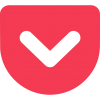
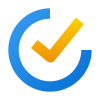
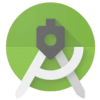
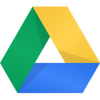
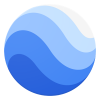



Discussion
New Comments
No comments yet. Be the first one!