
GIMP HotKey Cheatsheet
GIMP (GNU Image Manipulation Program) is an open source image editing software that is powerful and completely free. In order to improve the efficiency of use, GIMP provides a variety of shortcut keys that can quickly complete various image processing operations.
GIMP Windows shortcut keys
Toolbox
| Shortcut | Action |
|---|---|
R | Rectangle select |
E | Ellipse select |
F | Free select |
U | Fuzzy select |
ShiftO | Select by color |
I | Scissors |
B | Paths |
O | Color picker |
M | Move |
ShiftC | Crop and resize |
ShiftR | Rotate |
ShiftT | Scale |
ShiftS | Shear |
ShiftP | Perspective |
ShiftF | Flip |
T | Text |
ShiftB | Bucket fill |
L | Blend |
N | Pencil |
P | Paintbrush |
ShiftE | Eraser |
A | Airbrush |
K | Ink |
C | Clone |
V | Convolve |
S | Smudge |
ShiftD | Dodge or burn |
X | Swap colors |
D | Default colors |
File
| Shortcut | Action |
|---|---|
CtrlN | New image |
CtrlO | Open image |
CtrlAltN | Open image as new layer |
CtrlD | Duplicate image |
Ctrl1-0 | Open recent image 1-10 |
CtrlS | Save image |
CtrlS | Save image under a new name |
CtrlQ | Quit |
Dialogs
| Shortcut | Action |
|---|---|
CtrlL | Layers |
CtrlShiftB | Brushes |
CtrlShiftP | Patterns |
CtrlG | Gradients |
CtrlShiftT | Tool options |
CtrlP | Palettes |
CtrlShiftI | Info window |
CtrlShiftN | Navigation window |
Tab | Jump to next widget |
ShiftTab | Jump to previous widget |
Enter | Set the new value |
Space | Activate the current button or list |
CtrlAltPgUp | In a multi-tab dialog, switch tabs |
ShiftL | Open location |
AltUp | Up folder |
AltDown | Down folder |
AltHome | Home folder |
Esc | Close dialog |
View
| Shortcut | Action |
|---|---|
F10 | Main menu |
ShiftF10 | Drop-down menu |
F11 | Toggle fullscreen |
ShiftQ | Toggle quickmask |
CtrlW | Close document window |
+ | Zoom in |
- | Zoom out |
1 | Zoom 1:1 |
CtrlE | Shrink wrap |
CtrlShiftE | Fit image in window |
CtrlShiftR | Toggle rulers |
CtrlShiftT | Toggle guides |
Layers
| Shortcut | Action |
|---|---|
PgUp | Select the layer above |
PgDn | Select the layer below |
Home | Select the first layer |
End | Select the last layer |
CtrlM | Merge visible layers |
CtrlH | Anchor layer |
Edit
| Shortcut | Action |
|---|---|
CtrlZ | Undo |
CtrlY | Redo |
CtrlC | Copy selection |
CtrlX | Cut selection |
CtrlShiftC | Copy visible |
CtrlShiftV | Paste as new image |
CtrlV | Paste clipboard |
CtrlK | Clears selection |
CtrlShiftC | Named copy selection |
CtrlShiftX | Named cut selection |
CtrlShiftV | Named paste clipboard |
Ctrl, | Fill with foreground color |
Ctrl. | Fill with background color |
Ctrl; | Fill with pattern |
Selections
| Shortcut | Action |
|---|---|
CtrlT | Toggle selections |
CtrlA | Select all |
CtrlShiftA | Select none |
CtrlI | Invert selection |
CtrlShiftL | Float selection |
ShiftV | Path to selection |
Plug-Ins
| Shortcut | Action |
|---|---|
CtrlF | Repeat last plug-in |
CtrlShiftF | Reshow last plug-in |
Download GIMP Windows Shortcut Keys Cheatsheet PDF
We provide a GIMP Windows shortcut keys PDF download feature. Click the download button to get the file. Please note that generating the PDF may take some time, so please be patient. Download
GIMP MacOS shortcut keys
Common operations
| Shortcut keys | Function description |
|---|---|
Command + N | New image |
Command + O | Open file |
Command + S | Save current file |
Command + Shift + S | Save as |
Command + Z | Undo |
Command + Y | Redo |
Selection tools
| Shortcut keys | Function description |
|---|---|
R | Rectangular selection tool |
E | Elliptical selection tool |
F | Fill tool |
Shift + Command + A | Deselect all |
Layer Management
| Shortcut Keys | Function Description |
|---|---|
Command + L | Open Layer Panel |
Command + Shift + N | New Layer |
Command + D | Duplicate Layer |
Delete | Delete Current Layer |
View Control
| Shortcut Keys | Function Description |
|---|---|
Command + + | Zoom In |
Command + - | Zoom Out |
Command + Shift + J | Fit Window Display |
Command + H | Show/Hide Guidelines |
Download GIMP MacOS Shortcut Keys Cheatsheet PDF
We provide a GIMP MacOS shortcut keys PDF download feature. Click the download button to get the file. Please note that generating the PDF may take some time, so please be patient. Download
About GIMP
GIMP is a free and open source image processing tool that supports multiple operating systems, including Windows, MacOS, and Linux. It provides features comparable to commercial software, such as image repair, layer processing, and plug-in support.
GIMP Official Website Information
- Official Website Address: https://www.gimp.org/
- Download Address: https://www.gimp.org/downloads/
- Shortcut Address: https://docs.gimp.org/
GIMP Shortcut FAQ
How to customize GIMP shortcuts?
Go to "Edit > Keyboard Shortcuts" to customize.Does GIMP support trackpad operation?
Yes, you can use gestures in combination with shortcuts.Are the shortcuts for Mac and Windows exactly the same?
Basically the same, but Mac usesCommandinstead ofCtrl.How to reset shortcuts to default settings?
Go to "Edit > Keyboard Shortcuts" and click "Reset".What should I do if the shortcut keys don't work?
Check the keyboard language or restore the default settings.Can I export the shortcut key settings?
Not supported yet, but you can manually back up the configuration file.What are the hidden shortcut keys in GIMP that are not listed?
Some hidden shortcut keys can be queried through the "Help Document".How to learn more shortcut key skills?
Official documents and community tutorials are the best learning resources.
Summary
Mastering shortcut keys can greatly improve the efficiency of using GIMP. This article lists common shortcut keys by function grouping and provides shortcut key references for multiple platforms. In addition, through the official website resources and FAQs, you can have a more comprehensive understanding of how to use GIMP shortcut keys. Whether you are a beginner or an advanced user, these shortcut keys can help you easily complete various image editing tasks.





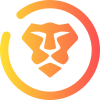



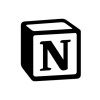
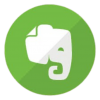
Discussion
New Comments
No comments yet. Be the first one!