
WordPres HotKey Cheatsheet
WordPress is one of the most popular content management systems (CMS) worldwide, empowering millions of websites. Efficient use of WordPress is essential for developers, bloggers, and administrators. Keyboard shortcuts enhance productivity by allowing users to perform actions quickly without relying on the mouse.
WordPress Windows Shortcut Keys
Editor I
| Shortcut | Action |
|---|---|
CtrlC | Copy |
CtrlV | Paste |
CtrlA | Select all |
CtrlX | Cut |
CtrlZ | Undo |
CtrlY | Redo |
CtrlB | Bold |
CtrlI | Italic |
CtrlU | Underline |
CtrlK | Insert or edit a link |
AltShiftN | Check spelling, this requires a plugin |
AltShiftL | Align text left |
AltShiftJ | Justify text |
AltShiftC | Align text center |
AltShiftD | Strikethrough |
AltShiftR | Align text right |
AltShiftU | Unordered list |
Editor II
| Shortcut | Action |
|---|---|
AltShiftA | Insert a link |
AltShiftO | Ordered list |
AltShiftS | Remove a link |
AltShiftQ | Quote |
AltShiftM | Insert an image |
AltShiftW | Distraction free writing mode |
AltShiftT | Insert a more tag |
AltShiftP | Insert a page break tag |
AltShiftH | Help |
AltShiftX | Add or remove a code tag |
AltShift1 | Heading one |
AltShift2 | Heading two |
AltShift3 | Heading three |
AltShift4 | Heading four |
AltShift5 | Heading five |
AltShift6 | Heading six |
AltShift9 | Insert an address |
Download WordPress Windows Shortcut Keys Cheatsheet PDF
We provide a WordPress Windows Shortcut Keys PDF download feature. Click the download button to get the file. Please note that generating the PDF may take some time, so please be patient. Download
WordPress MacOS Shortcut Keys
General Editing Shortcuts
| Shortcut | Description |
|---|---|
Command + C | Copy selected content |
Command + V | Paste content |
Command + X | Cut selected content |
Command + Z | Undo last action |
Command + Shift + Z | Redo last undone action |
Command + S | Save current post or page |
Command + A | Select all content |
Text Formatting Shortcuts
| Shortcut | Description |
|---|---|
Command + B | Bold selected text |
Command + I | Italicize selected text |
Command + U | Underline selected text |
Command + K | Insert/edit hyperlink |
Command + Shift + K | Remove hyperlink |
Command + Shift + . | Increase heading level |
Command + Shift + , | Decrease heading level |
Comment Management Shortcuts
| Shortcut | Description |
|---|---|
Shift + A | Approve comment |
Shift + S | Mark comment as spam |
Shift + U | Unapprove comment |
Shift + T | Move comment to trash |
Shift + Q | Quick edit comment |
Download WordPress MacOS Shortcut Keys Cheatsheet PDF
We provide a WordPress MacOS Shortcut Keys PDF download feature. Click the download button to get the file. Please note that generating the PDF may take some time, so please be patient. Download
About WordPress
WordPress is an open-source CMS that allows users to build and manage websites with ease. It is customizable, user-friendly, and supports plugins and themes to enhance functionality and design.
WordPress Official Information
- Official Website: https://wordpress.org
- Download Link: https://wordpress.org/download/
- Shortcut Keys Reference: https://wordpress.org/support/article/keyboard-shortcuts/
Frequently Asked Questions About WordPress Shortcuts
How do I enable WordPress shortcuts for comments?
Enable them in the WordPress admin settings under the "Discussion" section.Can I customize WordPress shortcuts?
Not directly, but plugins are available for customization.Are WordPress shortcuts the same for all themes?
Yes, they are part of the WordPress core functionality.Do WordPress shortcuts work in all browsers?
They work in most modern browsers but may vary slightly.How do I use keyboard shortcuts in the block editor?
PressShift+Alt+Hto view available shortcuts.Are WordPress shortcuts case-sensitive?
No, but ensure you use the correct combination of keys.Can I use shortcuts on mobile devices?
Most shortcuts are designed for desktop environments.
Conclusion
Mastering WordPress keyboard shortcuts can greatly improve your efficiency and workflow. Whether you are a blogger or a developer, these shortcuts are essential tools for navigating and managing your site effectively. For more information, visit the WordPress support page.





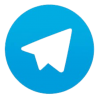
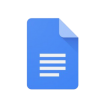

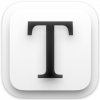
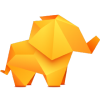

Discussion
New Comments
No comments yet. Be the first one!