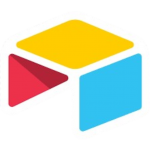
Airtable HotKey Cheatsheet
Airtable is a versatile platform that combines the simplicity of a spreadsheet with the functionality of a database. To improve your productivity and streamline your workflow, Airtable provides a wide range of keyboard shortcuts.
Airtable Windows Shortcut Keys
General
| Shortcut | Action |
|---|---|
CtrlZ | Undo action |
CtrlShiftZ | Redo action |
CtrlP | Print the current table view or current expanded record (if inside an expanded record) |
CtrlJ | Opens the table switcher in the current base |
CtrlK | Opens the quick base switcher if on the home screen or inside a base |
CtrlShiftK | Opens the view switcher in the current base |
CtrlShiftF | Opens the filter menu in the current view, press enter to create a new filter |
CtrlShiftD | Opens the grouped records menu in the current view, press enter to collapse or expand all groups |
CtrlShiftS | Opens the sort menu in the current view, press enter to re-apply the most recent sort |
CtrlShift\ | Toggles blocks |
CtrlF | Opens the find bar, use esc to close it |
Ctrl; | Sets the selected date/datetime field to now |
Grid View
| Shortcut | Action |
|---|---|
CtrlC | Copy a cell or range of cells |
CtrlX | Cut a cell or range of cells |
CtrlV | Paste a cell (if you select a range of cells, you can paste the same value into multiple cells at once) |
Space | Expand the active record, use esc to return to the table |
ShiftSpace | Expand the active cell, you can then use arrow keys to move to different cells |
PgUp | Scrolls one screen up |
PgDn | Scrolls one screen down |
AltPgUp | Scrolls one screen left |
AltPgDn | Scrolls one screen right |
Ctrl(arrows) | Jump to the edge of the table |
CtrlShift(arrows) | Jump to the edge of table and select cells |
Shift(arrows) | Select range of cells, you can also click while holding shift to select cells |
ShiftEnter | Insert a record below the selected cell |
Enter | Edit the selected cell |
Gallery View
| Shortcut | Action |
|---|---|
CtrlUp/Down | Scroll to edge of gallery |
Kanban View
| Shortcut | Action |
|---|---|
Left | Scroll kanban board to the left by one stack |
Right | Scroll kanban board to the right by one stack |
CtrlLeft | Scroll kanban board to the left edge |
CtrlRight | Scroll kanban board to the right edge |
CtrlUp | Scroll all stacks to the top |
CtrlDown | Scroll all stacks to the bottom |
Expanded Record
| Shortcut | Action |
|---|---|
CtrlShift< | Move to the previous record while viewing an expanded record |
CtrlShift> | Move to the next record while viewing an expanded record |
Esc | Close expanded record |
Download Airtable Windows Shortcut Keys Cheatsheet PDF
We provide a Airtable Windows Shortcut Keys PDF download feature. Click the download button to get the file. Please note that generating the PDF may take some time, so please be patient. Download
Airtable MacOS Shortcut Keys
Navigation
| Shortcut | Description |
|---|---|
Cmd + K | Open the command palette |
Cmd + Arrow | Navigate to adjacent cells |
Cmd + Home | Go to the first cell in the table |
Cmd + End | Go to the last cell in the table |
Cmd + Shift + K | Open the keyboard shortcut reference guide |
Editing
| Shortcut | Description |
|---|---|
Cmd + Z | Undo the last action |
Cmd + Shift + Z | Redo the last undone action |
Cmd + Enter | Save the current cell and move to the next one |
Cmd + D | Duplicate a record |
Cmd + Backspace | Delete the selected cell or record |
Selection
| Shortcut | Description |
|---|---|
Shift + Arrow | Select multiple cells |
Cmd + Shift + Arrow | Select a range of cells |
Cmd + A | Select all cells |
Cmd + Click | Select or deselect specific records |
Viewing and Layout
| Shortcut | Description |
|---|---|
Cmd + Shift + P | Toggle between grid view and form view |
Cmd + Shift + L | Show or hide the filter menu |
Cmd + Shift + S | Show or hide the sort menu |
Cmd + Option + B | Toggle between hiding and showing all fields |
Cmd + Option + N | Open the view menu to create a new view |
Collaboration
| Shortcut | Description |
|---|---|
Cmd + / | Open the comment sidebar for the selected record |
Cmd + Shift + M | Mention a collaborator in a comment |
Cmd + E | Expand the selected cell or record |
Advanced Actions
| Shortcut | Description |
|---|---|
Cmd + Option + F | Open the find bar |
Cmd + Option + H | Show hidden fields in the current view |
Cmd + Shift + R | Refresh the table |
Cmd + Option + T | Toggle the grouped view settings |
Cmd + Option + Shift + C | Copy table or view link |
Download Airtable MacOS Shortcut Keys Cheatsheet PDF
We provide a Airtable MacOS Shortcut Keys PDF download feature. Click the download button to get the file. Please note that generating the PDF may take some time, so please be patient. Download
About Airtable
Airtable is an intuitive platform that allows individuals and teams to create custom workflows tailored to their needs. It blends the simplicity of a spreadsheet with the flexibility of a relational database.
Airtable Official Information
- Website: https://www.airtable.com
- Download: Airtable Apps
- Shortcut Keys: Airtable Shortcut Guide
Airtable Shortcut Keys FAQ
What are the most commonly used Airtable shortcuts?
Navigation shortcuts likeCtrl+K(Windows) orCmd+K(Mac) are widely used.Can I customize Airtable shortcuts?
No, Airtable does not currently support custom shortcuts.How do I access the command palette?
UseCtrl+K(Windows) orCmd+K(Mac).Are there any shortcuts for filtering records?
Yes, useCtrl+Shift+L(Windows) orCmd+Shift+L(Mac).Can I use Airtable shortcuts in the mobile app?
No, keyboard shortcuts are available only on desktop platforms.What is the shortcut for duplicating a record?
UseCtrl+D(Windows) orCmd+D(Mac).How do I switch between views?
UseCtrl+Shift+P(Windows) orCmd+Shift+P(Mac).Are there shortcuts to navigate across tables?
No direct shortcuts exist for this; use the mouse or touchpad.How do I maximize Airtable performance with shortcuts?
Familiarize yourself with navigation and editing shortcuts for efficiency.
Conclusion
Mastering Airtable shortcuts can save you time and increase your efficiency. Whether you’re navigating tables or editing records, these shortcuts ensure a smoother workflow. Visit the Airtable official website for more information and start optimizing your productivity today!


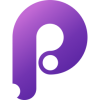
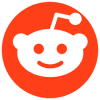

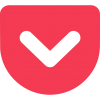




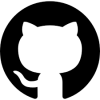
Discussion
New Comments
No comments yet. Be the first one!