
PuTTy HotKey Cheatsheet
PuTTY is a popular free and open-source terminal emulator, serial console, and network file transfer application. It supports various network protocols, including SSH, Telnet, Rlogin, and raw socket connections. While PuTTY primarily relies on mouse actions for many operations, it also offers a range of keyboard shortcuts to enhance efficiency.
PuTTY Windows Shortcut Keys
General Shortcuts
| Shortcut | Action |
|---|---|
Ctrl(right click) | Open context menu |
CtrlA | Jump to the start of the line |
CtrlB | Move back a character |
CtrlC | Terminal the command |
CtrlD | Delete from under the cursor |
CtrlE | Jump to the end of the line |
CtrlF | Move forward a character |
CtrlK | Delete to end-of-line |
CtrlL | Clear the screen |
CtrlR | Search the history backwards |
CtrlShiftR | Search the history backwards with multi occurrence |
CtrlU | Delete backward from cursor |
CtrlXX | Move between end-of-line and current cursor position |
CtrlX@ | Show possible hostname completions |
CtrlZ | Suspend or stop the command |
AltLeft | Move to the first line in the history |
AltRight | Move to the last line in the history |
Alt? | Show current completion list |
Alt* | Insert all possible completions |
Alt/ | Attempt to complete filename |
Alt. | Yank last argument to previous command |
AltB | Move backward |
AltC | Capitalize the word |
AltD | Delete word |
AltF | Move forward |
AltL | Make word lowercase |
AltN | Search the history forwards non-incremental |
AltP | Search the history backwards non-incremental |
AltR | Recall command |
AltT | Move words around |
AltU | Make word uppercase |
AltBackspace | Delete backwards from the cursor |
Download PuTTY Windows Shortcut Keys Cheatsheet PDF
We provide a PuTTY Windows Shortcut Keys PDF download feature. Click the download button to get the file. Please note that generating the PDF may take some time, so please be patient. Download
About PuTTY
PuTTY is a versatile tool used by system administrators, developers, and network engineers to connect to remote servers and devices. Its lightweight nature and portability make it a popular choice for Windows users.
PuTTY Official Information
Official Website:
https://www.puttygen.com/
PuTTY Shortcut Key FAQs
Why doesn't
Ctrl+Cwork for copying?
Because it's used to send an interrupt signal to the remote process.How do I copy text in PuTTY?
Select the text with the mouse.How do I paste text in PuTTY?
Click the middle mouse button.How do I enable the system menu with
Alt+Space?
Go to Category -> Window -> Behaviour in PuTTY's configuration.Can I customize the function keys?
Yes, in Category -> Terminal -> Keyboard.Where can I download PuTTY safely?
From a trusted mirror site linked from the official website.Is PuTTY free?
Yes, it's open-source and free to use.Does PuTTY support SSH?
Yes, it's one of its primary functions.What's the difference between
Shift+PgUpandCtrl+PgUp?Shift+PgUpscrolls one page at a time, whileCtrl+PgUpscrolls continuously.How do I select text that is part of a link?
HoldShiftwhile selecting with the mouse.
Conclusion
PuTTY provides a robust terminal interface with several keyboard shortcuts to improve user experience. While mouse actions are central to its operation, understanding these shortcuts can significantly boost efficiency when working with remote servers.

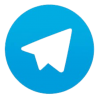
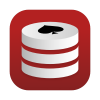





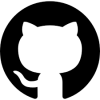


Discussion
New Comments
No comments yet. Be the first one!