
Postman HotKey Cheatsheet
Postman is a popular API (Application Programming Interface) development tool used for testing, documenting, and sharing APIs. Efficient navigation and operation within Postman can significantly boost productivity. Keyboard shortcuts are a key component of this efficiency.
Postman Windows Shortcut Keys
General Navigation
| Shortcut | Description |
|---|---|
Ctrl + Alt + 1 | Focus on the sidebar |
Ctrl + Alt + 2 | Focus on the builder |
Ctrl + # (1-9) | Focus on the #th tab |
Ctrl + Shift + / | Switch between tabs |
Up Arrow | Move to the previous item in lists |
Down Arrow | Move to the next item in lists |
Right Arrow | Expand a collection/folder in the sidebar |
Left Arrow | Collapse a collection/folder in the sidebar |
Shift + Up Arrow | Select the current and previous item in lists |
Shift + Down Arrow | Select the current and next item in lists |
Ctrl + F | Search the sidebar |
Enter | Open a request in a tab from the sidebar |
Global Actions
| Shortcut | Description |
|---|---|
Ctrl + S | Save the current request |
Ctrl + Shift + S | Save the current request as a new request |
Ctrl + Enter | Send the current request |
Ctrl + \ | Toggle the sidebar |
Ctrl + L | Focus on the URL input field |
Ctrl + Alt + C | Open the Postman Console |
Ctrl + T | Open a new tab |
Ctrl + W | Close the current tab |
Ctrl + Alt + W | Force close the current tab |
Ctrl + Shift + ] | Switch to the next tab |
Ctrl + Shift + [ | Switch to the previous tab |
Ctrl + 9 | Switch to the last tab |
Other Useful Shortcuts
| Shortcut | Description |
|---|---|
Ctrl + + | Zoom in |
Ctrl + - | Zoom out |
Ctrl + 0 | Reset zoom |
Ctrl + Alt+ V | Toggle two-pane view |
Ctrl + D | Duplicate a line |
Del | Delete selected lines |
Download Postman Windows Shortcut Keys Cheatsheet PDF
We provide a Postman Windows Shortcut Keys PDF download feature. Click the download button to get the file. Please note that generating the PDF may take some time, so please be patient. Download
Postman MacOS Shortcut Keys
General Navigation
| Shortcut | Description |
|---|---|
Cmd + Alt + 1 | Focus on the sidebar |
Cmd + Alt + 2 | Focus on the builder |
Cmd + # (1-9) | Focus on the #th tab |
Cmd + Shift + / | Switch between tabs |
Up Arrow | Move to the previous item in lists |
Down Arrow | Move to the next item in lists |
Right Arrow | Expand a collection/folder in the sidebar |
Left Arrow | Collapse a collection/folder in the sidebar |
Shift + Up Arrow | Select the current and previous item in lists |
Shift + Down Arrow | Select the current and next item in lists |
Cmd + F | Search the sidebar |
Enter | Open a request in a tab from the sidebar |
Global Actions
| Shortcut | Description |
|---|---|
Cmd + S | Save the current request |
Cmd + Shift + S | Save the current request as a new request |
Cmd + Enter | Send the current request |
Cmd + \ | Toggle the sidebar |
Cmd + L | Focus on the URL input field |
Cmd + Alt + C | Open the Postman Console |
Cmd + T | Open a new tab |
Cmd + W | Close the current tab |
Cmd + Alt + W | Force close the current tab |
Cmd + Shift + ] | Switch to the next tab |
Cmd + Shift + [ | Switch to the previous tab |
Cmd + 9 | Switch to the last tab |
Other Useful Shortcuts
| Shortcut | Description |
|---|---|
Cmd + + | Zoom in |
Cmd + - | Zoom out |
Cmd + 0 | Reset zoom |
Cmd + Alt+ V | Toggle two-pane view |
Cmd + D | Duplicate a line |
Delete | Delete selected lines |
Download Postman MacOS Shortcut Keys Cheatsheet PDF
We provide a Postman MacOS Shortcut Keys PDF download feature. Click the download button to get the file. Please note that generating the PDF may take some time, so please be patient. Download
About Postman
Postman simplifies each step of the API lifecycle and streamlines collaboration so you can create better APIs—faster.
Postman Official Information
- Official Website:https://www.postman.com/
- Downloads:https://www.postman.com/downloads/](https://www.postman.com/downloads/)
- (Postman Shortcut Document)Keyboard Shortcuts
Postman Shortcut FAQs
Where can I find the official list of Postman shortcuts?
The official documentation is the best source. Search for "shortcuts" within the Postman learning center.Do the shortcuts differ between operating systems?
Yes, there are differences, primarily usingCtrlon Windows andCmdon macOS.Are there shortcuts for navigating within the request body?
Basic text editing shortcuts likeCtrl/Cmd+C(copy),Ctrl/Cmd+V(paste),Ctrl/Cmd+X(cut), and arrow keys work within the request body editors.Is there a shortcut to focus on the request URL input?
Yes,Ctrl/Cmd+L.How can I quickly send a request?
UseCtrl/Cmd+Enter.How do I quickly save a request?
UseCtrl/Cmd+S.Is it possible to switch between tabs using keyboard shortcuts?
Yes, useCtrl/Cmd+Shift+[or]to navigate between tabs.How do I open the Postman Console?
UseCtrl/Cmd+Alt+C.Are there shortcuts for duplicating lines of code in the request body?
Yes,Ctrl/Cmd+D.
Conclusion
Mastering these Postman shortcut keys can significantly improve your workflow and efficiency when working with APIs. Regularly using these shortcuts will become second nature and save you valuable time. Remember to consult the official Postman documentation for the most up-to-date and complete information.

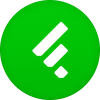

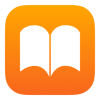
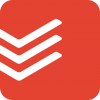

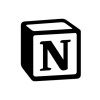
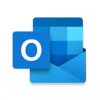
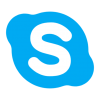
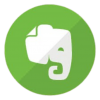

Discussion
New Comments
No comments yet. Be the first one!