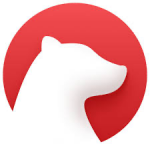
Bear Note HotKey Cheatsheet
Bear Note is a popular note-taking application known for its elegant design and focus on writing. To enhance productivity, Bear offers a wide range of keyboard shortcuts.
Bear Note Windows Shortcut Keys
Unfortunately, Bear Note is primarily designed for macOS and iOS. There is no official Windows version. Therefore, there are no native Windows shortcut keys. If you are using Bear Note on Windows through a virtual machine or other compatibility layer, the macOS shortcuts below may apply with some modifications depending on the environment.
Bear Note MacOS Shortcut Keys
Text Styles
| Shortcut | Action |
|---|---|
OptionCmd1-6 | Headings |
OptionCmdS | Line separator |
CmdB | Bold |
CmdI | Italic |
CmdU | Underline |
ShiftCmdE | Strikethrough |
CmdK | Link |
CmdL | Unordered list |
ShiftCmdL | Ordered list |
ShiftCmdU | Quote |
CmdT | Todo |
OptionCmdC | Inline code |
CtrlOptionC | Code block |
ShiftCmdM | Marker/Highlighter |
ShiftCmdV | Insert file |
Todos
| Shortcut | Action |
|---|---|
ShiftCmdT | Toggle Todo |
OptionCmdT | Mark Todo as completed |
CtrlCmdT | Mark Todo as incomplete |
Structure
| Shortcut | Action |
|---|---|
Cmd] | Shift line right |
Cmd[ | Shift line left |
CmdOptionUp | Move line up |
CmdOptionDown | Move line down |
Lists
| Shortcut | Action |
|---|---|
Tab | Shift the list element right |
ShiftTab | Shift the list element left |
ShiftEnter | End the list |
Dates
| Shortcut | Action |
|---|---|
ShiftCmd7 | Long Form Date with time (11 Jul 2017, 10:43) |
ShiftCmd8 | Long Form Date (11 Jul 2017) |
ShiftCmd9 | Short Form Date (11/07/2017) |
ShiftCmd0 | Hours (11:43) |
Control
| Shortcut | Action |
|---|---|
CmdA | Select all |
CmdEnter | End editing |
CmdP | Print note |
Zoom
| Shortcut | Action |
|---|---|
Cmd+ | Zoom in |
Cmd- | Zoom out |
Cmd0 | Actual size |
Navigation
| Shortcut | Action |
|---|---|
CmdN | Create a new note |
OptionCmdN | Create a new note in a new window |
Up/Down | Move the selection in the note and tags list |
Left/Right | Move the selection between the sidebar, the nost list, and the editor |
Enter | Edit the selected note |
OptionCmdF | Search in the current note list |
CmdBackspace | Delete selected note |
ShiftCmdR | Restore selected note |
ShiftCmdP | Pin/unpin selected note |
CmdA | Select all the notes in the list |
ShiftCmdBackspace | Empty Trash |
Cmd1 | Select Notes in the sidebar |
Cmd2 | Select Untagged in the sidebar |
Cmd3 | Select ToDo in the sidebar |
Cmd4 | Select Today in the sidebar |
Cmd5 | Select Archive in the sidebar |
Cmd6 | Select Trash in the sidebar |
OptionCmdLeft | Navigate back in visualized notes history |
OptionCmdRight | Navigate forward in visualized notes history |
Panels and search
| Shortcut | Action |
|---|---|
ShiftCmdI | Toggle information panel |
CmdF | Search inside the current note |
OptionCmdF | Search and replace inside the current note |
ShiftCmdF | Search inside the note list |
Saving and importing
| Shortcut | Action |
|---|---|
ShiftCmdS | Export selected notes |
ShiftCmdO | Import notes |
Window
| Shortcut | Action |
|---|---|
Ctrl1 | Show sidebar, note list and editor |
Ctrl2 | Show note list and editor |
Ctrl3 | Show editor only |
Cmd, | Show preferences |
CtrlCmdF | Enter fullscreen |
Cmd\ | Open main window |
Download Bear Note MacOS Shortcut Keys Cheatsheet PDF
We provide a Bear Note MacOS Shortcut Keys PDF download feature. Click the download button to get the file. Please note that generating the PDF may take some time, so please be patient. Download
About Bear Note
Bear Note is a flexible and focused writing app for crafting notes, prose, code and sketches. It's designed for beautiful writing and a distraction-free experience.
Bear Note Official Information
- Official Website:https://bear.app/
- Download: Available on the Mac App Store and iOS App Store.
- Keyboard Shortcuts (macOS):https://bear.app/faq/mac-keyboard-shortcuts/
- Keyboard Shortcuts (iOS):https://bear.app/faq/ios-keyboard-shortcuts/
Bear Note Shortcut FAQs
Are there Windows shortcuts for Bear Note?
No, Bear Note is primarily for macOS and iOS.Where can I find the official list of shortcuts?
The official lists are available on the Bear website FAQ (linked above).Do the shortcuts change between Bear versions?
Some shortcuts may be updated in new versions. Always refer to the official documentation for the most
accurate information.How do I create a new note quickly?
UseCmd+N.How do I quickly format text as bold?
UseCmd+B.How do I insert a link?
UseCmd+K.How do I enter full-screen mode?
UseCtrl+Cmd+F.How do I search within Bear?
UseCmd+O.How to add footnote?
UseShift+Cmd+E.
Conclusion
Mastering these keyboard shortcuts can significantly improve your workflow in Bear Note, allowing you to focus more on writing and less on navigating menus. Remember to check the official Bear website for the most up-to-date list of shortcuts.


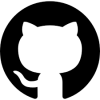
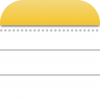
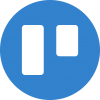
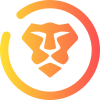





Discussion
New Comments
No comments yet. Be the first one!