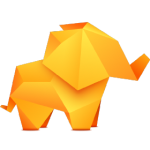
TablePlus HotKey Cheatsheet
TablePlus is a powerful database management tool that supports multiple databases such as MySQL, PostgreSQL, SQLite, and many others. It comes with a wide array of shortcut keys to help users navigate efficiently and perform actions quickly without having to rely on the mouse.
TablePlus Windows Shortcut Keys
Global
| Shortcut | Action |
|---|---|
CtrlN | Open a new connection |
CtrlQ | Quit app |
CtrlShiftO | Open SQL file |
Ctrl, | Open Preferences |
Workspace
| Shortcut | Action |
|---|---|
CtrlW | Close a tab/window |
CtrlS | Commit the changes |
CtrlT | Open a new tab |
CtrlL | Open plugin manager |
Ctrl. | Run custom script |
CtrlR | Reload workspace |
Ctrl[ | Navigate to left tab |
Ctrl] | Navigate to right tab |
CtrlShift[ | Navigate to left Pane |
CtrlShift] | Navigate to right Pane |
CtrlD | Split Pane horizontally |
Ctrl1-9 | Navigate to number tab |
CtrlK | Switch database |
CtrlShiftK | Switch connection |
CtrlI | Indent selected SQL Code |
CtrlE | Execute SQL Code |
CtrlO | Open file SQL |
CtrlShiftEnter | Uglify selected SQL statements |
Ctrl\ | Comment/Uncomment lines of SQL |
CtrlZ | Undo |
CtrlShiftZ | Redo |
CtrlP | Open anything |
CtrlE | Open SQL Query |
Ctrl(click) | Open item in new tab |
Tab | Move focus while editing |
Table Data
| Shortcut | Action |
|---|---|
Space | Toggle row detail when row selected |
CtrlC | Copy rows |
CtrlV | Paste rows |
CtrlAltI | Insert a new row |
Tab | Move focus while editing |
Download TablePlus Windows Shortcut Keys Cheatsheet PDF
We provide a TablePlus Windows Shortcut Keys PDF download feature. Click the download button to get the file. Please note that generating the PDF may take some time, so please be patient. Download
TablePlus MacOS Shortcut Keys
Navigation Shortcuts
| Shortcut Key | Function Description |
|---|---|
Cmd + Tab | Switch to the next tab |
Cmd + Shift + Tab | Switch to the previous tab |
Cmd + 1 to Cmd + 9 | Switch to a specific tab (1-9) |
Cmd + Shift + N | Open a new window |
Cmd + Shift + T | Reopen the last closed tab |
Cmd + Option + T | Open the "Table" view |
Cmd + Option + C | Open the "Column" view |
Cmd + Option + R | Open the "Result" view |
Cmd + Option + P | Open the "Preferences" window |
Cmd + Option + S | Open the "SQL Query" window |
Query Shortcuts
| Shortcut Key | Function Description |
|---|---|
Cmd + Enter | Execute the current query |
Cmd + Shift + E | Show the query execution history |
Cmd + Shift + F | Open the query filter |
Cmd + R | Refresh the current database view |
Cmd + Option + E | Execute the selected portion of the query |
Cmd + Option + F | Search within the SQL editor |
Cmd + Shift + R | Re-execute the last query |
Table Management Shortcuts
| Shortcut Key | Function Description |
|---|---|
Cmd + T | Create a new table |
Cmd + D | Drop the current table |
Cmd + C | Copy the selected cell content |
Cmd + V | Paste the copied content |
Cmd + X | Cut the selected cell content |
Cmd + Z | Undo the last change |
Cmd + Shift + Z | Redo the last undone change |
Cmd + Option + D | Duplicate the selected table |
Cmd + Option + C | Create a new column in the current table |
Cmd + Option + F | Open the table filter |
Data Navigation Shortcuts
| Shortcut Key | Function Description |
|---|---|
Cmd + Up Arrow | Scroll up in the current table view |
Cmd + Down Arrow | Scroll down in the current table view |
Cmd + Left Arrow | Move to the first column of the current row |
Cmd + Right Arrow | Move to the last column of the current row |
Cmd + Shift + Up Arrow | Scroll to the top of the current table |
Cmd + Shift + Down Arrow | Scroll to the bottom of the current table |
Miscellaneous Shortcuts
| Shortcut Key | Function Description |
|---|---|
Cmd + P | Print the current table |
Cmd + F | Open the search bar for finding specific data |
Cmd + , | Open preferences menu |
Cmd + Q | Quit TablePlus |
Cmd + W | Close the current window or tab |
Cmd + Shift + W | Close all windows and tabs |
Cmd + Shift + C | Copy the current table schema |
Cmd + Option + Q | Quit TablePlus without any confirmation |
Cmd + Shift + S | Save the current database connection |
Cmd + Option + S | Open the data import wizard |
Cmd + Option + V | Open the data export wizard |
Window Management Shortcuts
| Shortcut Key | Function Description |
|---|---|
Cmd + M | Minimize the current window |
Cmd + H | Hide the current window |
Cmd + Option + H | Hide all other windows |
Cmd + Option + N | Open a new connection window |
Cmd + Shift + I | Open the "Info" window |
View Shortcuts
| Shortcut Key | Function Description |
|---|---|
Cmd + + | Zoom in on the current table |
Cmd + - | Zoom out from the current table |
Cmd + 0 | Reset zoom to default level |
Download TablePlus MacOS Shortcut Keys Cheatsheet PDF
We provide a TablePlus MacOS Shortcut Keys PDF download feature. Click the download button to get the file. Please note that generating the PDF may take some time, so please be patient. Download
About TablePlus
TablePlus is a fast and secure database management tool that allows users to work with multiple types of databases in an intuitive, easy-to-use interface. It is equipped with features such as syntax highlighting, query history, multiple connections, and an extensive set of shortcuts to speed up the workflow. TablePlus supports Windows, macOS, and Linux, and is highly praised for its responsive interface and powerful features.
TablePlus Official Information
- Official Website: https://tableplus.com
- Download Link: Download TablePlus
- Shortcut Keys Reference: TablePlus Shortcuts
Frequently Asked Questions About TablePlus Shortcut Keys
What do I do if a shortcut key doesn't work?
Ensure that your TablePlus version is up to date and verify that you're using the correct operating system shortcuts (Windows or MacOS).Can I customize TablePlus shortcut keys?
Currently, TablePlus does not offer customization for shortcuts, but you can always check the official site for updates.Are there shortcut keys for saving queries?
While there is no direct shortcut for saving, you can useCtrl+S(Windows) orCmd+S(MacOS) to save files in TablePlus.How do I close a tab using a shortcut?
UseCtrl+W(Windows) orCmd+W(MacOS) to close the current tab.Is there a way to open the preferences quickly?
Yes, useCtrl+,(Windows) orCmd+,(MacOS) to open the preferences menu.Can I view query execution history using shortcuts?
Yes, useCtrl+Shift+E(Windows) orCmd+Shift+E(MacOS) to view query history.How can I refresh the database view?
UseCtrl+R(Windows) orCmd+R(MacOS) to refresh the view.What is the shortcut for opening a new table?
On Windows, useCtrl+Tand on MacOS, useCmd+Tto create a new table.Are there shortcuts for table management tasks like dropping a table?
Yes, you can drop a table usingCtrl+D(Windows) orCmd+D(MacOS).
Summary
TablePlus offers a wide range of keyboard shortcuts that improve efficiency and streamline the user experience. Whether you're on Windows or MacOS, these shortcuts help you navigate, query, manage tables, and perform various functions with ease. By familiarizing yourself with these shortcuts, you can significantly enhance your productivity while using TablePlus.


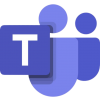




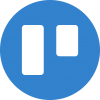
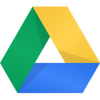

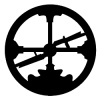
Discussion
New Comments
No comments yet. Be the first one!