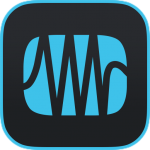
Presonus Studio One HotKey Cheatsheet
Presonus Studio One is a powerful digital audio workstation (DAW) beloved by musicians, producers, and engineers for its intuitive workflow and robust features. Mastering keyboard shortcuts can significantly enhance productivity by allowing users to navigate and operate the software more efficiently.
Presonus Studio One Windows Shortcut Keys
General Shortcuts
| Shortcut Key | Description |
|---|---|
Ctrl + N | Create a new song |
Ctrl + Shift + N | Create a new project |
Ctrl + O | Open an existing song |
Ctrl + S | Save the current song |
Editing
| Shortcut Key | Description |
|---|---|
Ctrl + Z | Undo last action |
Ctrl + Shift + Z | Redo last undone action |
Ctrl + X | Cut selection |
Ctrl + C | Copy selection |
Ctrl + V | Paste selection |
Navigation
| Shortcut Key | Description |
|---|---|
Ctrl + Tab | Cycle through open tabs |
Alt + Home | Move to start of the song |
Alt + End | Move to end of the song |
Playback and Recording
| Shortcut Key | Description |
|---|---|
Space | Start/stop playback |
* (numpad) | Start recording |
0 (numpad) | Toggle loop on/off |
Download Presonus Studio One Windows Shortcut Keys Cheatsheet PDF
We provide a Presonus Studio One Windows Shortcut Keys PDF download feature. Click the download button to get the file. Please note that generating the PDF may take some time, so please be patient. Download
Presonus Studio One MacOS Shortcut Keys
General Shortcuts
| Shortcut Key | Description |
|---|---|
Cmd + N | Create a new song |
Cmd + Shift + N | Create a new project |
Cmd + O | Open an existing song |
Cmd + S | Save the current song |
Editing
| Shortcut Key | Description |
|---|---|
Cmd + Z | Undo last action |
Cmd + Shift + Z | Redo last undone action |
Cmd + X | Cut selection |
Cmd + C | Copy selection |
Cmd + V | Paste selection |
Navigation
| Shortcut Key | Description |
|---|---|
Cmd + Tab | Cycle through open tabs |
Option + Home | Move to start of the song |
Option + End | Move to end of the song |
Playback and Recording
| Shortcut Key | Description |
|---|---|
Space | Start/stop playback |
* (numpad) | Start recording |
0 (numpad) | Toggle loop on/off |
Download Presonus Studio One MacOS Shortcut Keys Cheatsheet PDF
We provide a Presonus Studio One MacOS Shortcut Keys PDF download feature. Click the download button to get the file. Please note that generating the PDF may take some time, so please be patient. Download
About Presonus Studio One
Presonus Studio One is an award-winning DAW that combines traditional recording tools with modern production techniques. Its drag-and-drop functionality, intuitive layout, and extensive feature set make it suitable for beginners and professionals alike.
Presonus Studio One Official Information
- Website:Presonus Official Site
- Download Page:Download Studio One
- Shortcut Keys Documentation:Studio One Keyboard Shortcuts
Presonus Studio One Shortcut Keys FAQ
How do I reset Studio One shortcuts to default?
To reset your shortcut keys to their default settings, navigate to Studio One > Options > Keyboard Shortcuts (on macOS) or Tools > Options > Keyboard Shortcuts (on Windows). From there, you can click the "Restore Defaults" button to return to the original shortcut configuration.Can I customize shortcuts in Studio One?
Yes, Studio One allows you to customize keyboard shortcuts. Go to Studio One > Options > Keyboard Shortcuts (macOS) or Tools > Options > Keyboard Shortcuts (Windows). You can assign custom shortcuts for various actions to tailor the workflow to your needs.Are the shortcuts the same for all versions of Studio One?
While the core shortcuts remain consistent across versions, some features may differ between the Free, Artist, and Professional editions. Therefore, certain shortcuts for features exclusive to higher versions might not work in the Free or Artist editions.How do I export a list of custom shortcuts?
You can export a list of your custom shortcuts by going to the Keyboard Shortcuts section in the settings. Look for the "Export" button or options to save your configuration as a file, which can then be shared or backed up.Is there a shortcut for freezing tracks in Studio One?
Yes, the default shortcut to freeze a track in Studio One isShift+F(both on macOS and Windows). This will freeze the selected track, which can be useful for reducing CPU load during playback.What are the best shortcuts for beginners to learn?
Some essential shortcuts for beginners include:Ctrl+S(Cmd+Son macOS) to save your project.Spaceto start/stop playback.Ctrl+Z(Cmd+Zon macOS) to undo actions.Ctrl+C/Ctrl+V(Cmd+C/Cmd+Von macOS) for cut, copy, and paste.
Can I use a MIDI controller to map shortcut functions?
Yes, Studio One allows you to map MIDI controllers to various functions, including keyboard shortcuts. You can do this through the External Devices section in the Options menu, where you can assign controller buttons to perform specific functions like playback, stop, and more.Are there differences between macOS and Windows shortcuts?
While the functionality is largely the same across both operating systems, there are key differences in modifier keys. For example, on Windows, you'll useCtrl, while on macOS, you'll useCmd. Additionally, some shortcuts involving system-specific functions (e.g., file management) will differ between platforms.How do I navigate quickly between the mixer and arrangement view?
You can toggle between the mixer and arrangement view with the shortcutF3(on both Windows and macOS). This allows you to quickly switch between views without using the mouse, enhancing workflow efficiency.
Conclusion
Mastering keyboard shortcuts in Presonus Studio One can drastically improve your workflow, allowing you to focus more on creativity and less on navigation. By leveraging this guide, you can unlock the full potential of Studio One and streamline your music production process.

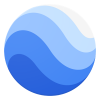

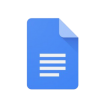
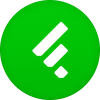


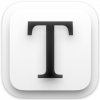



Discussion
New Comments
No comments yet. Be the first one!