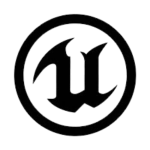
Unreal Engine HotKey Cheatsheet
Unreal Engine is one of the most popular game development platforms, widely known for its cutting-edge graphics, powerful tools, and extensive customization capabilities. For developers, mastering shortcut keys can significantly enhance productivity by speeding up navigation and operations within the engine.
Unreal Engine Shortcut Keys
Viewport Transformation
| Shortcut | Action |
|---|---|
W | Translate |
E | Rotate |
R | Scale |
Space Bar | Toggle Transform Mode |
[ | Decrease Position Grid Size |
] | Increase Position Grid Size |
Shift[ | Decrease Rotation Grid Size |
Shift] | Increase Rotation Grid Size |
View Modes
| Shortcut | Action |
|---|---|
Alt2 | Wireframe |
Alt3 | Unlit |
Alt4 | Lit |
Alt5 | Detail Lighting |
Alt6 | Lighting Only |
Alt7 | Light Complexity |
Alt8 | Shader Complexity |
Alt0 | Lightmap Density |
Level Editor General
| Shortcut | Action |
|---|---|
Esc | Deselect All |
H | Hide Selected |
CtrlH | Unhide All |
F | Focus on Actor |
F9 | Screenshot |
F11 | Immersive Mode |
G | Game View |
T | Toggle Translucent Selection |
(right click) | Asset Menu |
CtrlE | Edit Selected Asset |
CtrlP | Open Asset |
P | Toggle Navmesh |
CtrlShift, | Profile GPU |
CtrlShiftH | Toggle FPS |
~ | Command Console |
Camera Navigation
| Shortcut | Action |
|---|---|
AltG | Perspective View |
AltH | Front View |
AltJ | Top View |
AltK | Side View |
Ctrl0-9 | Set Bookmark |
0-9 | Jump to Bookmark |
Editing Modes
| Shortcut | Action |
|---|---|
Shift1 | Selection Mode |
Shift2 | Landscape Mode |
Shift3 | Foliage Mode |
Shift4 | Modeling Mode |
Shift5 | Brush Editing Mode |
Shift6 | Animation Mode |
Snapping
| Shortcut | Action |
|---|---|
End | Snap to Floor |
AltEnd | Snap Pivot to Floor |
ShiftEnd | Snap Bounds to Floor |
CtrlEnd | Snap to World Grid |
Play in Editor (PIE)
| Shortcut | Action |
|---|---|
AltP | Start PIE Session |
Pause | Pause |
F8 | Eject from Player |
Esc | Stop PIE Session |
Content Browser
| Shortcut | Action |
|---|---|
AltShiftA | Audit Assets |
AltShiftR | Reference Viewer |
AltShiftM | Size Map |
Blueprints
| Shortcut | Action |
|---|---|
B | Add Branch |
S | Add Sequence |
D | Add Delay |
F | Add For Each Loop |
G | Add Gate |
M | Add Multi Gate |
O | Add Do Once |
N | Add Do N |
C | Add Comment |
F7 | Compile Blueprint |
F9 | Add Breakpoint to selected node |
CtrlShiftF9 | Remove all Breakpoints |
Home | Zoom to selected node |
Asset Editor Viewports
| Shortcut | Action |
|---|---|
I | Toggle Environment |
O | Toggle Floor |
P | Toggle Post Processing |
Download Unreal Engine Shortcut Keys Cheatsheet PDF
We provide a Unreal Engine Shortcut Keys PDF download feature. Click the download button to get the file. Please note that generating the PDF may take some time, so please be patient. Download
About Unreal Engine
Unreal Engine is a state-of-the-art real-time 3D creation tool developed by Epic Games. It supports a variety of platforms, including PC, mobile, and consoles, and is widely used for game development, film production, architectural visualization, and more.
Unreal Engine Official Information
- Official Website: Unreal Engine Website
- Download: Unreal Engine Download Page
- Shortcut Keys Reference: Unreal Engine Documentation
Frequently Asked Questions
What is Unreal Engine?
Unreal Engine is a game engine developed by Epic Games, used for creating games and real-time 3D applications.How can I customize shortcut keys in Unreal Engine?
You can customize shortcut keys via the Editor Preferences under the Keyboard Shortcuts section.Can I use Unreal Engine on Mac?
Yes, Unreal Engine is available for both Windows and macOS.Are there specific shortcuts for Blueprints?
Yes, Blueprint Editor has its own set of shortcut keys, which can be found in the official documentation.How do I reset shortcut keys to default?
You can reset all shortcut keys to default settings through the Editor Preferences menu.What is the fastest way to access the Content Browser?
UseCtrl+Spaceto toggle the Content Browser.Are there keyboard shortcuts for VR editing mode?
Yes, shortcuts for VR editing can also be customized in the Editor Preferences.
Conclusion
Mastering Unreal Engine’s shortcut keys is crucial for improving efficiency and productivity. Whether you are navigating the viewport, manipulating objects, or testing your game, these shortcuts save time and effort, making your development process smoother.


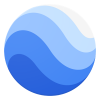
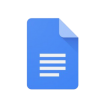

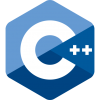

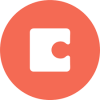

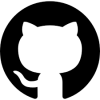

Discussion
New Comments
No comments yet. Be the first one!