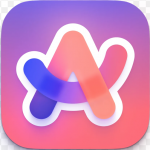
Arc Browser HotKey Cheatsheet
Arc Browser is a feature-rich and innovative browser that not only boasts a beautiful user interface but also offers a range of useful keyboard shortcuts to significantly enhance browsing efficiency.
Arc Browser Windows Keyboard Shortcuts
Page Navigation Shortcuts
| Shortcut | Description |
|---|---|
Ctrl + T | Open a new tab |
Ctrl + W | Close the current tab |
Ctrl + Tab | Switch to the next tab |
Ctrl + Shift + Tab | Switch to the previous tab |
Ctrl + 1-8 | Switch to a specific tab (1-8) |
Ctrl + 9 | Switch to the last tab |
Alt + Left Arrow | Go back to the previous page |
Alt + Right Arrow | Go forward to the next page |
F5 | Refresh the current page |
Ctrl + R | Refresh the current page (same as F5) |
Address Bar & Search Shortcuts
| Shortcut | Description |
|---|---|
Ctrl + L | Focus the address bar |
Alt + D | Focus the address bar |
Ctrl + K | Focus the search box |
Ctrl + E | Focus the search box |
Ctrl + Enter | Autocomplete and open the entered URL (e.g., typing "example" and pressing this combo will open https://example.com) |
Tab & Window Management Shortcuts
| Shortcut | Description |
|---|---|
Ctrl + N | Open a new window |
Ctrl + Shift + N | Open an incognito window |
Ctrl + Shift + T | Reopen the last closed tab |
Ctrl + Shift + W | Close the current window |
Ctrl + J | Open the Downloads page |
Ctrl + Shift + J | Open Developer Tools |
Window & Interface Shortcuts
| Shortcut | Description |
|---|---|
Ctrl + Shift + B | Show or hide the bookmarks bar |
F11 | Toggle fullscreen mode |
Ctrl + Shift + I | Open Developer Tools (debugging) |
Ctrl + Shift + M | Toggle user agent (simulate other devices) |
Media Control Shortcuts
| Shortcut | Description |
|---|---|
Space | Play/pause media content on the page |
Ctrl + Shift + F | Enter/exit fullscreen mode (while video is playing) |
Ctrl + ↑ | Increase volume |
Ctrl + ↓ | Decrease volume |
Other Useful Shortcuts
| Shortcut | Description |
|---|---|
Ctrl + H | Open the History page |
Ctrl + Shift + H | Open the Bookmarks manager |
Ctrl + D | Add the current page to bookmarks |
Ctrl + Shift + D | Add all open tabs to bookmarks |
Ctrl + U | View the page source |
Ctrl + P | Print the page |
Download Arc Browser Windows Keyboard Shortcuts Cheatsheet PDF
We provide a Arc Browser Windows Keyboard Shortcuts PDF download feature. Click the download button to get the file. Please note that generating the PDF may take some time, so please be patient. Download
Arc Browser MacOS Keyboard Shortcuts
Page Navigation Shortcuts
| Shortcut | Description |
|---|---|
Command + T | Open a new tab |
Command + W | Close the current tab |
Command + Option + Right Arrow | Switch to the next tab |
Command + Option + Left Arrow | Switch to the previous tab |
Command + 1-8 | Switch to a specific tab (1-8) |
Command + 9 | Switch to the last tab |
Command + [ | Go back to the previous page |
Command + ] | Go forward to the next page |
Command + R | Refresh the current page |
F5 | Refresh the current page (same as Command + R) |
Address Bar & Search Shortcuts
| Shortcut | Description |
|---|---|
Command + L | Focus the address bar |
Command + K | Focus the search box |
Command + E | Focus the search box |
Command + Enter | Autocomplete and open the entered URL (e.g., typing "example" and pressing this combo will open https://example.com) |
Tab & Window Management Shortcuts
| Shortcut | Description |
|---|---|
Command + N | Open a new window |
Command + Shift + N | Open an incognito window |
Command + Shift + T | Reopen the last closed tab |
Command + Shift + W | Close the current window |
Command + J | Open the Downloads page |
Command + Shift + J | Open Developer Tools |
Window & Interface Shortcuts
| Shortcut | Description |
|---|---|
Command + Shift + B | Show or hide the bookmarks bar |
Command + Shift + I | Open Developer Tools (debugging) |
F11 | Toggle fullscreen mode |
Command + Shift + M | Toggle user agent (simulate other devices) |
Media Control Shortcuts
| Shortcut | Description |
|---|---|
Space | Play/pause media content on the page |
Command + Shift + F | Enter/exit fullscreen mode (while video is playing) |
Command + ↑ | Increase volume |
Command + ↓ | Decrease volume |
Other Useful Shortcuts
| Shortcut | Description |
|---|---|
Command + H | Open the History page |
Command + Shift + H | Open the Bookmarks manager |
Command + D | Add the current page to bookmarks |
Command + Shift + D | Add all open tabs to bookmarks |
Command + U | View the page source |
Command + P | Print the page |
Download Arc Browser MacOS Keyboard Shortcuts Cheatsheet PDF
We provide a Arc Browser MacOS Keyboard Shortcuts PDF download feature. Click the download button to get the file. Please note that generating the PDF may take some time, so please be patient. Download
About Arc Browser
Arc Browser, developed by The Browser Company, is an innovative browser that breaks away from traditional designs to offer a completely new browsing experience. Its interface is clean and modern, focusing on user workflow and efficiency. Arc integrates intuitive sidebars, tab management, and personalized features, making browsing more flexible and efficient. Unlike traditional browsers, Arc is not just a tool for surfing the web—it also integrates rich customization options, such as powerful bookmark management, the Spaces feature, and quick access to commonly used tools. Users can create different workspaces to organize their browsing content according to their needs.
Another highlight of Arc Browser is its minimalist design, which eliminates unnecessary interface elements, optimizing every operation in the browser window to be more intuitive and refined. Additionally, Arc is developer-friendly, supporting developer tools, custom themes, and extensions, enhancing its playfulness and personalization.
Arc Browser Official Information
- Official Website: https://arc.net
- Official Keyboard Shortcuts Link: Link
- Arc Browser Download Link: https://arc.net/download
Common FAQs about Arc Browser Keyboard Shortcuts
How can I quickly open the browser’s History page?
On Windows, useCtrl+Hto open the History page.On macOS, useCommand+Yto open the History page.How can I view the source code of the current webpage?
On Windows, useCtrl+Uto view the page source. On macOS, useCommand+Option+Uto view the page source.How can I open the Bookmarks manager in Arc Browser?
On Windows, useCtrl+Shift+Bto open the Bookmarks manager. On macOS, useCommand+Shift+Bto open the Bookmarks manager.How can I switch to a specific tab?
On Windows, useCtrl+1toCtrl+8to switch to the corresponding tab. On macOS, useCommand+1toCommand+8to switch to a specific tab.How can I quickly open a new incognito window?
On Windows, useCtrl+Shift+Nto open an incognito window. On macOS, useCommand+Shift+Nto open an incognito window.How can I add the current page to the bookmarks bar?
On Windows, useCtrl+Dto add the current page to the bookmarks bar. On macOS, useCommand+Dto add the current page to the bookmarks bar.
Arc Browser’s keyboard shortcuts are designed with efficiency in mind, enhancing your browsing experience. If you're new to Arc Browser, it's recommended to get familiar with these commonly used shortcuts. Once mastered, you'll find these shortcuts greatly improve your efficiency in browsing, managing tabs and windows, and even debugging development environments.







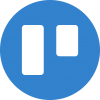


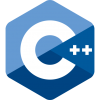
Discussion
New Comments
No comments yet. Be the first one!