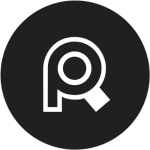
PureRef HotKey Cheatsheet
PureRef provides an efficient image reference browsing experience, helping you quickly view, organize, and adjust images, whether for artistic creation, design inspiration, or any other scenario that requires visual references. With flexible shortcuts and an intuitive interface, PureRef allows users to focus on creativity rather than managing reference materials.
PureRef Windows Keyboard Shortcuts
Basic Operations
| Shortcut | Description |
|---|---|
Ctrl+N | Create a new blank canvas |
Ctrl+O | Open an image file |
Ctrl+S | Save the current canvas |
Ctrl+Shift+S | Save the current canvas as a new file |
Ctrl+Q | Exit PureRef |
Image Operations
| Shortcut | Description |
|---|---|
Ctrl++ | Zoom in on the current image |
Ctrl+- | Zoom out of the current image |
Ctrl+0 | Reset image display to the default scale |
Ctrl+P | Scale the image proportionally on the canvas |
View Control
| Shortcut | Description |
|---|---|
Ctrl+1 | Switch to single image mode |
Ctrl+2 | Switch to grid mode |
Ctrl+3 | Switch to sidebar mode |
Ctrl+H | Show or hide the bounding box |
Image Alignment
| Shortcut | Description |
|---|---|
Ctrl+Shift+A | Auto arrange images |
Ctrl+Shift+L | Align all images to the left |
Ctrl+Shift+R | Align all images to the right |
Download PureRef Windows Keyboard Shortcuts Cheatsheet PDF
We provide a PureRef Windows Keyboard Shortcuts PDF download feature. Click the download button to get the file. Please note that generating the PDF may take some time, so please be patient. Download
PureRef MacOS Keyboard Shortcuts
Basic Operations
| Shortcut | Description |
|---|---|
Cmd+N | Create a new blank canvas |
Cmd+O | Open an image file |
Cmd+S | Save the current canvas |
Cmd+Shift+S | Save the current canvas as a new file |
Cmd+Q | Exit PureRef |
Image Operations
| Shortcut | Description |
|---|---|
Cmd++ | Zoom in on the current image |
Cmd+- | Zoom out of the current image |
Cmd+0 | Reset image display to the default scale |
Cmd+P | Scale the image proportionally on the canvas |
View Control
| Shortcut | Description |
|---|---|
Cmd+1 | Switch to single image mode |
Cmd+2 | Switch to grid mode |
Cmd+3 | Switch to sidebar mode |
Cmd+H | Show or hide the bounding box |
Image Alignment
| Shortcut | Description |
|---|---|
Cmd+Shift+A | Auto arrange images |
Cmd+Shift+L | Align all images to the left |
Cmd+Shift+R | Align all images to the right |
Download PureRef MacOS Keyboard Shortcuts Cheatsheet PDF
We provide a PureRef MacOS Keyboard Shortcuts PDF download feature. Click the download button to get the file. Please note that generating the PDF may take some time, so please be patient. Download
About PureRef
PureRef is a lightweight reference image management tool designed to help artists, designers, and creators manage reference images. With its flexible interface and rich features, PureRef provides convenient image browsing, arrangement, zooming, and manipulation functions, enabling users to easily display multiple images on a canvas for reference and comparison during the creative process.
PureRef Official Information
- Official Website: https://www.pureref.com
- Download Link: https://www.pureref.com/download
- Keyboard Shortcuts Reference: https://www.pureref.com/keyboard-shortcuts
PureRef Keyboard Shortcuts FAQ
How do I adjust the zoom level of an image?
You can zoom in by pressingCtrl++(Windows) orCmd++(MacOS), and zoom out by pressingCtrl+-(Windows) orCmd+-(MacOS).How do I auto arrange images?
PressCtrl+Shift+A(Windows) orCmd+Shift+A(MacOS) to auto arrange all images on the canvas.How do I reset the default image display scale?
PressCtrl+0(Windows) orCmd+0(MacOS) to reset the image display to the default scale.Can I customize keyboard shortcuts?
Yes, PureRef allows users to customize keyboard shortcuts through the settings menu to better suit personal preferences.How do I align multiple images?
PressCtrl+Shift+L(Windows) orCmd+Shift+L(MacOS) to align images to the left, andCtrl+Shift+R(Windows) orCmd+Shift+R(MacOS) to align images to the right.How do I switch display modes?
You can switch between display modes such as single image mode, grid mode, and sidebar mode using the shortcutsCtrl+1,Ctrl+2,Ctrl+3(Windows) orCmd+1,Cmd+2,Cmd+3(MacOS).
Conclusion
PureRef is a powerful reference image management tool that can greatly enhance work efficiency through its keyboard shortcuts. Whether for artistic creation, design work, or other scenarios that involve managing multiple reference images, PureRef offers a convenient image management experience. Familiarizing yourself with and mastering these shortcuts will significantly improve your workflow while using PureRef.



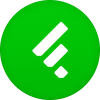


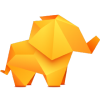


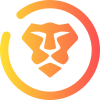
Discussion
New Comments
No comments yet. Be the first one!