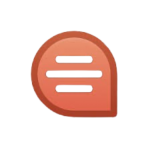
Quip HotKey Cheatsheet
Quip is a collaborative productivity tool that streamlines teamwork through real-time document editing and communication. Knowing Quip's shortcut keys can significantly enhance efficiency, making navigation and task execution faster and smoother.
Quip Windows Shortcut Keys
Anywhere
| Shortcut | Action |
|---|---|
` | Toggle styles between different types of headings and lists |
Tab | Indent a list item |
ShiftTab | De-indent a list item |
ShiftEnter | Add a single space between lines |
Esc | Stop editing |
Ctrl/ | List all keyboard shortcuts |
CtrlAltShiftN | Create a new ... |
CtrlAltN | Create a new document |
CtrlAltM | Create a new message |
CtrlShiftD | Go to the desktop |
CtrlAltO | Search for a document, folder, or conversation |
CtrlAltLeft/Right | Move between tabs in the desktop app |
Style Shortcuts
| Shortcut | Action |
|---|---|
CtrlB | Bold the selected text |
CtrlI | Italicize the selected text |
CtrlU | Underline the selected text |
CtrlShiftX | Strikethrough the selected text |
CtrlShiftK | Monospace (code style) the selected text |
CtrlAlt0 | Paragraph (normal text style) |
CtrlAlt1 | Large heading style |
CtrlAlt2 | Medium heading style |
CtrlAlt3 | Small heading style |
CtrlShiftL | Bulleted list style |
CtrlAltK | Code block style |
Editing Shortcuts
| Shortcut | Action |
|---|---|
CtrlAltUp | Move a list item up one line |
CtrlAltDown | Move a list item down one line |
CtrlEnter | Check a list item |
CtrlZ | Undo |
CtrlShiftZ | Redo |
CtrlX | Cut |
CtrlC | Copy |
CtrlV | Paste |
CtrlP | Print document |
CtrlK | Insert link |
CtrlN | Next line |
CtrlP | Previous line |
CtrlAltC | Hide or show conversation |
CtrlShiftC | Add a comment |
CtrlAltS | Finish edit session |
CtrlShiftA | Create an anchor link |
Spreadsheets
| Shortcut | Action |
|---|---|
Ctrl(arrows) | Move to the edge of dat or the next non-empty cell |
CtrlShift(arrows) | Expand select to the edge of data or the next non-empty cell |
ShiftSpace | Select row |
CtrlSpace | Select column |
CtrlEnter | Fill selection with entered text |
CtrlD | Fill down in selection |
CtrlR | Fill right in selection |
CtrlBackspace | Scroll focused cell into view |
CtrlI | Insert above or in front of selected rows or columns |
Ctrl- | Remove selected rows or columns |
Ctrl; | Insert current time |
Ctrl: | Insert today's date |
AltEnter | Hard return within a cell |
Download Quip Windows Shortcut Keys Cheatsheet PDF
We provide a Quip Windows Shortcut Keys PDF download feature. Click the download button to get the file. Please note that generating the PDF may take some time, so please be patient. Download
Quip MacOS Shortcut Keys
Navigation
| Shortcut Key | Function Description |
|---|---|
Cmd + Option + S | Open sidebar |
Cmd + Option + H | Go to Home |
Cmd + Option + B | Open Recent Documents |
Cmd + Shift + [ | Go to the previous document |
Cmd + Shift + ] | Go to the next document |
Cmd + Option + F | Search within the document |
Formatting
| Shortcut Key | Function Description |
|---|---|
Cmd + B | Bold selected text |
Cmd + I | Italicize selected text |
Cmd + U | Underline selected text |
Cmd + Option + - | Create a bullet point |
Cmd + Option + 1 | Apply Heading 1 style |
Cmd + Option + 2 | Apply Heading 2 style |
Cmd + Option + 3 | Apply Heading 3 style |
Collaboration
| Shortcut Key | Function Description |
|---|---|
Cmd + Option + C | Open chat |
Cmd + Shift + C | Add a comment |
Cmd + Shift + M | Mention a team member |
Cmd + Option + Enter | Mark a task as completed |
Cmd + Option + D | View document history |
Spreadsheets
| Shortcut Key | Function Description |
|---|---|
Cmd + Option + T | Add a new table |
Cmd + Option + Shift + S | Sort selected rows or columns |
Cmd + Option + R | Rename a table or spreadsheet |
Miscellaneous
| Shortcut Key | Function Description |
|---|---|
Cmd + / | Open shortcut guide |
Cmd + Option + K | Insert a hyperlink |
Cmd + Option + G | Open shared folder |
Cmd + Option + P | Print the document |
Download Quip MacOS Shortcut Keys Cheatsheet PDF
We provide a Quip MacOS Shortcut Keys PDF download feature. Click the download button to get the file. Please note that generating the PDF may take some time, so please be patient. Download
About Quip
Quip, developed by Salesforce, is designed to facilitate collaboration through documents, spreadsheets, and slides, integrated seamlessly with communication tools.
Quip Official Information
- Website: Quip Official Website
- Download Page: Quip Downloads
- Shortcut Keys Page: Quip Shortcuts
Frequently Asked Questions
What is Quip primarily used for?
Quip is a collaborative productivity tool for document editing, communication, and project management.Can I customize Quip shortcut keys?
No, Quip does not currently support customizing shortcut keys.Do Quip shortcuts work across all browsers?
Yes, but some browser-specific shortcuts might conflict.How do I access Quip’s shortcuts within the app?
UseCtrl+/(Windows) orCmd+/(Mac) to open the shortcuts guide.Are the shortcuts different for mobile devices?
Yes, mobile interfaces rely on touch gestures rather than keyboard shortcuts.Can I use Quip shortcuts offline?
Yes, Quip supports offline functionality for certain features.Are Quip shortcuts the same for all languages?
Yes, though the keyboard layout may affect input.How do I report an issue with Quip shortcuts?
Use Quip’s feedback tool or contact their support team via their website.
Conclusion
Mastering Quip shortcut keys can save you time and improve productivity. Whether you’re a Windows or Mac user, these shortcuts make navigating, formatting, and collaborating seamless.

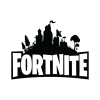



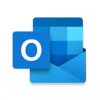




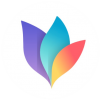
Discussion
New Comments
No comments yet. Be the first one!