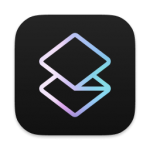
Superhuman HotKey Cheatsheet
Superhuman is a cutting-edge email client designed for speed and efficiency, offering a seamless experience through intuitive keyboard shortcuts.
Superhuman MacOS Shortcut Keys
Actions
| Shortcut | Action |
|---|---|
CmdK | Superhuman command |
/ | Search |
Z | Undo |
? | Shortcuts |
X | Select conversation |
ShiftJ/K | Add to selection |
Filters
| Shortcut | Action |
|---|---|
ShiftU | Unread |
ShiftS | Starred |
ShiftI | Important |
ShiftR | No reply |
Messages
| Shortcut | Action |
|---|---|
C | Compose |
Enter | Reply all |
R | Reply |
F | Forward |
CmdO | Open links and attachments |
Tab | Cycle through links and dates |
O | Expand message |
ShiftO | Expand all messages |
Conversations
| Shortcut | Action |
|---|---|
E | Mark done (archive) |
ShiftE | Mark as not done |
H | Remind me (snooze) |
S | Star |
U | Mark as read or unread |
Shift3 | Trash |
Shift1 | Mark as spam |
ShiftM | Mute |
CmdU | Unsubscribe |
Folders
| Shortcut | Action |
|---|---|
GI | Go to inbox or important |
GO | Go to other |
GS | Go to starred |
GD | Go to drafts |
GT | Go to sent mail |
GE | Go to done |
GH | Go to reminders |
GM | Go to muted |
G; | Go to snippets |
G! | Go to spam |
G# | Go to trash |
GA | Go to all mail |
GL | Go to label |
Format
| Shortcut | Action |
|---|---|
CmdB | Bold |
CmdI | Italics |
CmdU | Underline |
CmdK | Hyperlink |
CmdO | Color |
CmdShiftX | Strikethrough |
CmdShift7 | Numbers |
CmdShift8 | Bullets |
CmdShift9 | Quote |
Tab | Indent list |
ShiftTab | Outdent list |
Cmd] | Increase indent |
Cmd[ | Decrease indent |
Labels
| Shortcut | Action |
|---|---|
L | Add or remove a label |
Y | Remove label |
[ | Remove label, next |
] | Remove label, previous |
ShiftY | Remove all labels |
V | Move |
Calendar
| Shortcut | Action |
|---|---|
0 | Toggle calendar |
- | Previous day |
= | Next day |
Navigation
| Shortcut | Action |
|---|---|
Up/Down/Left/Right | Superhuman focus |
Tab | Next split |
ShiftTab | Previous split |
Enter | Open conversation |
J/K | Next or previous conversation |
N/P | Next or previous message |
Space | Scroll down |
ShiftSpace | Scroll up |
CmdUp/Down | Jump to the top or bottom |
CmdN | New window |
CmdT | New tab |
CmdShift] | Next tab |
CmdShift[ | Previous tab |
Cmd1/2/3 | Switch tabs |
CmdW | Close tab |
Ctrl1/2/3 | Switch accounts |
Cmd= | Increase font size |
Cmd- | Decrease font size |
Cmd0 | Reset font size |
Ctrl/ | Copy page link |
Esc | Back |
Pop Out Compose
| Shortcut | Action |
|---|---|
CmdShiftP | Pop draft in or out |
ShiftR | Pop out reply |
ShiftEnter | Pop out reply-all |
ShiftC | Pop out new message |
ShiftF | Pop out forward |
Cmd/ | Pop out a draft and search |
CmdD | Switch to or from a draft |
Compose
| Shortcut | Action |
|---|---|
CmdShiftO | To |
CmdShiftC | CC |
CmdShiftB | BCC |
CmdShiftF | From |
CmdShiftS | Edit subject |
CmdShiftM | Edit message |
CmdShiftA | Attach |
CmdShift, | Discard draft |
CmdShiftI | Move contacts to BCC |
CmdShiftH | Remind me |
CmdShiftL | Send later |
Cmd; | Use snippet |
CmdEnter | Send |
CmdShiftEnter | Send and mark done |
CmdShiftZ | Instant send |
Download Superhuman MacOS Shortcut Keys Cheatsheet PDF
We provide a Superhuman MacOS Shortcut Keys PDF download feature. Click the download button to get the file. Please note that generating the PDF may take some time, so please be patient. Download
About Superhuman
Superhuman is a premium email client renowned for its speed, clean interface, and unique features like AI-assisted follow-ups and read statuses. It caters to professionals who prioritize productivity.
Superhuman Official Information
- Website:superhuman.com
- Download Page:Get Superhuman
- Shortcut Keys Documentation:Superhuman Shortcuts
Superhuman Shortcut Keys FAQ
How do I customize Superhuman shortcuts?
Customization isn’t currently supported; you use the predefined shortcuts.Can I use Superhuman shortcuts on Windows?
Superhuman is designed for MacOS, but similar shortcuts may work on a Windows email client.What is the fastest way to archive an email?
PressEwhile an email is selected.How do I undo a sent email?
Quickly click “Undo” in the notification bar after sending.Is there a shortcut to mark all emails as read?
Superhuman doesn’t support a bulk “mark all read” shortcut.How do I find unread emails?
UseCmd+/to search with the filteris:unread.What is the shortcut for snoozing an email?
UseHto snooze an email and pick a time.Can I create shortcuts for specific actions?
Superhuman does not allow custom shortcut creation.
Conclusion
Mastering Superhuman shortcuts can drastically improve your email productivity. With its efficient design and robust functionality, Superhuman sets the bar high for modern email clients.

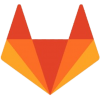

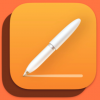
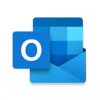
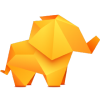

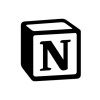
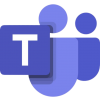
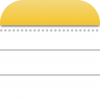
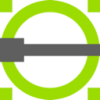
Discussion
New Comments
No comments yet. Be the first one!