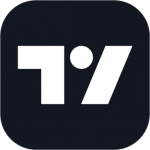
TradingView HotKeys
TradingView is a powerful online charting tool widely used for technical analysis in markets such as stocks, forex, and cryptocurrencies. To enhance usability and efficiency, TradingView offers numerous keyboard shortcuts that help users perform common actions quickly, reduce mouse usage, and increase the efficiency of trading analysis.
TradingView Keyboard Shortcuts
Chart Operations
| Shortcut | Description |
|---|---|
Ctrl + Z |
Undo action |
Ctrl + Y |
Redo action |
Ctrl + C |
Copy selected object |
Ctrl + V |
Paste copied object |
Ctrl + X |
Cut selected object |
Ctrl + D |
Duplicate current chart and paste |
Alt + H |
Show/Hide all panels |
Ctrl + Shift + S |
Save current chart |
Tools and Indicators
| Shortcut | Description |
|---|---|
/ |
Activate toolbar (shows all drawing tools) |
Alt + I |
Open indicators panel |
Ctrl + I |
Delete indicators from current chart |
Shift + + |
Zoom in on chart |
Shift + - |
Zoom out on chart |
Ctrl + R |
Activate radar chart feature |
Ctrl + F |
Add/Delete indicator |
Timeframes and Views
| Shortcut | Description |
|---|---|
Alt + 1 to Alt + 9 |
Switch between different timeframes (e.g., 1 minute, 5 minutes, etc.) |
Ctrl + Arrow Up |
Zoom in on the timeline |
Ctrl + Arrow Down |
Zoom out on the timeline |
Ctrl + Arrow Left |
Scroll left on the timeline |
Ctrl + Arrow Right |
Scroll right on the timeline |
Drawing Tools
| Shortcut | Description |
|---|---|
Alt + T |
Activate trendline tool |
Alt + F |
Activate Fibonacci retracement tool |
Alt + G |
Activate rectangle tool |
Alt + R |
Activate circle tool |
Alt + L |
Activate horizontal line tool |
Trading and Orders
| Shortcut | Description |
|---|---|
Ctrl + Shift + O |
Create a new trade order |
Ctrl + Shift + X |
Close current order |
Alt + Enter |
Submit order |
Ctrl + Q |
Show/Hide trading panel |
Interface and Layout
| Shortcut | Description |
|---|---|
Ctrl + M |
Hide/Show market panel |
Ctrl + T |
Hide/Show trading panel |
Alt + B |
Show/Hide chart background |
F11 |
Toggle full screen mode |
About TradingView
TradingView is a web-based charting and social trading platform where users can create interactive charts, use various tools for technical analysis, and interact with other traders to share opinions. It supports data from various markets, including stocks, forex, cryptocurrencies, and futures, and offers real-time market data, chart analysis, social discussions, and many other features.
TradingView Official Information
- Official Website: https://www.tradingview.com
- Download: TradingView is a web-based tool, so users do not need to download any client software. All features can be accessed directly through the browser.
- Keyboard Shortcuts: https://www.tradingview.com/support/solutions/43000566512 — Official shortcut page providing a detailed list of shortcuts and usage instructions.
Common TradingView Shortcut Questions
-
How can I view my keyboard shortcuts settings?
You can access your keyboard shortcuts settings via the TradingView settings page, under the "Shortcuts" option. -
How can I customize keyboard shortcuts?
TradingView does not currently offer custom keyboard shortcut functionality, but you can modify key mappings using browser extensions or external software. -
What should I do if keyboard shortcuts are not working?
First, check if your browser supports TradingView's shortcut functionality. Next, try clearing your cache and restarting your browser. If the issue persists, try logging out and back in, or check your browser's shortcut settings. -
How can I restore the default keyboard shortcut settings?
On the shortcut settings page, there is usually a "Restore Defaults" button that allows you to reset the shortcuts to their initial settings.
Conclusion
TradingView offers a wide range of keyboard shortcuts that help users work more efficiently with chart analysis, trading operations, and tool usage. By mastering these shortcuts, you can significantly increase operational efficiency, reduce mouse clicks, and focus more on market analysis and decision-making. We hope this guide provides useful assistance and helps you become more adept at using TradingView.








Discussion
New Comments
No comments yet. Be the first one!