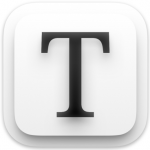
Typora HotKey Cheatsheet
Typora is a popular Markdown editor, widely appreciated for its clean interface and efficient functionality. It supports real-time preview and offers a rich set of keyboard shortcuts, significantly enhancing the user's editing efficiency.
Typora Windows Keyboard Shortcuts
View
| Shortcut | Description |
|---|---|
Ctrl | Source mode |
Ctrl+Shift+- | Zoom out |
Ctrl+Tab | Switch between open documents |
Ctrl+Shift+1 | Outline |
Ctrl+Shift+2 | Article |
Ctrl+Shift+0 | Actual size |
Shift+F12 | Toggle developer tools |
Ctrl+Shift+= | Zoom in |
F11 | Toggle fullscreen |
Ctrl+Shift+3 | File tree |
F8 | Focus mode |
F9 | Typewriter mode |
Ctrl+Shift+L | Toggle sidebar |
Format
| Shortcut | Description |
|---|---|
Alt+Shift+5 | Strikethrough |
Ctrl+B | Bold |
Ctrl+K | Hyperlink |
Ctrl+\ | Clear formatting |
Ctrl+Shift+ ` | Code |
Ctrl+U | Underline |
Ctrl+I | Italic |
Ctrl+Shift+I | Image |
Paragraph
| Shortcut | Description |
|---|---|
Ctrl+0 | Paragraph |
Ctrl+1+2+3+4+5+6 | Headings 1 to 6 |
Ctrl+Shift+[ | Ordered list |
Ctrl+Shift+K | Code block |
Ctrl+Shift+Q | Blockquote |
Ctrl+]+Shift+Tab | Decrease indent |
Ctrl+Shift+] | Unordered list |
Ctrl+Shift+M | Math block |
Ctrl+T | Table |
Ctrl+= | Increase heading level |
Ctrl+- | Decrease heading level |
Ctrl+[+Tab | Increase indent |
Edit
| Shortcut | Description |
|---|---|
Ctrl+End | Jump to bottom |
Ctrl+L | Select line/sentence |
Shift+F3+Shift+enter | Find previous |
Ctrl+E | Select style range |
F3+enter | Find next |
Ctrl+Shift+backspace | Delete line (in table) |
Ctrl+Shift+V | Paste as plain text |
Ctrl+C | Copy |
Ctrl+D | Select word |
Ctrl+Shift+D | Delete word |
Ctrl+Shift+C | Copy as Markdown |
Ctrl+X | Cut |
Ctrl+J | Jump to selection |
Ctrl+H | Replace |
Ctrl+A | Select all |
Ctrl+Home | Jump to top |
Ctrl+F | Find |
Shift+enter | New line |
Ctrl+V | Paste |
enter | New paragraph |
File
| Shortcut | Description |
|---|---|
Ctrl+, | Preferences |
Ctrl+O | Open |
Ctrl+W | Close |
Ctrl+Shift+S | Save as / Copy |
Ctrl+Shift+N | New window |
Ctrl+N | New |
Ctrl+S | Save |
Ctrl+Shift+T | Reopen closed file |
Ctrl+P | Quick open |
Download Typora Windows Keyboard Shortcuts Cheatsheet PDF
We provide a Typora Windows Keyboard Shortcuts PDF download feature. Click the download button to get the file. Please note that generating the PDF may take some time, so please be patient. Download
Typora MacOS Keyboard Shortcuts
View
| Shortcut | Description |
|---|---|
F8 | Focus mode |
F9 | Typewriter mode |
⌘+⌃+3 | File tree |
⌘ | Source mode |
⌘+⌃+1 | Outline |
⌘+⌃+2 | Article |
⌘+⌥+F | Toggle fullscreen |
⌘+⇧+L | Toggle sidebar |
⌘+ ` | Switch between open documents |
- | Toggle developer tools |
Format
| Shortcut | Description |
|---|---|
⌘+⌃+I | Image |
⌘+\ | Clear formatting |
⌘+U | Underline |
⌘+I | Italic |
⌃+⇧+ ` | Strikethrough |
⌘+K | Hyperlink |
⌘+B | Bold |
⌘+⇧+ ` | Code |
Paragraph
| Shortcut | Description |
|---|---|
⌘+⌥+C | Code block |
⌘+⌥+U | Unordered list |
⌘+⌥+T | Table |
⌘+0 | Paragraph |
⌘+⌥+O | Ordered list |
⌘+]+⇧+Tab | Decrease indent |
⌘+⌥+B | Math block |
⌘+⌥+Q | Blockquote |
⌘+- | Decrease heading level |
⌘+[+Tab | Increase indent |
⌘+= | Increase heading level |
⌘+1+2+3+4+5+6 | Headings 1 to 6 |
Edit
| Shortcut | Description |
|---|---|
⌘+L | Select line/sentence |
⌘+E | Select style range |
⌘+X | Cut |
⌘+⇧+C | Copy as Markdown |
⌘+F | Find |
⌘+H | Replace |
⌘+C | Copy |
⌘+J | Jump to selection |
⇧+⏎ | New line |
⌘+⇧+⌫ | Delete line (in table) |
⏎ | New paragraph |
⌘+V | Paste |
⌘+D | Select word |
⌘+↑ | Jump to top |
⌘+⇧+D | Delete word |
⌘+↓ | Jump to bottom |
⌘+⇧+V | Paste as plain text |
⌘+⇧+G+⇧+⏎ | Find previous |
⌘+G+⏎ | Find next |
⌘+A | Select all |
File
| Shortcut | Description |
|---|---|
⌘+N | New |
⌘+S | Save |
⌘+⇧+S | Save as / Copy |
⌘+⇧+O | Quick open |
⌘+⇧+N | New window |
⌘+T | New tab |
⌘+⇧+T | Reopen closed file |
⌘+O | Open |
⌘+W | Close |
⌘+, | Preferences |
Download Typora MacOS Keyboard Shortcuts Cheatsheet PDF
We provide a Typora MacOS Keyboard Shortcuts PDF download feature. Click the download button to get the file. Please note that generating the PDF may take some time, so please be patient. Download
About Typora
Typora is a Markdown editor that supports real-time preview, making it easy to write Markdown documents. It features a clean and minimalist interface, eliminating the traditional menu bar for a more
focused and efficient editing process. Typora supports exporting to various formats, including PDF, HTML, and Word, catering to different user needs.
Typora Official Information
- Official Website: https://typora.io
- Download Link: https://typora.io/#download
- Keyboard Shortcuts Page: https://typora.io/docs/keyboard-shortcuts/
Typora Keyboard Shortcuts FAQ
Does Typora support custom shortcuts?
Yes, Typora supports custom keyboard shortcuts. Users can configure shortcuts through the settings menu to suit their preferences.How are Typora's shortcuts different from other Markdown editors?
Typora’s keyboard shortcuts are designed to be simple and intuitive. It consolidates frequently used functions into fewer shortcuts, reducing the complexity of operations.How can I quickly enter fullscreen mode?
In both Windows and MacOS systems, pressingF11will enter fullscreen mode, providing a more focused editing environment.
4.Can I view a list of shortcuts in Typora?
Yes, you can view the list of all available keyboard shortcuts through Typora's help menu or by visiting the official keyboard shortcuts documentation on their website.
Conclusion
This article lists the common keyboard shortcuts for Typora on both Windows and MacOS, organized by categories such as editing, formatting, navigation, and display. It helps users use this Markdown editor more efficiently. Detailed information about Typora’s official resources and FAQs is also included, aiming to assist readers in boosting their editing productivity.


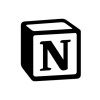




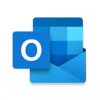



Discussion
New Comments
No comments yet. Be the first one!