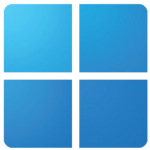
Windows 11 HotKey Cheatsheet
Windows 11 is an operating system released by Microsoft, inheriting and optimizing the features of Windows 10 while introducing many new functionalities and improvements. To enhance user efficiency, Windows 11 offers a variety of keyboard shortcuts. Mastering these shortcuts can help users complete daily tasks more quickly and improve productivity.
Windows 11 Keyboard Shortcuts
System and Window Management
| Shortcut | Description |
|---|---|
Win + D | Show desktop |
Win + E | Open File Explorer |
Win + Tab | Open Task View |
Alt + Tab | Switch between open apps |
Win + L | Lock the computer |
Win + M | Minimize all windows |
Win + Shift + M | Restore minimized windows |
Win + Up Arrow | Maximize current window |
Win + Down Arrow | Minimize current window |
Win + Left Arrow | Snap window to the left |
Win + Right Arrow | Snap window to the right |
Multitasking
| Shortcut | Description |
|---|---|
Alt + F4 | Close the current app or window |
Win + Shift + Left/Right Arrow | Move window to adjacent monitor |
Win + Ctrl + D | Create a new virtual desktop |
Win + Ctrl + Left/Right Arrow | Switch between virtual desktops |
Win + Ctrl + F4 | Close the current virtual desktop |
Taskbar Operations
| Shortcut | Description |
|---|---|
Win + T | Switch between taskbar apps |
Win + Number | Open the app in the taskbar at the specified position |
Ctrl + Shift + Esc | Open Task Manager |
Win + B | Focus on the taskbar notification area |
Win + Alt + Number | Open or switch to the app in the taskbar at the specified position |
Keyboard Shortcut Management and Settings
| Shortcut | Description |
|---|---|
Win + I | Open Settings |
Win + X | Open Quick Link menu |
Win + S | Open Search |
Win + R | Open Run dialog |
Win + V | Open Clipboard history |
Accessibility Shortcuts
| Shortcut | Description |
|---|---|
Win + + | Open Magnifier |
Win + Esc | Exit Magnifier |
Win + U | Open Accessibility settings |
Win + Ctrl + Enter | Enable/Disable Narrator |
Win + Ctrl + N | Open Night Light settings |
Download Windows 11 Keyboard Shortcuts Cheatsheet PDF
We provide a Windows 11 Keyboard Shortcuts PDF download feature. Click the download button to get the file. Please note that generating the PDF may take some time, so please be patient. Download
About Windows 11
Windows 11 is the latest operating system from Microsoft, offering a completely redesigned user interface, enhanced performance, improved multitasking, and many new features. Notably, it provides optimizations for gaming experience and hardware support.
Key Features
- A modern design with rounded corners and a cleaner taskbar
- Integration with Microsoft Teams for easier video calls and collaboration
- DirectStorage technology for significantly faster game loading
- New virtual desktop features for better multitasking
- Snap Layouts for automatic window arrangement, boosting productivity
Windows 11 Official Information
- Official Website: https://www.microsoft.com/windows
- Download Link: https://www.microsoft.com/en-us/software-download/windows11
- Keyboard Shortcuts Link: https://support.microsoft.com/en-us/windows/windows-11-keyboard-shortcuts
Common Questions About Windows 11 Keyboard Shortcuts
How can I customize Windows 11 keyboard shortcuts?
In Windows 11, some shortcuts can be customized through the "Accessibility" settings. You can also use third-party tools like AutoHotkey to create custom shortcuts.What makes the "Multitasking" shortcuts in Windows 11 unique?
Windows 11 enhances multitasking capabilities, supporting better window grouping and multi-monitor setups. Combined with keyboard shortcuts, these features significantly improve productivity.Why are some Windows 11 keyboard shortcuts not working with certain programs?
Some shortcuts are system-level, while others might be overridden by individual programs, causing compatibility issues. If certain shortcuts aren’t working, check if the program’s shortcut settings are conflicting.How can I enable accessibility keyboard shortcuts in Windows 11?
Users can enable or configure accessibility-related shortcuts, such as for Magnifier, Narrator, and keyboard shortcuts, through the "Settings" > "Accessibility" section.What is the keyboard shortcut for "Task View" in Windows 11?
You can open Task View usingWin+Tabto see all running apps and virtual desktops.Does Windows 11 support customizable shortcuts for multiple displays?
Yes, Windows 11 supports shortcuts for multi-display setups. You can quickly switch windows between displays usingWin+Shift+Left/Right Arrow.
Conclusion
Windows 11 offers a wide range of keyboard shortcuts to help users complete daily tasks more efficiently. From window management to multitasking and system settings adjustments, these shortcuts are essential. Mastering them can greatly enhance productivity, making the user experience smoother and more convenient.

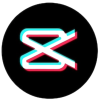

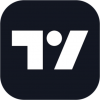
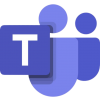

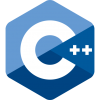
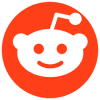

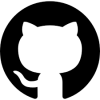

Discussion
New Comments
No comments yet. Be the first one!