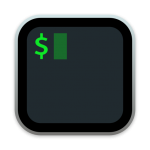
iTerm2 HotKey Cheatsheet
iTerm2 is a powerful terminal emulator for macOS, and is an efficient production tool for programmers and system administrators. It not only supports a variety of shortcut keys, but also provides advanced features such as split-screen display, tab management, custom configuration, and synchronous input. Compared with the native terminal of macOS, iTerm2 provides a better user experience and is suitable for users who need multitasking.
iTerm2 MacOS shortcuts
Tabs and windows
| Shortcuts | Function description |
|---|---|
⌘ + 1 / ⌘ + 2 / ⌘ + 9 | Go to tab |
⌥ + ⇧ + ⌘ + drag | (Drag the pane from anywhere) Move panes with mouse |
⌘ + [ | Go to previous pane |
⇧ + ⌘ + → | Move tab right |
⌥ + ⌘ + h | Split window horizontally (new profile) |
⇧ + ⌘ + d | Split window horizontally (same profile) |
⌘ + ``` | Cycle iTerm windows |
⌘ + w | Close tab or window |
⌥ + ⌘ + → | Select right pane |
⌃ + ⌘ + ← / ⌃ + ⌘ + ↑ / ⌃ + ⌘ + → / ⌃ + ⌘ + ↓ | Resize pane |
⌘ + → | Next tab |
⌥ + ⌘ + ↑ | Select upper pane |
⌘ + ⏎ | Full screen |
⌥ + ⌘ + ↓ | Select lower pane |
⌥ + ⌘ + 1 / ⌥ + ⌘ + 2 / ⌥ + ⌘ + 9 | Go to window |
⌥ + ⌘ + v | Split window vertically (new profile) |
⌘ + d | Split window vertically (same profile) |
⌘ + ← | Previous tab |
⌥ + ⌘ + ← | Select left pane |
⇧ + ⌘ + ⏎ | Maximize pane |
⇧ + ⌘ + ← | Move tab left |
⌘ + t | New tab |
⌘ + ] | Go to next pane |
⌥ + ⌘ + ← / ⌥ + ⌘ + ↑ / ⌥ + ⌘ + → / ⌥ + ⌘ + ↓ | Go to split pane by direction |
Miscellaneous
| Shortcuts | Function description |
|---|---|
⌥ + ⌘ + i | Broadcast command to all panes in window |
⌃ + l | Transparent window |
⌘ + \ | Find cursor |
⇧ + ↑ / ⇧ + ↓ / ⌘ + ↑ / ⌘ + ↓ | Scroll up/down |
⌘ + f | Find |
⌘ + k | Clear buffer |
Cursor and selection
| Shortcuts | Function description |
|---|---|
⌥ + click | Jump with mouse cursor |
⌘ + j | Jump to marker |
⌃ + w | Delete previous word (in shell) |
⌃ + a + home | Move to the beginning of the line |
⌃ + b | Move backward one character |
⌃ + k | Copy text in copy mode |
⌃ + e + end | Move to the end of the line |
⌥ + f | Move forward one word |
⌘ + m | Set mark |
⌃ + d | Delete current character |
⇧ + ⌘ + c | Enter copy mode |
⌥ + b | Move backward one word |
⌃ + ← + ⌃ + → | Move by word on the line |
← / ↑ / → / ↓ | Move cursor in copy mode |
⌃ + v | Enter character selection mode in copy mode |
⌃ + f | Move forward one character |
Search history
| Shortcuts | Description |
|---|---|
⌃ + rthen⌃ + r | Search for the last remembered search term |
⌃ + r | Search as you type |
⌃ + y | End search at the current history entry |
⌃ + g | Cancel search and restore the previous line |
Font size
| Shortcuts | Description |
|---|---|
⌘ + 0 | Make text normal size |
⌘ + plus | Enlarge text |
⌘ + - | Reduce text |
Download ITerm2 MacOS Shortcuts Cheatsheet PDF
We provide a iTerm2 MacOS shortcuts PDF download feature. Click the download button to get the file. Please note that generating the PDF may take some time, so please be patient. Download
About iTerm2
iTerm2 is an open source project developed by George Nachman and is an enhanced version of the macOS terminal emulator. It supports comprehensive customization, including shortcut key binding, color scheme, split screen display, tab navigation, etc. Its design goal is to provide an efficient and flexible terminal tool to meet the needs of developers and system administrators.
Main features:
- Split screen support: Run multiple sessions simultaneously through the split screen function.
- Powerful search capabilities: Support instant search history.
- Touch bar support: Adapt to the touch bar operation of MacBook.
- Scripts and automation: Support triggers and scripts to improve automation capabilities.
iTerm2 has a very high reputation in the field of development and operation and maintenance, and is the preferred terminal tool for many professionals.
iTerm2 official website information
Official website address: iTerm2 official website
The official website provides detailed information about iTerm2, including function introduction, update log, document resources, etc.Download address: iTerm2 download page
Provides download links for the latest versions, including stable and beta versions.Shortcut key documentation address: iTerm2 shortcut key documentation
Detailed records of all available shortcut keys and their functions for easy reference by users.
iTerm2 shortcut key FAQ
How to customize shortcut keys?
Open Preferences settings, select the "Keys" tab, and add or modify the required shortcut key bindings.Does it support multi-language interface?
Currently, iTerm2 mainly supports English interface, but its functions are simple and easy to understand and will not affect its use.How to restore the cleared history?
Once the history is cleared, it cannot be restored, but you can enable logging through Preferences > Advanced.How to synchronize the configuration to other devices?
Use theSave Settings to Filefunction to save the configuration as a file, copy it to other devices and load it.Can I adjust the shortcut keys to avoid conflicts?
Yes, all shortcut keys can be customized to avoid conflicts with macOS system shortcut keys.How to improve the session startup speed?
Disable unnecessary startup scripts in the Profiles settings.What should I do if the font is too small when split screen?
You can quickly adjust the font size throughCmd++andCmd+-.How to solve the iTerm2 crash problem?
Check whether it is the latest version and try to reset the settings. If the problem persists, you can submit a problem feedback on the official website.
Summary
iTerm2 is a powerful terminal tool that significantly improves work efficiency with its shortcut keys, split screen operation, tab management and other functions.

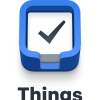

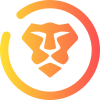
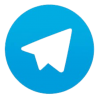
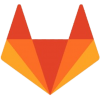
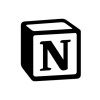
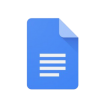


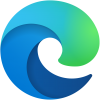
Discussion
New Comments
No comments yet. Be the first one!