
Google Chrome HotKey Cheatsheet
Google Chrome, one of the most popular web browsers, offers a wide range of shortcut keys to enhance productivity and browsing experience.
Google Chrome Windows Shortcut Keys
Tab and window
| Shortcut | Action |
|---|---|
CtrlN | Open a new window |
CtrlShiftN | Open a new window in Incognito mode |
CtrlT | Open a new tab, and jump to it |
CtrlShiftT | Reopen the last closed tab, and jump to it |
CtrlTab | Jump to the next open tab |
CtrlShiftTab | Jump to the previous open tab |
Ctrl1-8 | Jump to a specific tab |
Ctrl9 | Jump to the last tab |
AltHome | Open your home page in the current tab |
AltLeft | Open the previous page from your history in the current tab |
AltRight | Open the next page from your history in the current tab |
CtrlW | Close the current tab |
CtrlShiftW | Close the current window |
AltSpaceN | Minimize the current window |
AltSpaceX | Maximize the current window |
AltF4 | Close the current window |
CtrlShiftQ | Quite Google Chrome |
Google Chrome features
| Shortcut | Action |
|---|---|
AltF | Open the Chrome menu |
CtrlShiftB | Show or hide the Bookmarks bar |
CtrlShiftO | Open the Bookmarks manager |
CtrlH | Open the History page in a new tab |
CtrlJ | Open the Downloads page in a new tab |
ShiftEsc | Open the Chrome Task Manager |
ShiftAltT | Set focus on the first item in the Chrome toolbar |
F10 | Set focus on the last item in the Chrome toolbar |
F6 | Switch focus to unfocused dialog (if showing) |
CtrlF | Open the Find Bar to search the current page |
CtrlG | Jump to the next match to your Find Bar search |
CtrlShiftG | Jump to the previous match to your Find Bar search |
F12 | Open Developer Tools |
CtrlShiftDelete | Open the Clear Browsing Data options |
F1 | Open the Chrome Help Center in a new tab |
CtrlShiftM | Log in a different user or browse as a Guest |
AltShiftI | Open a feedback form |
Address bar
| Shortcut | Action |
|---|---|
(type)Enter | Search with your default search engine |
(type)Tab | Search using a different search engine |
CtrlEnter | Add www. and .com to a site name, and open in the current tab |
AltEnter | Open a new tab and perform a Google search |
CtrlL | Jump to the address bar |
CtrlK | Search from anywhere on the page |
ShiftDelete | Remove predictions from your address bar |
Webpage shortcuts
| Shortcut | Action |
|---|---|
CtrlP | Open options to print the current page |
CtrlS | Open options to save the current page |
CtrlR | Reload the current page |
CtrlShiftR | Reload the current page, ignoring cached content |
Esc | Stop the page loading |
Tab | Browse clickable items moving forward |
ShiftTab | Browse clickable items moving backward |
CtrlO | Open a file from your computer in Chrome |
CtrlU | Display non-editable HTML source code for the current page |
CtrlD | Save your current webpage as a bookmark |
CtrlShiftD | Save all open tabs as bookmarks in a new folder |
F11 | Turn full-screen mode on or off |
Ctrl+ | Make everything on the page bigger |
Ctrl- | Make everything on the page smaller |
Ctrl0 | Return everything on the page to default size |
Space | Scroll down a webpage, a screen at a time |
ShiftSpace | Scroll up a webpage, a screen at a time |
Home | Go to the top of the page |
End | Go to the bottom of the page |
Shift(scroll mouse) | Scroll horizontally on the page |
CtrlLeft | Move your cursor to the front of the previous word in a text field |
CtrlRight | Move your cursor to the back of the next word in a text field |
CtrlBackspace | Delete the previous word in a text field |
AltHome | Open the Home page in the current tab |
Download Google Chrome Windows Shortcut Keys Cheatsheet PDF
We provide a Google Chrome Windows Shortcut Keys PDF download feature. Click the download button to get the file. Please note that generating the PDF may take some time, so please be patient. Download
Google Chrome MacOS Shortcut Keys
Tab and Window Management
| Shortcut Key | Function Description |
|---|---|
Command + N | Open a new window |
Command + Shift + N | Open a new incognito window |
Command + T | Open a new tab |
Command + W | Close the current tab |
Command + Shift + T | Reopen the last closed tab |
Navigation
| Shortcut Key | Function Description |
|---|---|
Command + [ | Go back to the previous page |
Command + ] | Go forward to the next page |
Command + R | Reload the current page |
Esc | Stop loading the current page |
Browser Features
| Shortcut Key | Function Description |
|---|---|
Command + H | Hide Google Chrome |
Command + Option + H | Hide other apps |
Command + Q | Quit Google Chrome |
Download Google Chrome MacOS Shortcut Keys Cheatsheet PDF
We provide a Google Chrome MacOS Shortcut Keys PDF download feature. Click the download button to get the file. Please note that generating the PDF may take some time, so please be patient. Download
About Google Chrome
Google Chrome is a free web browser developed by Google. It is known for its speed, simplicity, and security features, making it a preferred choice for many users worldwide.
Google Chrome Official Information
- Website: Google Chrome Official Site
- Download: Download Google Chrome
- Shortcut Keys: Google Chrome Keyboard Shortcuts
Google Chrome Shortcut Keys FAQ
What are the most used Chrome shortcuts?
Common shortcuts includeCtrl+Tto open a new tab andCtrl+Wto close the current tab.How do I open Chrome in incognito mode using a shortcut?
UseCtrl+Shift+Non Windows orCommand+Shift+Non MacOS.Is there a shortcut to bookmark a page in Chrome?
Yes, useCtrl+Don Windows orCommand+Don MacOS.Can I switch between tabs using the keyboard?
Yes, useCtrl+ a number key (1-9) on Windows orCommand+ a number key (1-9) on MacOS.What shortcut opens the Downloads page?
UseCtrl+Jon Windows orCommand+Jon MacOS.Is there a shortcut to open Chrome's Task Manager?
Yes, useShift+Esc.Can I reopen a recently closed tab?
UseCtrl+Shift+Ton Windows orCommand+Shift+Ton MacOS.What is the shortcut to clear browsing data?
UseCtrl+Shift+Deleteon Windows orCommand+Shift+Deleteon MacOS.
Conclusion
Mastering Google Chrome shortcut keys can significantly improve your browsing efficiency. With dedicated shortcuts for various features, navigating and managing Chrome has never been easier. For more detailed information, refer to the official links provided.

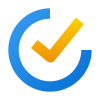

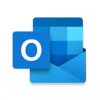
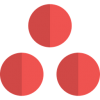

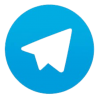
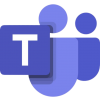
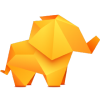

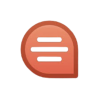
Discussion
New Comments
No comments yet. Be the first one!