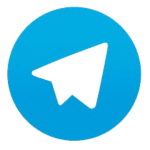
Telegram Desktop HotKey Cheatsheet
Telegram Desktop is a popular instant messaging application known for its speed, security, and powerful features. To enhance user productivity, Telegram offers a wide range of keyboard shortcuts.
Telegram Desktop Windows Shortcuts
Chats
| Shortcut | Action |
|---|---|
Up/Down | In-Chat Navigation |
Up/Down/Left/Right | Suggested Stickers Navigation |
Left/Right | Suggested Emojis Navigation |
CtrlTab | Move to the Chat Below |
CtrlShiftTab | Move to the Chat Above |
Esc | Exit |
Esc | Go Back |
Esc | Cancel Current Action |
CtrlO | Send File |
Messages
| Shortcut | Action |
|---|---|
CtrlUp/Down | Reply to a Message |
CtrlDown | Cancel Reply |
Up | Edit Last Message Sent |
Del | Delete Currently Selected Message |
CtrlE | Edit Media |
Ctrl(click gif) | Send GIF Directly |
Ctrl(click name) | Open Bot Profile via Inline Message |
Search
| Shortcut | Action |
|---|---|
CtrlF | Search Selected Chat |
Esc | Exit Search |
QuickShare Panel
| Shortcut | Action |
|---|---|
Up/Down | Navigate |
Enter | Select Chat |
Backspace | Remove Chat |
CtrlEnter | Send Message |
Jump to
| Shortcut | Action |
|---|---|
AltEnter | Jump to the bottom of the chat |
AltEnter | Scroll the chat list to the top |
Ctrl0 | Jump to your saved messages |
Ctrl1-5 | Jump between folders |
CtrlShiftDown | Jump to the next folder |
CtrlShiftUp | Jump to the previous folder |
Window Related
| Shortcut | Action |
|---|---|
CtrlW | Minimize to System Tray |
CtrlQ | Quit Telegram |
CtrlL | Lock Telegram |
CtrlM | Minimize Telegram |
Selected Text
| Shortcut | Action |
|---|---|
CtrlB | Bold |
CtrlI | Italic |
CtrlK | Create Link |
CtrlU | Underline |
CtrlShiftM | Monospace |
CtrlShiftN | Null / Plain Text |
CtrlShiftX | Strikethrough |
Download Telegram Desktop Windows Shortcuts Cheatsheet PDF
We provide a Telegram Desktop Windows Shortcuts PDF download feature. Click the download button to get the file. Please note that generating the PDF may take some time, so please be patient. Download
Telegram Desktop macOS Shortcuts
General Navigation and Management
| Shortcut | Description |
|---|---|
Command + N | New Chat |
Command + F | Search Chats |
Command + K | Quick Search |
Command + , | Open Preferences (Settings) |
Command + Shift + L | Lock current session |
Command + 0 | Go to Saved Messages |
Command + [ | Switch to the previous chat |
Command + ] | Switch to the next chat |
Command + W | Close window |
Command + Q | Quit Telegram |
Command + Option + W | Close all windows |
Command + M | Minimize window |
Message Operations
| Shortcut | Description |
|---|---|
Command + Enter | Send Message |
Shift + Enter | New line in message |
Command + Shift + M | Mark message as read/unread |
Delete | Delete selected message(s) |
Up | Edit the last sent message |
Command + Up / Down | Reply to message |
Esc | Cancel reply/edit |
Text Formatting/Editing
| Shortcut | Description |
|---|---|
Command + A | Select All |
Command + C | Copy |
Command + X | Cut |
Command + V | Paste |
Command + Z | Undo |
Command + Shift + Z | Redo |
Command + B | Bold |
Command + I | Italic |
Command + U | Underline |
Command + Shift + M | Monospace |
Command + K | Create Link |
Download Telegram Desktop MacOS Shortcuts Cheatsheet PDF
We provide a Telegram Desktop macOS Shortcuts PDF download feature. Click the download button to get the file. Please note that generating the PDF may take some time, so please be patient. Download
About Telegram Desktop
Telegram Desktop is a cross-platform desktop application that allows users to use Telegram on Windows, macOS, and Linux operating systems. It offers the same functionality as the mobile apps, including sending messages, sharing files, creating groups and channels, and more.
Telegram Desktop Official Information
- Official Website:https://telegram.org/
- Download Page:https://telegram.org/dl/desktop
- Shortcut Information
Telegram Desktop Shortcut FAQs
Why are my shortcuts not working?
Ensure your Telegram Desktop is up-to-date. Some shortcuts might not be available in older versions. Also, check if other programs are using the same shortcuts.How do I use the
Ctrlkey on macOS?
macOS typically uses theCommandkey instead of theCtrlkey used on Windows.Can I customize shortcuts?
Telegram Desktop does not currently support custom shortcuts.Is there a shortcut list for Linux?
The Linux version's shortcuts are generally similar to the Windows version but may have minor differences.How do I quickly reply to a message in a chat?
You can right-click (or long-press) a message and select "Reply" for a quick reply. Or useCtrl+Up/Down(Windows) orCommand+Up/Down(macOS).How do I quickly jump to unread messages?
When you select a chat in the chat list, Telegram automatically scrolls to the first unread message.How do I use shortcuts to send formatted text?
You can use shortcuts likeCtrl+B(bold),Ctrl+I(italic), andCtrl+U(underline). Use theCommandkey instead ofCtrlon macOS.Will the shortcut list be updated?
As Telegram Desktop updates, shortcuts may be added or changed. It's recommended to check official Telegram channels for the latest information.
Conclusion
Mastering Telegram Desktop shortcuts can significantly improve your productivity. This document provides a comprehensive list of commonly used shortcuts for Windows and macOS platforms, categorized by function. I hope this helps you use Telegram Desktop more efficiently.

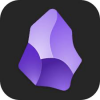


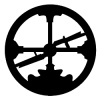
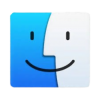
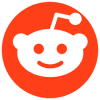


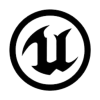
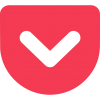
Discussion
New Comments
No comments yet. Be the first one!