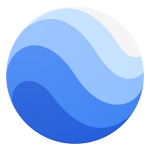
Google Earth HotKey Cheatsheet
Google Earth is a powerful tool that allows users to explore satellite imagery, maps, and 3D terrain of the planet. By using keyboard shortcuts, you can navigate and perform actions more efficiently in Google Earth.
Google Earth Windows Shortcut Keys
Navigation
| Shortcut | Function Description |
|---|---|
Ctrl + Alt + Up Arrow | Tilt the view up |
Ctrl + Alt + Down Arrow | Tilt the view down |
Ctrl + Alt + Left Arrow | Rotate the view left |
Ctrl + Alt + Right Arrow | Rotate the view right |
Shift + Up Arrow | Move forward |
Shift + Down Arrow | Move backward |
Ctrl + Shift + Up Arrow | Zoom in |
Ctrl + Shift + Down Arrow | Zoom out |
Ctrl + Shift + Left Arrow | Pan left |
Ctrl + Shift + Right Arrow | Pan right |
Map Interaction
| Shortcut | Function Description |
|---|---|
Ctrl + G | Go to a specific location |
Ctrl + L | Toggle layers on and off |
Ctrl + M | Open the "My Places" panel |
Ctrl + R | Refresh the view |
Ctrl + T | Open the "Places" panel |
Ctrl + E | Open the "Search" panel |
Viewing Tools
| Shortcut | Function Description |
|---|---|
Ctrl + P | Print the current view |
Ctrl + D | Save current view as a place |
Ctrl + S | Save current view |
Ctrl + Shift + C | Capture a screenshot of the current view |
Additional Actions
| Shortcut | Function Description |
|---|---|
Ctrl + Z | Undo the last action |
Ctrl + Y | Redo the last action |
Ctrl + + | Increase the map size |
Ctrl + - | Decrease the map size |
F11 | Toggle fullscreen mode |
Esc | Exit current view mode |
Download Google Earth Windows Shortcut Keys Cheatsheet PDF
We provide a Google Earth Windows Shortcut Keys PDF download feature. Click the download button to get the file. Please note that generating the PDF may take some time, so please be patient. Download
Google Earth MacOS Shortcut Keys
Navigation
| Shortcut | Function Description |
|---|---|
Command + Option + Up Arrow | Tilt the view up |
Command + Option + Down Arrow | Tilt the view down |
Command + Option + Left Arrow | Rotate the view left |
Command + Option + Right Arrow | Rotate the view right |
Shift + Up Arrow | Move forward |
Shift + Down Arrow | Move backward |
Command + Shift + Up Arrow | Zoom in |
Command + Shift + Down Arrow | Zoom out |
Command + Shift + Left Arrow | Pan left |
Command + Shift + Right Arrow | Pan right |
Map Interaction
| Shortcut | Function Description |
|---|---|
Command + G | Go to a specific location |
Command + L | Toggle layers on and off |
Command + M | Open the "My Places" panel |
Command + R | Refresh the view |
Command + T | Open the "Places" panel |
Command + E | Open the "Search" panel |
Viewing Tools
| Shortcut | Function Description |
|---|---|
Command + P | Print the current view |
Command + D | Save current view as a place |
Command + S | Save current view |
Command + Shift + C | Capture a screenshot of the current view |
Additional Actions
| Shortcut | Function Description |
|---|---|
Command + Z | Undo the last action |
Command + Y | Redo the last action |
Command + + | Increase the map size |
Command + - | Decrease the map size |
F11 | Toggle fullscreen mode |
Esc | Exit current view mode |
Download Google Earth MacOS Shortcut Keys Cheatsheet PDF
We provide a Google Earth MacOS Shortcut Keys PDF download feature. Click the download button to get the file. Please note that generating the PDF may take some time, so please be patient. Download
About Google Earth
Google Earth allows users to fly around the globe, exploring geographical features, cities, buildings, and 3D terrain. It integrates satellite imagery, aerial photography, and GIS data to give users a comprehensive view of the Earth from various angles.
Google Earth Official Information
- Official Website:Google Earth
- Download Link:Google Earth Download
- Shortcut Keys Link:Google Earth Keyboard Shortcuts
Google Earth Shortcut Keys Frequently Asked Questions
How do I zoom in and out on Google Earth?
UseCtrl+Shift+Up Arrowto zoom in andCtrl+Shift+Down Arrowto zoom out on Windows. On Mac, useCommand+Shift+Up ArrowandCommand+Shift+Down Arrow.Can I use the keyboard to rotate the view?
Yes, useCtrl+Alt+Left ArrowandCtrl+Alt+Right Arrow(Windows) orCommand+Option+Left ArrowandCommand+Option+Right Arrow(Mac).What shortcut opens the "My Places" panel?
On Windows, pressCtrl+M. On Mac, pressCommand+M.Is there a way to take a screenshot of the map?
Yes, useCtrl+Shift+Con Windows andCommand+Shift+Con Mac to capture a screenshot.How do I go to a specific location?
PressCtrl+G(Windows) orCommand+G(Mac) to open the Go To dialog box.How can I toggle layers on or off?
PressCtrl+L(Windows) orCommand+L(Mac).What is the shortcut to refresh the view?
UseCtrl+R(Windows) orCommand+R(Mac) to refresh the view.How do I switch to fullscreen mode?
PressF11to toggle fullscreen mode.
Conclusion
Mastering keyboard shortcuts in Google Earth enhances your experience and allows for quicker navigation and task execution. Whether you're using Windows or MacOS, these shortcuts will help you make the most out of Google Earth's powerful features. Explore the world from a new perspective with ease!

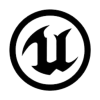









Discussion
New Comments
No comments yet. Be the first one!