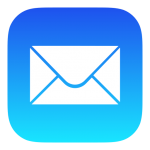
Apple Mail HotKey Cheatsheet
Apple Mail is an email client designed by Apple for the macOS operating system. It has rich functions and allows users to send, receive and manage emails efficiently. As the default email application in the macOS system, Apple Mail is favored by a large number of users for its simple and easy-to-use interface and powerful email management capabilities. It not only supports multiple email accounts, but also can be seamlessly synchronized with cloud services such as iCloud, providing users with a convenient cross-device email management experience.
In order to improve the efficiency of use, Apple Mail provides a series of shortcut keys, which can help users save time and improve work efficiency when processing emails.
Apple Mail MacOS Shortcuts
Edit Shortcuts
| Shortcuts | Function Description |
|---|---|
⌘ + a | Select all emails |
⇧ + ⌘ + d | Send email message |
⌘ + ] | Indent items in list |
⇧ + ⌘ + u | Mark email as read or unread |
⌘ + i | Italics |
⇧ + ⌘ + z | Revert changes to email |
⇧ + ⌘ + r | Reply to sender |
⌥ + ⇧ + n | Compose new email |
⌫ | Delete selected messages or folders |
␣bar | Scroll through selected messages |
⇧ + ⌘ + j | Mark email as spam or not spam |
⌘ + u | Emphasize |
⌘ + z | Undo changes to email |
return | Open selected message in new window |
⌘ + [ | Decrease indent of items in list |
⇧ + ⌘ + l | Mark or unmark email |
⌘ | Reduce font size |
⌘ + s | Save as draft |
⌘ + = | Make font size bigger |
⌘ + p | |
⌘ + b | Bold |
⌘ + ↓arrow | Archive email |
⇧ + ⌘ + r | Toggle between Reply and Reply All |
Format message
| Shortcut | Function description |
|---|---|
⌘ + ⌥ + v | Paste style |
⌘ + ⇧ + | | Center alignment |
⌘ + t | Show font panel |
⌘ + ⌥ + c | Copy style |
⌘ + ⇧ + c | Show color panel |
⌘ + ⇧ + ; | Check spelling |
⌘ + ⇧ + ] | Right alignment |
⌘ + ⇧ + [ | Left alignment |
Send message
| Shortcut | Function description |
|---|---|
⌘ + ⇧ + d | Send message |
⌘ + n | New message |
⌘ + ⇧ + a | Attach file |
⌘ + ⌥ + b | Show/hide Bcc field |
⌘ + s | Save draft |
⌘ + ⇧ + f | Forward message |
General shortcuts
| Shortcuts | Function description |
|---|---|
⌘ + ⌥ + f | Jump to search field |
⌘ + 2..9 | Go to other items in favorites |
⌘ + ⌥ + l | Apply rule to selected messages |
⌘ + 1 | Go to inbox |
⌘ + e | Use selected text in search |
⌘ + ⇧ + n | Get new mail |
⌘ + o | Open message viewer |
⌘ + ⇧ + y | Add sender to address book |
Receive message
| Shortcuts | Function description |
|---|---|
⌘ + ⇧ + u | Mark as read/unread |
⌘ + ⇧ + l | Mark message |
⌘ + r | Reply to message |
⌘ + ⇧ + r | Reply to all |
⌘ + ⇧ + j | Mark as spam |
⌘ + ⌥ + u | View original message content |
⌘ + ⌥ + t | Move message to the previous box |
Download Apple Mail MacOS Shortcuts Cheatsheet PDF
We provide a Apple Mail MacOS Shortcuts PDF download feature. Click the download button to get the file. Please note that generating the PDF may take some time, so please be patient. Download
About Apple Mail
Apple Mail is an email client designed by Apple for the macOS operating system, aiming to provide a simple and intuitive email management experience. It is deeply integrated with the macOS system, allowing users to synchronize emails between multiple Apple devices. Whether for personal use or corporate office, Apple Mail can provide a smooth and reliable email management experience.
Main features of Apple Mail:
Multiple account support: Supports adding and managing multiple email accounts, including popular email services such as Gmail, Yahoo, and Outlook.
Email search: Powerful email search function, supports searching emails by sender, subject, date and other conditions.
Email classification and labeling: Emails can be classified and labeled according to different rules, helping users to easily manage large amounts of emails.
Integrated contacts and calendar: Seamlessly integrated with the contacts and calendar applications of the macOS system, convenient for managing contacts and email-related schedules.
Email encryption: Supports S/MIME and PGP encryption to ensure the security of emails.
Attachment Preview: Users can preview image, PDF and other file formats without downloading attachments.
Apple Mail Official Website Information
Apple Mail is a built-in application in the macOS system. Users can obtain and download it through the Apple official website or Mac App Store. Here are some useful Apple Mail official website links:
Official Website Address: Apple Mail Official Website
Download Address: Apple Mail Download
Shortcut Address: Apple Mail Shortcut Support
Apple Mail Shortcut FAQ
How to view all shortcuts in Apple Mail?
You can visit the official support page of Apple Mail, or view all available shortcuts through the "Help" menu in the mail client.Which email accounts does Apple Mail support?
Apple Mail supports multiple email accounts, including iCloud, Gmail, Yahoo, Microsoft Exchange, and other IMAP/POP mail services.How do I customize Apple Mail shortcuts?
You can modify shortcuts in Apple Mail through the System Preferences of macOS. Go to "System Preferences" > "Keyboard" > "Shortcuts" and select "App Shortcuts" to customize.Can Apple Mail filter and categorize mail?
Yes, Apple Mail provides powerful mail rules. You can create different rules to filter and automatically categorize mail.How does Apple Mail encrypt mail?
Apple Mail supports encrypting mail using S/MIME or PGP technology. You need to configure the corresponding encryption certificate in the mail settings.Is there a mail search function in Apple Mail?
Yes, Apple Mail provides a powerful mail search function that supports searching by sender, recipient, subject, and other conditions.Does Apple Mail support mail attachment preview?
Yes, you can preview attachments directly in the email without downloading the file.How to recover accidentally deleted emails?
Apple Mail provides a "junk mail" folder, where accidentally deleted emails are usually moved to, and you can recover the emails in this folder.
Summary
Apple Mail is a powerful email client that supports a variety of shortcuts to improve user efficiency. Mastering these shortcuts can not only speed up your daily email operations, but also help you better manage and categorize emails.



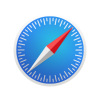
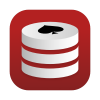






Discussion
New Comments
No comments yet. Be the first one!