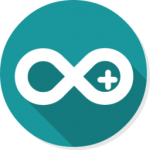
Arduino IDE HotKey Cheatsheet
The Arduino IDE (Integrated Development Environment) is a user-friendly platform for coding, compiling, and uploading sketches to Arduino boards. Knowing the shortcut keys can save time and make the development process more efficient.
Arduino IDE Windows Shortcut Keys
General
| Shortcut | Action |
|---|---|
CtrlS | Save |
CtrlShiftS | Save as |
CtrlN | Open a new sketch |
CtrlO | Open an existing sketch |
CtrlQ | Close the Arduino IDE |
CtrlR | Verify |
CtrlU | Upload |
CtrlF | Find |
CtrlT | Adjust the alignment and spacing |
Ctrl/ | Comment |
CtrlShiftM | Open the serial monitor |
CtrlK | Open the sketch folder |
Download Arduino IDE Windows Shortcut Keys Cheatsheet PDF
We provide a Arduino IDE Windows Shortcut Keys PDF download feature. Click the download button to get the file. Please note that generating the PDF may take some time, so please be patient. Download
Arduino IDE macOS Shortcut Keys
File Management
| Shortcut | Function |
|---|---|
Command + N | Create a new sketch |
Command + O | Open an existing sketch |
Command + S | Save the current sketch |
Command + Shift + S | Save as a new file |
Command + P | Print the current sketch |
Editing
| Shortcut | Function |
|---|---|
Command + Z | Undo the last action |
Command + Y | Redo the last action |
Command + X | Cut selected text |
Command + C | Copy selected text |
Command + V | Paste text from clipboard |
Compilation and Upload
| Shortcut | Function |
|---|---|
Command + R | Verify/Compile sketch |
Command + U | Upload to board |
Navigation
| Shortcut | Function |
|---|---|
Command + Shift + M | Open Serial Monitor |
Download Arduino IDE MacOS Shortcut Keys Cheatsheet PDF
We provide a Arduino IDE macOS Shortcut Keys PDF download feature. Click the download button to get the file. Please note that generating the PDF may take some time, so please be patient. Download
About Arduino IDE
Arduino IDE is an open-source software designed for hobbyists, engineers, and anyone interested in programming microcontrollers. It supports a wide range of boards and programming languages.
Arduino IDE Official Information
- Official Website: Arduino Official Site
- Download Page: Arduino IDE Downloads
- Shortcut Keys Reference: Arduino IDE Shortcuts
Arduino IDE Shortcut Keys FAQ
What is the shortcut to compile a sketch?
UseCtrl+R(Windows) orCommand+R(macOS).How do I upload a sketch to the board using shortcuts?
PressCtrl+U(Windows) orCommand+U(macOS).Is there a shortcut to open the Serial Monitor?
Yes,Ctrl+Shift+M(Windows) orCommand+Shift+M(macOS).Can I save a sketch with a new name using shortcuts?
Yes,Ctrl+Shift+S(Windows) orCommand+Shift+S(macOS).What is the shortcut to print a sketch?
UseCtrl+P(Windows) orCommand+P(macOS).How can I redo an action?
PressCtrl+Y(Windows) orCommand+Y(macOS).
Conclusion
Mastering Arduino IDE shortcut keys enhances productivity and simplifies coding. Whether you're using Windows or macOS, these shortcuts are essential tools for an efficient development workflow. Visit Arduino's website for more information and resources.

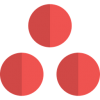
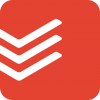






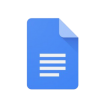

Discussion
New Comments
No comments yet. Be the first one!