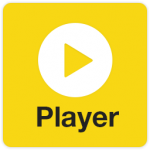
Global Potplayer HotKey Cheatsheet
Potplayer is a lightweight and powerful media player, highly praised by users. It supports a wide range of audio and video formats, and offers highly customizable features.
Global Potplayer Windows Hotkeys
Playback Control Hotkeys
| Hotkey | Description |
|---|---|
Space | Play/Pause |
Ctrl+P | Play/Pause |
Ctrl+F | Fast playback |
Ctrl+Shift+F | Exit full screen |
Enter | Enter full screen |
Ctrl+T | Jump to a specific time |
Ctrl+R | Restart playback |
Volume Control Hotkeys
| Hotkey | Description |
|---|---|
Ctrl+Up | Increase volume |
Ctrl+Down | Decrease volume |
Ctrl+Alt+Up | Increase volume (larger step) |
Ctrl+Alt+Down | Decrease volume (larger step) |
M | Mute/Unmute |
Playback Progress Control
| Hotkey | Description |
|---|---|
Left Arrow | Jump back 10 seconds |
Right Arrow | Jump forward 10 seconds |
Ctrl+Left Arrow | Jump back 1 minute |
Ctrl+Right Arrow | Jump forward 1 minute |
Shift+Left Arrow | Jump back 5 seconds |
Shift+Right Arrow | Jump forward 5 seconds |
Video/Subtitle Settings Hotkeys
| Hotkey | Description |
|---|---|
Alt+1 | Toggle video display mode |
Alt+2 | Toggle subtitle display mode |
Ctrl+Shift+S | Show/Hide subtitles |
Ctrl+G | Set subtitle delay |
Ctrl+H | Set video delay |
F7 | Increase subtitle size |
F8 | Decrease subtitle size |
Playlist Management Hotkeys
| Hotkey | Description |
|---|---|
Ctrl+L | Open/Close playlist |
Ctrl+N | Open a new media file |
Ctrl+O | Open a media file |
Ctrl+Shift+L | Clear playlist |
Download Global Potplayer Windows Hotkeys Cheatsheet PDF
We provide a Global Potplayer Windows Hotkeys PDF download feature. Click the download button to get the file. Please note that generating the PDF may take some time, so please be patient. Download
About Global Potplayer
Global Potplayer is an extended version of Potplayer, offering more global features and localized support. It includes powerful functionalities such as streaming playback, video editing, and screenshot capture, with high customization options that allow users to adjust the playback interface, video effects, and more according to their needs. Users around the world can enjoy a seamless viewing experience on Windows systems with Potplayer.
Potplayer's simple interface and multi-language support make it one of the preferred media players for users worldwide.
Global Potplayer Official Information
- Official Website: Potplayer Official Website
- Download Link: Potplayer Download Page
- Hotkey Reference: Potplayer Hotkeys Reference
On the official website, users can not only download the latest version of Potplayer but also access detailed features and setup instructions. Additionally, the website provides a complete hotkey document to help users operate the software more efficiently.
Global Potplayer Hotkey FAQs
Here are some frequently asked questions about Global Potplayer hotkeys:
Can I customize Potplayer hotkeys?
Yes, Potplayer allows users to customize hotkeys. Simply go to the settings, select the "Hotkeys" tab, and you can modify existing hotkeys according to your needs.Why do some Potplayer hotkeys not work?
Hotkeys may not work due to software setting conflicts or operating system permission issues. You can check if other applications are using the same hotkeys or try running Potplayer as an administrator.What should I do if the volume control hotkeys in Potplayer don't work?
If the volume control hotkeys are not working, try restarting Potplayer or check your system's audio settings to ensure no conflicting audio control software is interfering.How do I adjust subtitle sync in Potplayer?
You can adjust subtitle delay by pressingCtrl+G, which helps synchronize the video and subtitles.What video file formats does Potplayer support?
Potplayer supports almost all common video file formats, including MP4, AVI, MKV, FLV, MOV, and more.Does PotPlayer support macOS?
Currently, PotPlayer only supports Windows systems and does not provide an official Mac version. However, you can run PotPlayer on a Mac using a virtual machine or Boot Camp to install Windows.What are the differences between PotPlayer and VLC?
Both PotPlayer and VLC are very popular multimedia players, but they have some key differences:- Performance: PotPlayer typically performs better in video decoding, especially with high-resolution and high-frame-rate videos, providing a smoother experience.
- Interface: PotPlayer offers more customization options and finer interface design, while VLC has a simpler, more intuitive interface.
- Features: PotPlayer supports more advanced features such as video/audio effects processing, subtitle syncing, and screenshot capture. VLC focuses more on cross-platform compatibility and streaming playback.
- Platform Support: VLC supports Windows, Mac, Linux, and other platforms, while PotPlayer is currently only available for Windows.
Conclusion
Potplayer is not only a powerful multimedia player but also provides rich hotkey customization options, making it suitable for a wide range of user needs. If you're a new Potplayer user, start by learning the hotkeys and gradually explore more advanced features to enhance your overall experience.




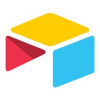
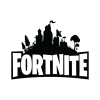

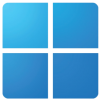



Discussion
New Comments
No comments yet. Be the first one!