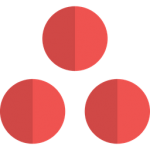
Asana HotKey Cheatsheet
Asana is a powerful project management tool that helps teams collaborate and organize tasks efficiently. Shortcut keys enhance productivity by allowing users to perform actions quickly.
Asana Windows Shortcut Keys
My Tasks
| Shortcut | Action |
|---|---|
TabY | Mark as Today in your My Tasks |
TabU | Mark as Upcoming in your My Tasks |
TabL | Mark as Later in your My Tasks |
Inbox
| Shortcut | Action |
|---|---|
K/J | Move Up/Down |
H | Jump to Inbox tab |
S | Jump to Archive tab |
F | Follow or Unfollow |
I | Archive |
U | Move to Inbox |
Task Actions {.row-span-2}
| Shortcut | Action |
|---|---|
Enter | New Task |
TabBackspace | Delete Selected Task(s) |
Backspace | Delete current task (when task name is empty) |
CtrlEnter | Complete Selected Task(s) |
CtrlUp/Down | Move Up/Down |
CtrlShiftUp/Down | Jump Up/Down to the next Section |
CtrlC | Copy Selected Tasks |
CtrlV | Paste Tasks (one per line) |
TabM | Assign to Me |
TabH | Like a Selected Task |
: | Create a Section (at the end of a task name) |
Navigation
| Shortcut | Action |
|---|---|
TabZ | Navigate to My Tasks |
TabI | Navigate to Inbox |
TabC | Comment on Selected Task |
TabA | Assign Selected Task |
TabD | Set Due Date |
TabF | Add Follower |
TabT | Add a tag to the task |
TabS | Focus Subtasks |
Tab/ | Search for a project, tag, person, or task |
Selection
| Shortcut | Action |
|---|---|
Up/Down | Change Selection |
Shift(click) | Select Range |
ShiftUp/Down | Select Range |
Ctrl(click) | Multi-select Individual Task |
Application
| Shortcut | Action |
|---|---|
Ctrl/ | Show Keyboard Shortcuts |
Tab | Expand the right pane |
Esc | Collapse the right pane |
TabX | Enter Focus Mode |
TabQ | Quick Add |
TabEnter | Post Comment (from comment field) |
TabB | What it sounds like |
Download Asana Windows Shortcut Keys Cheatsheet PDF
We provide a Asana Windows Shortcut Keys PDF download feature. Click the download button to get the file. Please note that generating the PDF may take some time, so please be patient. Download
Asana MacOS Shortcut Keys
General Navigation
| Shortcut Key | Function Description |
|---|---|
Tab + Q | Add a new task |
Tab + P | Open the project dropdown |
Tab + N | Create a new section |
Tab + B | Toggle task view between boards and list |
Task Management
| Shortcut Key | Function Description |
|---|---|
Cmd + Enter | Mark a task complete |
Tab + A | Assign a task |
Tab + D | Set a due date for the task |
Cmd + Z | Undo the last action |
View and Organization
| Shortcut Key | Function Description |
|---|---|
Tab + V | Toggle between views |
Cmd + F | Search within tasks |
Tab + H | Navigate to Home |
Cmd + K | Open Quick Add |
Download Asana MacOS Shortcut Keys Cheatsheet PDF
We provide a Asana MacOS Shortcut Keys PDF download feature. Click the download button to get the file. Please note that generating the PDF may take some time, so please be patient. Download
About Asana
Asana is designed to streamline project management and improve collaboration among teams. With intuitive features and customizable workflows, it fits projects of all sizes and industries.
Asana Official Information
- Official Website: https://asana.com
- Download Page: https://asana.com/download
- Shortcut Key Reference: https://asana.com/guide/help/faq/shortcuts
Asana Shortcut Keys FAQs
Can I customize Asana shortcuts?
No, Asana shortcuts are predefined and cannot be customized.Do shortcuts work across all browsers?
Yes, they work on most modern browsers, but certain browser extensions may interfere.Can I use shortcuts in Asana mobile apps?
No, shortcuts are available only on desktop versions.How can I view all shortcuts within Asana?
UseTab+/to display a list of shortcuts directly in Asana.What should I do if a shortcut doesn’t work?
Check for browser conflicts or disabled keyboard inputs.Are there any language-specific shortcuts?
No, shortcuts are universal across all language settings in Asana.Can I disable shortcuts in Asana?
No, shortcuts are a fixed feature in the interface.How do shortcuts improve productivity?
They save time by reducing the need for multiple mouse clicks and navigation steps.
Conclusion
Mastering Asana shortcut keys is a simple way to increase efficiency and productivity in project management. Whether you're assigning tasks or navigating views, these shortcuts will streamline your workflow.
Visit the Asana guide to explore more features and maximize your team's potential!





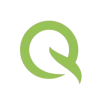

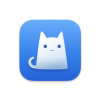

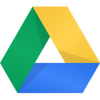

Discussion
New Comments
No comments yet. Be the first one!