
Bitbucket HotKey Cheatsheet
Bitbucket is a popular platform for version control, used by developers to manage Git repositories. It provides a set of features that help streamline the workflow of software development. Whether you’re navigating through repositories, managing branches, or reviewing pull requests, using shortcut keys can greatly increase efficiency.
Bitbucket Windows Shortcuts
All pages
| Shortcut | Action |
|---|---|
? | Display keyboard shortcuts |
[ | Expand and collapse left navigation |
/ | Focus the site search |
Most pages (except Your Work and Source)
| Shortcut | Action |
|---|---|
. | Open the Omnibar |
J | Select next item |
K | Select previous item |
Enter | View selected item |
GD | Go to Your Work dashboard |
GA | Go to your Personal Settings |
Esc | Dismiss dialog or remove focus |
U | Go back |
Repository pages (except for Source)
| Shortcut | Action |
|---|---|
CR | Create a repository |
IR | Import a repository |
RS | Open repository source |
RC | Open repository commits |
RB | Open repository branches |
RP | Open repository pull requests |
RI | Open repository issues |
RW | Open repository wiki |
RD | Open repository downloads |
RA | Open repository settings |
F | Search for file |
Repository pages (except for Source and Settings) {.row-span-2}
| Shortcut | Action |
|---|---|
XF | Fork repository |
XB | Create branch |
XC | Compare branches or tags |
XP | Create pull request |
XI | Create issue |
Pull requests
| Shortcut | Action |
|---|---|
CtrlEnter | Submit a comment |
TC | Toggle display of inline comments |
PD | Switch to the pull request diff tab |
PC | Switch to the pull request commits tab |
PA | Switch to the pull request activity tab |
ShiftT | Show the list of tasks |
Repository pages with sidebar
| Shortcut | Action |
|---|---|
] | Expand and collapse right sidebar |
Repository source
| Shortcut | Action |
|---|---|
F | Focus the file filter |
Download Bitbucket Windows Shortcuts Cheatsheet PDF
We provide a Bitbucket Windows Shortcuts PDF download feature. Click the download button to get the file. Please note that generating the PDF may take some time, so please be patient. Download
Bitbucket MacOS Shortcuts
Repository Navigation
| Shortcut Key | Description |
|---|---|
Cmd + Alt + R | Open repository |
Cmd + Alt + B | Go to the branch list |
Cmd + Alt + M | Open the pull request menu |
Cmd + Alt + F | Open file search |
Cmd + Alt + S | Open the repository settings |
Cmd + Alt + L | View the commit history |
Cmd + Alt + C | View the commit details |
Pull Request Operations
| Shortcut Key | Description |
|---|---|
Cmd + Alt + P | Open pull request |
Cmd + Alt + N | Create a new pull request |
Cmd + Alt + C | View the comments on a pull request |
Cmd + Alt + A | Add a comment to a pull request |
Cmd + Alt + U | Open pull request update |
Cmd + Alt + D | Merge a pull request |
Cmd + Alt + E | Edit a pull request |
General Navigation
| Shortcut Key | Description |
|---|---|
Cmd + Alt + 1 | Navigate to Dashboard |
Cmd + Alt + 2 | Open Bitbucket Home |
Cmd + Alt + T | Switch to the Activity tab |
Cmd + Alt + H | Open help and documentation |
Cmd + Alt + K | Toggle keyboard shortcuts overlay |
Cmd + Alt + Q | Log out of Bitbucket |
Other Functions
| Shortcut Key | Description |
|---|---|
Cmd + Alt + Z | Zoom in view |
Cmd + Alt + X | Zoom out view |
Cmd + Alt + V | View repository in new tab |
Cmd + Alt + W | Close the current repository tab |
Cmd + Alt + I | Open the repository information |
Download Bitbucket MacOS Shortcuts Cheatsheet PDF
We provide a Bitbucket MacOS Shortcuts PDF download feature. Click the download button to get the file. Please note that generating the PDF may take some time, so please be patient. Download
About Bitbucket
Bitbucket is a web-based platform that provides source code hosting for Git and Mercurial repositories. It is widely used by software development teams to collaborate on projects, review code, and manage version control. With Bitbucket, developers can work on code, track changes, and integrate with other tools like Jira and Trello.
Bitbucket Official Information
- Official Website: https://bitbucket.org
- Download Bitbucket: Bitbucket Downloads
- Shortcut Keys Documentation: Bitbucket Shortcuts
Bitbucket Shortcut Key FAQs
What is the default shortcut key to open a repository in Bitbucket?
On Windows, the shortcut isCtrl+Alt+R. On MacOS, the shortcut isCmd+Alt+R.How can I switch between tabs in Bitbucket?
You can useCtrl+Alt+1(Windows) orCmd+Alt+1(MacOS) to go to the Dashboard.Is there a shortcut to create a new pull request?
Yes, the shortcut isCtrl+Alt+N(Windows) orCmd+Alt+N(MacOS).Can I search files in Bitbucket with a shortcut?
Yes, you can useCtrl+Alt+F(Windows) orCmd+Alt+F(MacOS) to open the file search.How do I navigate to the Activity tab in Bitbucket?
On Windows, pressCtrl+Alt+T. On MacOS, pressCmd+Alt+T.What is the shortcut for adding a comment to a pull request?
On Windows, useCtrl+Alt+A. On MacOS, useCmd+Alt+A.
Conclusion
Mastering keyboard shortcuts in Bitbucket can significantly improve your productivity and streamline your workflow. Whether you are using Windows or MacOS, these shortcuts provide quick access to essential features and operations. By integrating them into your daily routine, you can navigate Bitbucket more efficiently, saving time and effort.

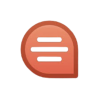
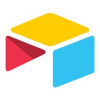
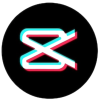

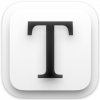
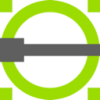
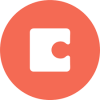



Discussion
New Comments
No comments yet. Be the first one!