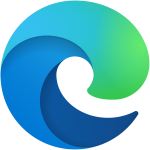
Edge Browser HotKey Cheatsheet
Microsoft Edge, the modern and fast web browser from Microsoft, comes packed with a variety of shortcut keys to enhance your browsing experience. These shortcuts make navigating, managing tabs, and performing tasks much quicker.
Edge Browser Windows Shortcut Keys
Tab Management
| Shortcut Keys | Description |
|---|---|
Ctrl + T | Open a new tab |
Ctrl + W / Ctrl + F4 | Close the current tab |
Ctrl + Shift + T | Reopen the last closed tab |
Ctrl + Tab | Switch to the next tab |
Ctrl + Shift + Tab | Switch to the previous tab |
Ctrl + 1 to Ctrl + 8 | Switch to a specific tab |
Ctrl + 9 | Switch to the last tab |
Window Management
| Shortcut Keys | Description |
|---|---|
Ctrl + N | Open a new window |
Ctrl + Shift + N | Open a new InPrivate window |
Alt + F4 | Close the current window |
Navigation
| Shortcut Keys | Description |
|---|---|
Alt + Left Arrow | Go back |
Alt + Right Arrow | Go forward |
F5 / Ctrl + R | Refresh the page |
Ctrl + L / Alt + D | Focus the address bar |
Ctrl + E | Search using the default engine |
Esc | Stop loading the page |
Page Interaction
| Shortcut Keys | Description |
|---|---|
Ctrl + P | Print the current page |
Ctrl + S | Save the current page |
Ctrl + D | Bookmark the current page |
Ctrl + Shift + D | Save all tabs as favorites |
Ctrl + F | Find on the page |
Ctrl + Shift + I | Open developer tools |
Zooming
| Shortcut Keys | Description |
|---|---|
Ctrl + + / Ctrl + Mouse Wheel Up | Zoom in |
Ctrl + - / Ctrl + Mouse Wheel Down | Zoom out |
Ctrl + 0 | Reset zoom level |
Download Edge Browser Windows Shortcut Keys Cheatsheet PDF
We provide a Edge Browser Windows Shortcut Keys PDF download feature. Click the download button to get the file. Please note that generating the PDF may take some time, so please be patient. Download
Edge Browser MacOS Shortcut Keys
Tab Management
| Shortcut Keys | Description |
|---|---|
Command + T | Open a new tab |
Command + W | Close the current tab |
Command + Shift + T | Reopen the last closed tab |
Control + Tab | Switch to the next tab |
Control + Shift + Tab | Switch to the previous tab |
Command + 1 to Command + 8 | Switch to a specific tab |
Command + 9 | Switch to the last tab |
Window Management
| Shortcut Keys | Description |
|---|---|
Command + N | Open a new window |
Command + Shift + N | Open a new InPrivate window |
Command + Q | Quit Edge |
Navigation
| Shortcut Keys | Description |
|---|---|
Command + [ | Go back |
Command + ] | Go forward |
Command + R | Refresh the page |
Command + L | Focus the address bar |
Command + E | Search using the default engine |
Esc | Stop loading the page |
Page Interaction
| Shortcut Keys | Description |
|---|---|
Command + P | Print the current page |
Command + S | Save the current page |
Command + D | Bookmark the current page |
Command + F | Find on the page |
Command + Option + I | Open developer tools |
Zooming
| Shortcut Keys | Description |
|---|---|
Command + + | Zoom in |
Command + - | Zoom out |
Command + 0 | Reset zoom level |
Download Edge Browser MacOS Shortcut Keys Cheatsheet PDF
We provide a Edge Browser MacOS Shortcut Keys PDF download feature. Click the download button to get the file. Please note that generating the PDF may take some time, so please be patient. Download
About Edge Browser
Microsoft Edge is a feature-rich browser designed for modern web experiences. It offers security, speed, and excellent tools for productivity.
Edge Browser Official Information
- Official Website: https://www.microsoft.com/edge
- Download Page: https://www.microsoft.com/edge/download
- Shortcut Keys: https://support.microsoft.com/en-us/edge/keyboard-shortcuts
Edge Browser Shortcut Key FAQs
How do I open a new tab in Edge?
UseCtrl+Ton Windows orCommand+Ton MacOS.How do I reopen a closed tab?
UseCtrl+Shift+Ton Windows orCommand+Shift+Ton MacOS.How do I navigate between tabs?
UseCtrl+Tab(Windows) orControl+Tab(MacOS) to switch to the next tab.How do I zoom in or out?
UseCtrl++orCtrl+-on Windows, andCommand++orCommand+-on MacOS.How do I open InPrivate browsing?
UseCtrl+Shift+Non Windows orCommand+Shift+Non MacOS.How do I refresh a page?
UseF5orCtrl+Ron Windows andCommand+Ron MacOS.Can I customize shortcut keys in Edge?
No, Edge does not currently support customizing shortcut keys.How do I open developer tools?
UseCtrl+Shift+Ion Windows orCommand+Option+Ion MacOS.How do I bookmark a page?
UseCtrl+Don Windows orCommand+Don MacOS.
Conclusion
Mastering these Microsoft Edge shortcut keys will significantly enhance your productivity and make browsing more efficient. Be sure to bookmark this guide for quick reference!

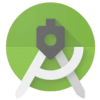
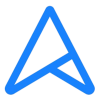
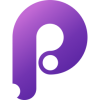
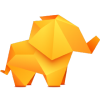


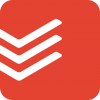

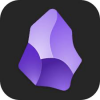

Discussion
New Comments
No comments yet. Be the first one!