
FileZilla HotKey Cheatsheet
FileZilla is a popular free and open-source cross-platform FTP application, consisting of FileZilla Client and FileZilla Server. It's widely used for transferring files between a computer and a server. Using keyboard shortcuts can significantly improve your efficiency when working with FileZilla.
FileZilla Windows Shortcut Keys
General Shortcuts I
| Shortcut | Action |
|---|---|
F2 | Rename selected file |
F3 | Search remote files |
F5 | Refreshes local and remote file and folder views |
Tab | Switches to the next view |
AltDown | Transfers the currently selected item to an item of the same name in the other pane |
AltUp | Navigates up one line in a tree view, navigates to parent folder in file view |
CtrlB | Add bookmark |
CtrlShiftB | Manage bookmarks |
CtrlC | Stops the current operation |
CtrlD | Disconnects from server |
CtrlE | Show files currently being edited |
CtrlI | Directory listing filters... |
CtrlM | Manual transfer |
CtrlShiftN | Create a new directory |
CtrlO | Enable directory comparison |
General Shortcuts II
| Shortcut | Action |
|---|---|
CtrlP | Process queue |
CtrlQ | Exit |
CtrlR | Reconnects to server |
CtrlS | Opens the site manager |
CtrlT | Opens a new tab |
CtrlU | Preserve the timestamps of transferred files |
CtrlY | Toggle synchronized browsing |
CtrlW | Close tab |
Enter | Transfer the currently selected item if it is a file, or expands if it is a directory |
CtrlPgUp | Switches to the next tab |
CtrlPgDn | Switches to the previous tab |
Up | Moves up one item in the current view |
Down | Moves down one item in the current view |
Left | Nothing in a files view, up on level in a tree view |
Right | Down one level in a tree view if there are subfolders, nothing if there are none |
Download FileZilla Windows Shortcut Keys Cheatsheet PDF
We provide a FileZilla Windows Shortcut Keys PDF download feature. Click the download button to get the file. Please note that generating the PDF may take some time, so please be patient. Download
FileZilla macOS Shortcut Keys
General Shortcuts
| Shortcut | Description |
|---|---|
F2 | Rename the selected file or folder. |
F3 | Search remote files. |
F5 | Refresh the local and remote file and folder views. |
Tab | Switch to the next view. |
Option + Down Arrow | Transfer the currently selected item to the item with the same name in the other pane. |
File Management Shortcuts
| Shortcut | Description |
|---|---|
Command + N | Create a new directory on the server. |
Command + Delete | Delete the selected file or folder. |
Command + A | Select all files and folders in the current view. |
Transfer Shortcuts
| Shortcut | Description |
|---|---|
Command + D | Download the selected file(s) from the server. |
Command + U | Upload the selected file(s) to the server. |
View Shortcuts
| Shortcut | Description |
|---|---|
Command + 1 | Switch to the local directory view. |
Command + 2 | Switch to the remote directory view. |
Command + 3 | Switch to the transfer queue view. |
Command + 4 | Switch to the message log view. |
Command + T | Open a new tab. |
Command + W | Close current tab. |
Command + Tab | Switch between tabs. |
Download FileZilla MacOS Shortcut Keys Cheatsheet PDF
We provide a FileZilla macOS Shortcut Keys PDF download feature. Click the download button to get the file. Please note that generating the PDF may take some time, so please be patient. Download
About FileZilla
FileZilla is a powerful, open-source FTP client that allows you to easily transfer files between your computer and a server. It supports FTP, SFTP, and FTPS (FTP over SSL/TLS) protocols. Key features include:
- Supports FTP, FTPS and SFTP
- Cross-platform. Runs on Windows, Linux, macOS, and more
- IPv6 support
- Available in many languages
- Tabbed user interface
- Powerful Site Manager and transfer queue
- Drag & drop support
- Configurable transfer speed limits
- Filename filters
- Network configuration wizards
- Directory comparison
- Remote file editing
FileZilla Official Information
- Official Website:https://filezilla-project.org/
- Download Page:https://filezilla-project.org/download.php
- Documentation:https://wiki.filezilla-project.org/ (While there isn't a dedicated page just for shortcuts, the wiki contains a wealth of information)
FileZilla Shortcut Key FAQs
Where can I find the complete list of FileZilla shortcuts?
This article provides a comprehensive list. The official documentation doesn't have a single dedicated page for shortcuts.Do the shortcuts differ between Windows and macOS?
Yes, some shortcuts involving modifier keys likeCtrlandCommandare different.Can I customize the shortcuts?
No, FileZilla does not currently offer the ability to customize keyboard shortcuts.Why isn't there a shortcut for every action?
FileZilla provides shortcuts for the most frequently used actions to enhance efficiency.What if a shortcut conflicts with another application?
In rare cases of conflicts, you might need to adjust the settings of the other application.Are there any shortcuts for site management?
No, site management operations are primarily performed through the Site Manager interface.Is there a shortcut to disconnect from the server?
No direct shortcut exists; you must use the menu or toolbar button.Are these shortcuts the same for FileZilla Server?
No, these shortcuts apply to FileZilla Client, not FileZilla Server, which has a different interface.How do I know which version of FileZilla I am using?
Go to Help ->About FileZilla in the menu.
Summary
Using keyboard shortcuts in FileZilla can significantly improve your workflow and productivity. This guide provides a detailed overview of the available shortcuts for both Windows and macOS. By mastering these shortcuts, you can navigate and manage your file transfers more efficiently.

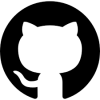

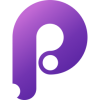
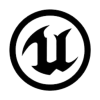





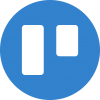
Discussion
New Comments
No comments yet. Be the first one!