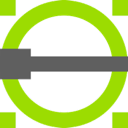
LibreCAD HotKey Cheatsheet
LibreCAD is a free and open-source 2D CAD drawing tool, primarily aimed at engineers, designers, and users who need to quickly create technical drawings. While it does not have the complex features of AutoCAD, it still meets most 2D drawing needs. Mastering keyboard shortcuts is one of the essential skills for using LibreCAD efficiently.
LibreCAD Windows Keyboard Shortcuts
Drawing Tools
| Shortcut | Description |
|---|---|
Ctrl+N | Create a new drawing file |
Ctrl+O | Open an existing file |
Ctrl+S | Save the current file |
Ctrl+P | Print the current drawing |
L | Select the line tool |
C | Select the circle tool |
R | Select the rectangle tool |
A | Select the arc tool |
E | Edit tool (e.g., modify shapes) |
Editing Tools
| Shortcut | Description |
|---|---|
Ctrl+Z | Undo the last action |
Ctrl+Y | Redo the undone action |
Delete | Delete selected objects |
Ctrl+X | Cut selected objects |
Ctrl+C | Copy selected objects |
Ctrl+V | Paste copied objects |
Navigation Tools
| Shortcut | Description |
|---|---|
Ctrl++ | Zoom in on the view |
Ctrl+- | Zoom out on the view |
Shift+Mouse Wheel | Pan the view |
Ctrl+Shift+Mouse Wheel | Change the view scale |
Alignment & Precision Tools
| Shortcut | Description |
|---|---|
Shift+F1 | Enable grid snap |
Shift+F2 | Enable object snap |
Shift+F3 | Enable end point snap |
Download LibreCAD Windows Keyboard Shortcuts Cheatsheet PDF
We provide a LibreCAD Windows Keyboard Shortcuts PDF download feature. Click the download button to get the file. Please note that generating the PDF may take some time, so please be patient. Download
LibreCAD MacOS Keyboard Shortcuts
Drawing Tools
| Shortcut | Description |
|---|---|
Cmd+N | Create a new drawing file |
Cmd+O | Open an existing file |
Cmd+S | Save the current file |
Cmd+P | Print the current drawing |
L | Select the line tool |
C | Select the circle tool |
R | Select the rectangle tool |
A | Select the arc tool |
E | Edit tool (e.g., modify shapes) |
Editing Tools
| Shortcut | Description |
|---|---|
Cmd+Z | Undo the last action |
Cmd+Y | Redo the undone action |
Delete | Delete selected objects |
Cmd+X | Cut selected objects |
Cmd+C | Copy selected objects |
Cmd+V | Paste copied objects |
Navigation Tools
| Shortcut | Description |
|---|---|
Cmd++ | Zoom in on the view |
Cmd+- | Zoom out on the view |
Shift+Mouse Wheel | Pan the view |
Cmd+Shift+Mouse Wheel | Change the view scale |
Alignment & Precision Tools
| Shortcut | Description |
|---|---|
Shift+F1 | Enable grid snap |
Shift+F2 | Enable object snap |
Shift+F3 | Enable end point snap |
Download LibreCAD MacOS Keyboard Shortcuts Cheatsheet PDF
We provide a LibreCAD MacOS Keyboard Shortcuts PDF download feature. Click the download button to get the file. Please note that generating the PDF may take some time, so please be patient. Download
About LibreCAD
LibreCAD is a free and open-source 2D CAD drawing tool that supports multiple platforms, including Windows, MacOS, and Linux. It helps users quickly create various technical drawings, especially in fields like mechanical engineering and architectural design. As a lightweight software, LibreCAD runs without the need for high-end hardware, making it suitable for small to medium-sized design projects.
LibreCAD Official Information
- Official Website: https://librecad.org/
- Download Link: https://librecad.org/cms/home/downloads.html
- Keyboard Shortcut Information: https://librecad.org/cms/home/keyboard-shortcuts.html
Common Questions About LibreCAD Shortcuts
How can I customize keyboard shortcuts?
You can customize shortcuts through LibreCAD's "Preferences" menu by selecting the "Keyboard Shortcuts" option. Simply choose the function you want to change and set a new shortcut.Which operating systems does LibreCAD support?
LibreCAD supports Windows, MacOS, and Linux operating systems.How can I enable/disable snapping functions?
On Windows, you can useShift+F1,Shift+F2, andShift+F3to enable grid snap, object snap, and endpoint snap, respectively. The shortcuts on MacOS are the same.How do I print a drawing in LibreCAD?
UseCtrl+P(Windows) orCmd+P(MacOS) to open the print dialog.How can I recover deleted objects?
You can useCtrl+Z(Windows) orCmd+Z(MacOS) to undo the delete action.Does LibreCAD support 3D modeling?
LibreCAD is primarily a 2D CAD tool and does not support 3D modeling, but it can import and edit 3D models.
Summary
Mastering LibreCAD's keyboard shortcuts can significantly improve workflow efficiency, making the drawing process smoother. By effectively using shortcuts for drawing, editing, navigation, and alignment tools, you can quickly create various technical drawings. It's recommended to familiarize yourself with the shortcuts for each function to enhance your drawing experience in LibreCAD.

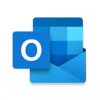


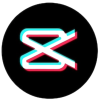
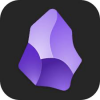
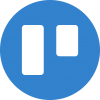
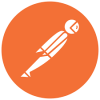



Discussion
New Comments
No comments yet. Be the first one!