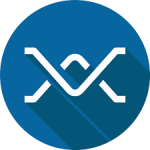
Missive HotKey Cheatsheet
Missive is a powerful collaborative email and chat app designed to streamline team communication and productivity.
Missive Windows Shortcut Keys
Navigation
| Shortcut | Action |
|---|---|
Down | Next item |
Up | Previous item |
AltUp | First item |
AltDown | Last item |
Right | Open item |
Left | Collapse item |
Tab | Next scope |
ShiftTab | Previous scope |
PgUp | Scroll up |
PgDn | Scroll down |
Selection
| Shortcut | Action |
|---|---|
ShiftUp | Select next conversation |
ShiftDown | Select previous conversation |
AltShiftUp | Select until first conversation |
AltShiftDown | Select until last conversation |
CtrlA | Select all conversations |
Application
| Shortcut | Action |
|---|---|
CtrlN | Compose new email |
CtrlShiftN | Create new conversation |
CtrlF | Search |
CtrlShiftC | Focus comment box |
CtrlShiftX | Focus task box |
Space | Preview item |
CtrlUp | Edit previous comment |
CtrlShiftY | Set a status |
Ctrl. | Open conversation contextual menu |
CtrlG | Open more menu |
CtrlL | Open location |
Ctrl, | Open preferences |
CtrlShift, | Open contacts |
CtrlAltS | Toggle right sidebar |
CtrlAltN | Main right sidebar action |
CtrlAltR | Reload |
Actions
| Shortcut | Action |
|---|---|
Back | Archive or remove label |
AltBack | Close |
CmdBack | Trash |
CtrlShiftL | Label as... |
CtrlAltL | Move to... |
CtrlShiftK | Assign |
CtrlShiftJ | Snooze |
CtrlShiftS | Toggle star |
CtrlShiftM | Toggle watch |
CtrlR | Reply all |
CtrlShiftR | Reply |
CtrlShiftF | Forward |
CtrlShiftD | Open or focus draft |
CtrlP | |
CtrlO | Open in new window |
CtrlZ | Undo last action |
CtrlShiftZ | Redo last action |
CtrlShiftI | Mark as read |
CtrlShiftU | Mark as unread |
CtrlShift= | Mark as important |
Ctrl- | Mark as not important |
CtrlShiftRight | Expand entire conversation |
CtrlShiftLeft | Collapse entire conversation |
CtrlShift' | Toggle message quote |
CtrlShiftP | Pin to sidebar |
CtrlShiftG | Merge... |
Composer
| Shortcut | Action |
|---|---|
CtrlEnter | Send |
CtrlShiftEnter | Send and archive |
CtrlD | Discard draft |
CtrlShiftC | Add CC recipients |
CtrlShiftB | Add BCC recipients |
CtrlK | Insert a link |
CtrlShiftO | Open responses |
Formatting
| Shortcut | Action |
|---|---|
CtrlShift- | Decrease text size |
CtrlShift= | Increase text size |
CtrlB | Bold |
CtrlI | Italic |
CtrlU | Underline |
CtrlShift7 | Numbered list |
CtrlShift8 | Bulleted list |
Ctrl[ | Decrease indent |
Ctrl] | Increase indent |
Calendar
| Shortcut | Action |
|---|---|
CtrlN | Create event |
CtrlR | Refresh |
Enter | View day |
T | Today |
CtrlL | Go to date |
D | Day view |
W | Week view |
M | Month view |
A | Agenda view |
Jumping
| Shortcut | Action |
|---|---|
Ctrl1-9 | Go to Mailbox 1-9 |
Download Missive Windows Shortcut Keys Cheatsheet PDF
We provide a Missive Windows Shortcut Keys PDF download feature. Click the download button to get the file. Please note that generating the PDF may take some time, so please be patient. Download
Missive MacOS Shortcut Keys
Navigation Shortcuts
| Shortcut | Description |
|---|---|
Cmd+1 | Switch to Inbox |
Cmd+2 | Switch to Drafts |
Cmd+3 | Switch to Sent |
Cmd+4 | Switch to Archive |
Cmd+Shift+N | Navigate to next conversation |
Cmd+Shift+P | Navigate to previous conversation |
Message Management Shortcuts
| Shortcut | Description |
|---|---|
Cmd+Enter | Send message |
Cmd+Shift+Enter | Send message and archive thread |
Cmd+E | Archive selected conversation |
Cmd+Shift+E | Archive all conversations |
Cmd+R | Reply to the sender |
Cmd+Shift+R | Reply to all |
Cmd+F | Forward message |
Formatting Shortcuts
| Shortcut | Description |
|---|---|
Cmd+B | Bold |
Cmd+I | Italic |
Cmd+U | Underline |
Cmd+K | Add hyperlink |
Cmd+Shift+C | Insert code block |
Collaboration Shortcuts
| Shortcut | Description |
|---|---|
Cmd+Shift+M | Mention a teammate |
Cmd+G | Assign a conversation |
Cmd+Shift+A | Add a comment |
Download Missive MacOS Shortcut Keys Cheatsheet PDF
We provide a Missive MacOS Shortcut Keys PDF download feature. Click the download button to get the file. Please note that generating the PDF may take some time, so please be patient. Download
About Missive
Missive combines email and chat into a single app, enabling teams to collaborate on conversations efficiently. It supports shared inboxes, task management, and real-time chat, making it an ideal tool for businesses and individuals looking to boost productivity.
Missive Official Information
- Official Website: https://missiveapp.com
- Download Link: https://missiveapp.com/download
- Shortcut Keys: https://missiveapp.com/shortcuts
Missive Shortcut Keys FAQs
Can I customize Missive shortcuts?
Yes, Missive allows some shortcut customization through the settings menu.Are there separate shortcuts for Windows?
Yes, Windows users have their own set of shortcuts compatible with the platform.Can I use shortcuts for shared inboxes?
Yes, all standard navigation and collaboration shortcuts work in shared inboxes.How do I reset shortcuts to default?
Navigate to settings and select the option to reset shortcuts.Do shortcuts work offline?
Shortcuts work for actions that do not require an internet connection, like composing messages.Are there shortcuts for searching emails?
Yes, useCmd+Ffor a quick search.How do I mark emails as read/unread using shortcuts?
UseCmd+Shift+Uto toggle read/unread status.Can I undo actions with shortcuts?
Yes,Cmd+Zcan undo certain actions like archiving.Are the same shortcuts available on the mobile app?
No, shortcuts are primarily for desktop versions.
Conclusion
Missive’s robust set of shortcut keys enhances productivity by simplifying navigation, message management, and collaboration. By mastering these shortcuts, users can save time and focus on meaningful communication. Explore Missive to unlock its full potential!


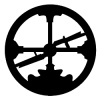





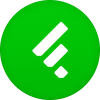
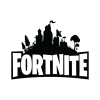

Discussion
New Comments
No comments yet. Be the first one!