
Notepad++ HotKey Cheatsheet
Notepad++ is a free text editor that supports multiple programming languages and is widely used for code editing, file handling, and text analysis. Its lightweight and efficient features, especially the rich set of keyboard shortcuts, allow programmers and developers to work faster and more efficiently.
Notepad++ Windows Keyboard Shortcuts
Common Editing Functions
| Shortcut | Description |
|---|---|
Ctrl + N | New file |
Ctrl + O | Open file |
Ctrl + S | Save file |
Ctrl + Shift + S | Save as |
Ctrl + W | Close file |
Ctrl + Z | Undo |
Ctrl + Y | Redo |
Ctrl + C | Copy |
Ctrl + X | Cut |
Ctrl + V | Paste |
Delete | Delete selected text |
Find and Replace
| Shortcut | Description |
|---|---|
Ctrl + F | Find |
Ctrl + H | Replace |
Ctrl + Shift + F | Find in files |
Ctrl + Shift + H | Replace in files |
F3 | Find next |
Shift + F3 | Find previous |
Edit Mode
| Shortcut | Description |
|---|---|
Ctrl + D | Delete line |
Ctrl + L | Delete current line |
Ctrl + Shift + D | Duplicate current line |
Ctrl + Shift + ↑ | Move line up |
Ctrl + Shift + ↓ | Move line down |
Code Features
| Shortcut | Description |
|---|---|
Ctrl + Space | Auto-complete |
Ctrl + Shift + U | Toggle case |
Ctrl + Alt + ↑ | Copy current line up |
Ctrl + Alt + ↓ | Copy current line down |
Ctrl + Alt + Shift + ↑ | Quickly insert a blank line |
Download Notepad++ Windows Keyboard Shortcuts Cheatsheet PDF
We provide a Notepad++ Windows Keyboard Shortcuts PDF download feature. Click the download button to get the file. Please note that generating the PDF may take some time, so please be patient. Download
Notepad++ MacOS Keyboard Shortcuts
Since Notepad++ was primarily developed for Windows, Mac users who want similar functionality can use Wine or other methods to run it on macOS. However, most of the keyboard shortcuts are similar to the Windows version. Below are some common shortcuts:
Common Editing Functions
| Shortcut | Description |
|---|---|
Command + N | New file |
Command + O | Open file |
Command + S | Save file |
Command + Shift + S | Save as |
Command + W | Close file |
Command + Z | Undo |
Command + Y | Redo |
Command + C | Copy |
Command + X | Cut |
Command + V | Paste |
Delete | Delete selected text |
Find and Replace
| Shortcut | Description |
|---|---|
Command + F | Find |
Command + H | Replace |
Command + Shift + F | Find in files |
Command + Shift + H | Replace in files |
Edit Mode
| Shortcut | Description |
|---|---|
Command + D | Delete line |
Command + L | Delete current line |
Command + Shift + D | Duplicate current line |
Command + Shift + ↑ | Move line up |
Command + Shift + ↓ | Move line down |
Code Features
| Shortcut | Description |
|---|---|
Command + Space | Auto-complete |
Command + Shift + U | Toggle case |
Command + Option + ↑ | Copy current line up |
Command + Option + ↓ | Copy current line down |
Download Notepad++ MacOS Keyboard Shortcuts Cheatsheet PDF
We provide a Notepad++ MacOS Keyboard Shortcuts PDF download feature. Click the download button to get the file. Please note that generating the PDF may take some time, so please be patient. Download
About Notepad++
Notepad++ is a powerful text editor that supports various programming languages and file formats. It is lightweight, highly extensible, and open-source, making it a favorite among programmers and developers. Notepad++ supports plugin extensions, allowing users to customize the editor according to their needs.
Main Features:
- Supports multi-tabbed editing.
- Syntax highlighting for various programming languages.
- Functionality can be extended through plugins.
- Powerful search and replace capabilities, including support for regular expressions.
- A wide range of keyboard shortcuts and customization options.
Official Information about Notepad++
- Official website: https://notepad-plus-plus.org
- Download link: https://notepad-plus-plus.org/downloads/
- Shortcut documentation: https://notepad-plus-plus.org/docs/
Common FAQs about Notepad++ Shortcuts
Does Notepad++ support custom keyboard shortcuts?
Yes, Notepad++ allows users to customize keyboard shortcuts in the settings. You can modify or add shortcuts according to your personal needs.How can I view all keyboard shortcuts in Notepad++?
You can view and edit keyboard shortcuts by clicking on "Settings" -> "Shortcut Mapper."Does Notepad++ support regular expression search?
Yes, Notepad++ supports using regular expressions in the Find and Replace functions, which is very useful for complex text processing.How can I enable the plugin functionality in Notepad++?
You can install and manage plugins by clicking on "Plugins" -> "Plugin Manager" in the menu bar.Is Notepad++ suitable for editing large files?
Notepad++ can open large files, but performance may be limited when editing very large files. For extremely large files, it might be more efficient to edit them in chunks.
Notepad++ is a lightweight yet powerful text editor that offers a wealth of keyboard shortcuts and flexible plugin support, greatly enhancing text editing efficiency. Understanding and mastering these shortcuts will significantly improve your productivity.



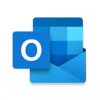

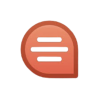





Discussion
New Comments
No comments yet. Be the first one!