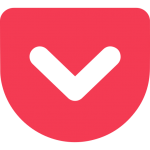
Pocket HotKey Cheatsheet
Pocket is a popular tool for saving and discovering content across the web. Whether you're using Pocket to save articles, videos, or other content for later, knowing the right shortcut keys can help you navigate the app more efficiently.
Pocket Windows Shortcut Keys
Viewing Your List
| Shortcut | Action |
|---|---|
GL | Go to My List |
GA | Go to Archive |
GF | Go to Favorites |
GR | Go to Articles |
GH | Go to Highlights |
GV | Go to Videos |
GT | Go to All Tags |
GS | Go to Search |
GB | Bulk Edit |
GU | Save a URL |
SN | Sort by Newest |
SO | Sort by Oldest |
VL | List View |
VG | Grid View |
VD | Detail View |
CL | Change to Light Theme |
CD | Change to Dark Theme |
CS | Change to Sepia Theme |
? | Open Help Overlay |
Item Actions
| Shortcut | Action |
|---|---|
O | Open the original in a new tab |
A | Archive the selected item |
F | Favorite the selected item |
T | Tag the selected item |
D | Delete the selected item |
X | Select item in bulk edit |
J | Select the next item |
K | Select the previous item |
Article View
| Shortcut | Action |
|---|---|
Ctrl= | Increase the font size |
Ctrl- | Decrease the font size |
B | Toggle full screen mode |
D | Edit tags |
T | Archive the item |
F | Favorite the item |
O | View the original |
Alt= | Increase the column width (premium only) |
Alt- | Decrease the column width (premium only) |
Download Pocket Windows Shortcut Keys Cheatsheet PDF
We provide a Pocket Windows Shortcut Keys PDF download feature. Click the download button to get the file. Please note that generating the PDF may take some time, so please be patient. Download
Pocket MacOS Shortcut Keys
Navigation Shortcuts
| Shortcut Key | Function |
|---|---|
Cmd + 1 | Open Saved Items |
Cmd + 2 | Open Tags |
Cmd + 3 | Open Highlights |
Cmd + 4 | Open Recommendations |
Cmd + 5 | Open Pocket Settings |
Cmd + Shift + S | Open Saved Items (alternate) |
Cmd + Shift + T | Open Saved Articles (specific category) |
Cmd + Shift + P | Open Popular Content |
Cmd + Shift + L | Open Library |
Content Interaction Shortcuts
| Shortcut Key | Function |
|---|---|
Cmd + Enter | Save current page to Pocket |
Cmd + Shift + D | Archive current item |
Cmd + Shift + H | Highlight current item |
Cmd + Shift + U | Unarchive current item |
Cmd + Shift + S | Share current item |
Cmd + E | Edit the current article’s tags |
Cmd + R | Refresh page content |
Cmd + F | Open search bar |
Cmd + Shift + F | Toggle search filter |
Cmd + Shift + M | Mark article as read/unread |
Viewing Shortcuts
| Shortcut Key | Function |
|---|---|
Cmd + Up Arrow | Scroll up in an article |
Cmd + Down Arrow | Scroll down in an article |
Cmd + Left Arrow | Go to previous article |
Cmd + Right Arrow | Go to next article |
Cmd + Shift + L | Toggle light/dark mode |
Cmd + + | Zoom in on article text |
Cmd + - | Zoom out on article text |
Cmd + Shift + Z | Redo previous action |
Cmd + Shift + K | Open keyboard shortcut help |
Cmd + I | Open article info/details |
Managing Articles Shortcuts
| Shortcut Key | Function |
|---|---|
Cmd + A | Select all articles |
Cmd + C | Copy selected article URL |
Cmd + X | Cut selected article |
Cmd + V | Paste copied article URL |
Cmd + Delete | Delete selected article |
Cmd + Shift + A | Archive selected articles |
Cmd + Shift + R | Restore archived article |
Cmd + Shift + E | Export selected articles |
Cmd + Shift + B | Bookmark current article |
Window & General Shortcuts
| Shortcut Key | Function |
|---|---|
Cmd + Q | Quit Pocket |
Cmd + W | Close current window |
Cmd + N | Open a new Pocket window |
Cmd + M | Minimize the current window |
Cmd + Tab | Switch between open apps |
Cmd + Shift + C | Open Pocket comments section |
Cmd + Shift + V | Paste without formatting |
Cmd + O | Open a URL directly in Pocket |
Cmd + H | Hide Pocket app |
Cmd + Space | Open Spotlight search |
Miscellaneous Shortcuts
| Shortcut Key | Function |
|---|---|
Cmd + Shift + P | Toggle Pocket’s preview mode |
Cmd + Shift + X | Open in Pocket’s reader mode |
Cmd + Shift + Y | Open Pocket’s tag manager |
Cmd + Shift + C | Open comments on an article |
Cmd + Shift + O | Open offline articles |
Cmd + Shift + I | Show or hide Pocket sidebar |
Cmd + Shift + R | Refresh the page |
Cmd + Shift + Q | Open Pocket’s saved articles queue |
Cmd + Shift + J | Open article's sharing options |
Cmd + Shift + K | Open article’s keyword search |
Download Pocket MacOS Shortcut Keys Cheatsheet PDF
We provide a Pocket MacOS Shortcut Keys PDF download feature. Click the download button to get the file. Please note that generating the PDF may take some time, so please be patient. Download
About Pocket
Pocket, now part of Mozilla, is a platform that allows you to save, discover, and read content across the web. It makes it easy to access articles, videos, and other content you want to read or watch later, even when you're offline. Pocket can be used across various devices and platforms, making it a versatile tool for content curation.
Pocket Official Website Information
- Official Website: https://getpocket.com
- Download Link: Pocket Download
- Shortcut Keys Link: Pocket Shortcut Keys
Common Pocket Shortcut Key Issues and Solutions
Why aren’t my shortcuts working?
Ensure that you're using the correct version of Pocket for your operating system and that the app is up-to-date.Can I customize Pocket's shortcut keys?
Currently, Pocket does not allow users to customize shortcut keys.Why does my shortcut not work on the mobile version of Pocket?
Shortcut keys are only available on the desktop version of Pocket.How do I add a website to Pocket using a shortcut key?
Use the shortcutCtrl+Enter(Windows) orCmd+Enter(Mac) to save the current page to your Pocket account.Can I open Pocket settings using a shortcut key?
Yes, useCtrl+5(Windows) orCmd+5(Mac) to open Pocket's settings page.Are there shortcuts for scrolling through articles?
Yes,Ctrl+Up ArrowandCtrl+Down Arrow(Windows) orCmd+Up ArrowandCmd+Down Arrow(Mac) allow you to scroll through articles.Why is the article not loading when using shortcut keys?
Check your internet connection, as a poor connection may cause articles not to load properly.
Conclusion
Mastering Pocket's shortcut keys can significantly enhance your experience with the app, making it quicker and easier to manage saved content. Whether you're using it for personal reading, research, or just discovering interesting articles, knowing the essential shortcuts is a great way to get the most out of the app. Visit the official Pocket website for more information and keep exploring new features as they become available.

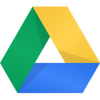
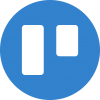
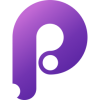

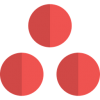

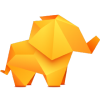

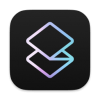
Discussion
New Comments
No comments yet. Be the first one!