
Sequel Pro HotKey Cheatsheet
Sequel Pro is a popular MySQL database management tool for macOS, known for its user-friendly interface and efficiency. Mastering its shortcut keys can significantly enhance your productivity by speeding up database management tasks.
Sequel Pro macOS Shortcut Keys
Main Tabs
| Shortcut | Action |
|---|---|
Cmd1 | Table Structure |
Cmd2 | Table Content |
Cmd3 | Table Relations |
Cmd4 | Table Info |
Cmd5 | Custom Query |
Cmd6 | Table Triggers |
General Shortcuts
| Shortcut | Action |
|---|---|
CmdN | New window (connection file) |
CmdT | New tab (connection file) |
CmdShiftA | Add connection to favorites |
CmdO | Open (connection file or SQL file) |
CmdOptO | Open current connection file in new window |
CmdS | Save (connection file) |
CmdShiftS | Save as (connection file) |
CmdCtrlS | Save query |
CmdW | Close (connection file) |
CmdOptW | Close all (connection file) |
CmdP | |
CmdShiftI | Import |
CmdShiftK | Show console window |
CmdK | Clear console |
CtrlOptLeft | Back in history |
CtrlOptRight | Forward in history |
CtrlTab | Select next tab |
CtrlShiftTab | Select previous tab |
CtrlShiftN | Insert NULL value |
CmdShiftC | Copy create table syntax |
CmdOptS | Show create table syntax |
CmdShiftR | Refresh databases |
CmdShiftD | Choose database |
CmdShiftV | Show server variables |
CmdOptP | Show server processes |
CmdCtrlR | Refresh tables |
CmdShiftF | Flush privileges |
CmdU | User accounts... |
CmdC | Copy selection or selected row(s) |
CmdOptC | Copy selected row(s) with column names |
CmdOptCtrlC | Copy selected row(s) as SQL INSERT |
CmdShiftT | Show/hide toolbar |
CmdCtrlF | Filter table content |
CmdOptCtrlF | Filter tables |
CmdOptCtrlB | Bundle editor |
CmdOptCtrlN | Navigator |
Select
| Shortcut | Action |
|---|---|
CtrlW | Select current word |
CtrlL | Select current line |
CmdShiftB | Select enclosing brackets |
CmdA | Select all |
Table Structure Tab
| Shortcut | Action |
|---|---|
CmdOptA | Add a new field |
Del | Delete selected field |
CmdD | Duplicate selected field |
CmdR | Refresh table structure |
Cmd4 | Edit table details |
Table Content Tab
| Shortcut | Action |
|---|---|
CmdOptA | Add a new row |
Del | Delete selected row(s) |
CmdD | Duplicate selected row |
CmdR | Refresh table contents |
Custom Query Tab
| Shortcut | Action |
|---|---|
CmdOptR | Run all queries (1.0+) / Run current query or selection (<=0.9.9.1) |
CmdR | Run current query or selection (1.0+) / Run all queries (<=0.9.9.1) |
Cmd[ | Shift line or selection rightwards |
Cmd] | Shift line or selection leftwards |
Cmd/ | Toggle comment line or selection |
CmdOpt/ | Toggle comment current query |
F5 | Spell checker completion (narrow-down list) |
CtrlY | Select current query |
CtrlH | Show MySQL help for current word or selection |
CmdOptF | Open query favorites popup menu |
CmdOptY | Open query history popup menu |
CtrlUp | Insert previous history item (successively) |
CtrlDown | Insert next history item (successively) |
CmdOpt1 | Show all database names as completion list |
CmdOpt2 | Show all table and view names as completion list |
CmdOpt3 | Show all table names from current database as completion list |
Download Sequel Pro MacOS Shortcut Keys Cheatsheet PDF
We provide a Sequel Pro macOS Shortcut Keys PDF download feature. Click the download button to get the file. Please note that generating the PDF may take some time, so please be patient. Download
About Sequel Pro
Sequel Pro is an open-source database management tool that supports MySQL and MariaDB. Designed for macOS, it provides developers and database administrators with a streamlined interface to manage databases effectively.
Sequel Pro Official Information
- Website: Sequel Pro Official Website
- Download: Download Sequel Pro
- Shortcut Keys: Shortcut Key Reference
Sequel Pro Shortcut Keys FAQ
How do I create a new database in Sequel Pro?
Use theCmd+Nshortcut to open a new connection, then use the GUI to create a database.What shortcut executes a query?
PressCmd+Returnto execute the current query.Can I undo an action in Sequel Pro?
Yes, pressCmd+Zto undo andCmd+Shift+Zto redo.How do I switch between tabs?
UseCmd+Tto open a new tab or click on the tabs to navigate.What is the shortcut to toggle full-screen mode?
PressCmd+Shift+F.How do I delete a row using a shortcut?
Select the row and pressCmd+Delete.Can I save query results using a shortcut?
Yes, you can copy the query result usingCmd+Option+C.Is there a shortcut for editing data?
PressCmd+Eto edit the selected row.How do I close Sequel Pro quickly?
UseCmd+Qto quit the application.
Conclusion
Learning Sequel Pro shortcut keys is a great way to enhance efficiency and streamline your database management tasks. Whether you are navigating tables, editing rows, or running queries, these shortcuts will save you time and effort. Explore the full list, try them out, and take your productivity to the next level!


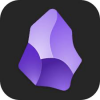
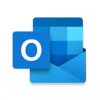
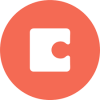
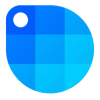
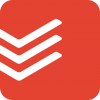

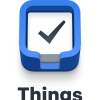


Discussion
New Comments
No comments yet. Be the first one!