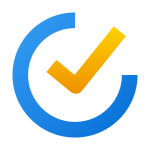
TickTick HotKey Cheatsheet
TickTick is a powerful task management tool that helps users stay organized and productive. Shortcut keys are an essential part of maximizing efficiency with TickTick.
TickTick Windows Shortcut Keys
General I
| Shortcut | Action |
|---|---|
CtrlShiftA | Show quick add bar |
CtrlShiftL | Show or hide mini window |
CtrlShiftP | Start or abandon pomo |
CtrlS | Sync task |
CtrlF | Search for a task |
CtrlN | Add task |
CtrlShiftM | Complete task |
Ctrl0 | Clear date |
CtrlD | Set date |
Ctrl1 | Set today |
Ctrl2 | Set tomorrow |
Ctrl3 | Set next week |
General II
| Shortcut | Action |
|---|---|
Ctrl0 | Set no priority |
Ctrl1 | Set low priority |
Ctrl2 | Set medium priority |
Ctrl3 | Set high priority |
CtrlP | |
CtrlAltT | Open today's list |
CtrlOptT | Open tomorrow's list |
CtrlAltN | Open next 7 days list |
CtrlAltA | Open all list |
CtrlAltC | Open the calendar view |
CtrlAltA | Open the assigned to me list |
CtrlAlt1 | Open the inbox |
CtrlAltC | Open completed tasks |
Download TickTick Windows Shortcut Keys Cheatsheet PDF
We provide a TickTick Windows Shortcut Keys PDF download feature. Click the download button to get the file. Please note that generating the PDF may take some time, so please be patient. Download
TickTick MacOS Shortcut Keys
Navigation Shortcuts
| Shortcut | Function Description |
|---|---|
Cmd + 1 | Switch to Tasks view |
Cmd + 2 | Switch to Calendar view |
Cmd + 3 | Switch to Search view |
Cmd + , | Open Preferences |
Task Management Shortcuts
| Shortcut | Function Description |
|---|---|
Cmd + N | Create a new task |
Cmd + Shift + N | Create a new list |
Cmd + D | Duplicate a task |
Cmd + Backspace | Delete the selected task |
Editing Shortcuts
| Shortcut | Function Description |
|---|---|
Cmd + Enter | Save the task |
Cmd + E | Edit the selected task |
Cmd + Shift + U | Toggle task completion status |
Viewing and Filtering
| Shortcut | Function Description |
|---|---|
Cmd + F | Open the search bar |
Cmd + Shift + A | Show all tasks |
Cmd + Shift + C | Collapse all lists |
Download TickTick MacOS Shortcut Keys Cheatsheet PDF
We provide a TickTick MacOS Shortcut Keys PDF download feature. Click the download button to get the file. Please note that generating the PDF may take some time, so please be patient. Download
About TickTick
TickTick is a feature-rich task management application designed to help users manage tasks, schedules, and reminders. It is known for its intuitive interface, cross-platform support, and robust functionality, including advanced features like Pomodoro timers, habit tracking, and calendar integration.
TickTick Official Information
- Official Website:https://ticktick.com
- Download TickTick:https://ticktick.com/download
- Shortcut Keys Reference:https://ticktick.com/shortcuts
TickTick Shortcut Keys FAQ
Can I customize shortcut keys in TickTick?
No, TickTick does not currently allow customization of shortcut keys.Are there shortcuts for mobile versions?
No, shortcuts are specific to the desktop and web versions.How can I reset a shortcut to default settings?
Shortcuts cannot be reset as they are predefined.What is the difference between Windows and Mac shortcuts?
Windows usesCtrlfor most commands, while Mac usesCmd.Do these shortcuts work in the web version?
Yes, the shortcuts are compatible with the web version.Is there a way to disable shortcuts?
No, shortcuts are an integral part of TickTick's interface.How can I learn more about TickTick features?
Visit the TickTick Help Center.Can I report issues with shortcuts?
Yes, you can contact TickTick support via their support page.
Summary
TickTick's shortcut keys provide a quick and efficient way to navigate and manage tasks. By mastering these shortcuts, users can significantly enhance their productivity and focus on getting things done. For more information, visit TickTick's official website and explore its comprehensive features.

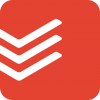

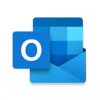



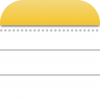

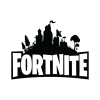

Discussion
New Comments
No comments yet. Be the first one!