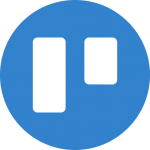
Trello HotKey Cheatsheet
Trello is a popular project management tool that helps teams collaborate and organize tasks visually. One of the best ways to enhance productivity and speed up your workflow in Trello is by using keyboard shortcuts.
Trello Windows Shortcut Keys
General I
| Shortcut | Action |
|---|---|
Up/Down/Left/Right | Navigate Cards |
B | Open Header Boards Menu |
/ | Focus Search Box |
C | Archive Card |
D | Due Date |
E | Quick Edit Mode |
Esc | Close Menu/Cancel Editing |
CtrlEnter | Save Text |
Enter | Open Card |
F | Open Card Filter Menu |
L | Label |
; | Toggle Label Names |
M | Add/Remove Members |
N | Insert New Card |
,/./</> | Move Card to Adjacent List |
General II
| Shortcut | Action |
|---|---|
Q | My Cards Filter |
S | Watch |
Space | Assign Self |
T | Edit Title |
V | Vote |
W | Toggle Board Menu |
X | Clear All Filters |
? | Open Shortcuts Page |
Shift2 | Autocomplete Members |
Shift3 | Autocomplete Labels |
Shift6 | Autocomplete Position |
CtrlC | Copy Card |
CtrlV | Paste Card |
CtrlX | Move Card |
Download Trello Windows Shortcut Keys Cheatsheet PDF
We provide a Trello Windows Shortcut Keys PDF download feature. Click the download button to get the file. Please note that generating the PDF may take some time, so please be patient. Download
Trello MacOS Shortcut Keys
General Shortcuts
| Shortcut Key | Description |
|---|---|
Cmd + N | Create a new board |
Cmd + T | Open a new tab |
Cmd + Z | Undo last action |
Cmd + Y | Redo last undone action |
Cmd + Shift + T | Open last closed board |
Cmd + P | Print current board |
Cmd + S | Save changes to the current board |
Cmd + Shift + S | Save board as template |
Cmd + Q | Quit Trello application |
Navigation Shortcuts
| Shortcut Key | Description |
|---|---|
Cmd + 1 | Go to the Home page |
Cmd + 2 | Go to the Boards page |
Cmd + 3 | Go to the Calendar page |
Cmd + 4 | Go to the Notifications page |
Cmd + Shift + E | Open the Trello sidebar |
Cmd + Shift + I | Open the Board settings |
Cmd + Shift + N | Open a new board in the sidebar |
Card Management
| Shortcut Key | Description |
|---|---|
Cmd + Enter | Save and close card |
Cmd + Shift + C | Archive the current card |
Cmd + Shift + D | Duplicate the current card |
Cmd + Shift + M | Add a comment to the card |
Cmd + Shift + L | Add a label to the current card |
Cmd + Shift + A | Attach a file to the card |
Cmd + Shift + F | Open the card's filter |
Other Shortcuts
| Shortcut Key | Description |
|---|---|
Cmd + K | Open the search bar for boards, cards, or lists |
Cmd + Shift + K | Quickly access the board search panel |
Cmd + Up Arrow | Scroll to the top of the board |
Cmd + Down Arrow | Scroll to the bottom of the board |
Download Trello MacOS Shortcut Keys Cheatsheet PDF
We provide a Trello MacOS Shortcut Keys PDF download feature. Click the download button to get the file. Please note that generating the PDF may take some time, so please be patient. Download
About Trello
Trello is a collaboration tool that helps teams and individuals organize projects using boards, lists, and cards. It’s highly visual, intuitive, and easy to use, making it a favorite for personal project management, team collaboration, and task tracking.
Trello offers a flexible and powerful solution for managing workflows. Users can create boards for different projects, add lists to organize tasks, and use cards to track specific to-do items. The tool integrates with various apps and services, making it versatile for both personal and professional use.
Trello Official Information
- Official Website: Trello Website
- Download: Trello Download
- Shortcut Keys Page: Trello Shortcut Keys
Trello Shortcut Keys Common Questions
Here are answers to some of the most common questions about Trello keyboard shortcuts.
How do I open Trello in a new tab using keyboard shortcuts?
UseCtrl+Ton Windows orCmd+Ton MacOS.Can I create a new board using keyboard shortcuts?
Yes, useCtrl+Non Windows orCmd+Non MacOS.How can I undo an action in Trello?
UseCtrl+Zon Windows orCmd+Zon MacOS.How do I navigate between different Trello pages?
UseCtrl+1,Ctrl+2, etc., on Windows, orCmd+1,Cmd+2, etc., on MacOS.Is there a shortcut to archive a card?
Yes,Ctrl+Shift+Con Windows orCmd+Shift+Con MacOS.How do I open the sidebar in Trello?
UseCtrl+Shift+Eon Windows orCmd+Shift+Eon MacOS.Can I add a comment to a card with a shortcut?
Yes, useCtrl+Shift+Mon Windows orCmd+Shift+Mon MacOS.How do I duplicate a card in Trello?
UseCtrl+Shift+Don Windows orCmd+Shift+Don MacOS.What’s the shortcut to save and close a card?
UseCtrl+Enteron Windows orCmd+Enteron MacOS.
Conclusion
Mastering Trello shortcut keys can save you time and increase your productivity. Whether you're working on Windows or MacOS, these shortcuts allow you to navigate quickly, manage tasks efficiently, and keep your projects on track. With a combination of these key commands, you'll be able to streamline your workflow and spend less time navigating the interface.
Remember to regularly check the official Trello shortcuts page for updates, as Trello continually improves its features and user experience.

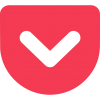

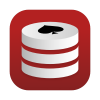
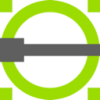
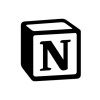
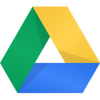




Discussion
New Comments
No comments yet. Be the first one!