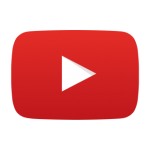
YouTube HotKey Cheatsheet
YouTube is one of the world's most popular video-sharing platforms, and knowing its shortcut keys can save you a lot of time and effort.
YouTube Windows Shortcut Keys
General I
| Shortcut | Action |
|---|---|
Space | Play/Pause when the seek bar is selected, activate a button if a button has focus |
K | Play/Pause in player |
Left/Right | Seek backward/forward 5 seconds |
J | Seek backward 10 seconds in player |
L | Seek forward 10 seconds in player |
Home | Seek to the beginning of the video |
End | Seek to the last seconds of the video |
Up | Increase volume 5% |
Down | Decrease volume 5% |
1-9 | Seek to the 10-90% of the video |
General II
| Shortcut | Action |
|---|---|
0 | Seek to the beginning of the video |
Shift1 | Move between H1 headers |
/ | Go to search box |
F | Activate full screen, press again (or Esc) to exit |
C | Activate closed captions and subtitles, press again to hide |
ShiftN | Move to the next video |
ShiftP | Move to the previous video |
I | Launch the Miniplayer |
. | Move forward a single frame (while paused) |
, | Move back a single frame (while paused) |
Download YouTube Windows Shortcut Keys Cheatsheet PDF
We provide a YouTube Windows Shortcut Keys PDF download feature. Click the download button to get the file. Please note that generating the PDF may take some time, so please be patient. Download
YouTube macOS Shortcut Keys
Playback Controls
| Shortcut Key | Functionality |
|---|---|
K | Play/Pause |
J | Rewind 10 seconds |
L | Fast forward 10 seconds |
Left Arrow | Rewind 5 seconds |
Right Arrow | Fast forward 5 seconds |
Volume and Mute
| Shortcut Key | Functionality |
|---|---|
Up Arrow | Increase volume |
Down Arrow | Decrease volume |
M | Mute/unmute audio |
Navigation
| Shortcut Key | Functionality |
|---|---|
Command+← | Go to the beginning |
Command+→ | Go to the end |
Shift+N | Play next video |
Shift+P | Play previous video |
Screen Modes
| Shortcut Key | Functionality |
|---|---|
F | Fullscreen mode toggle |
T | Theater mode toggle |
I | Mini player mode toggle |
Esc | Exit fullscreen or mini mode |
Subtitles
| Shortcut Key | Functionality |
|---|---|
C | Toggle captions/subtitles |
+ | Increase subtitle size |
- | Decrease subtitle size |
Download YouTube MacOS Shortcut Keys Cheatsheet PDF
We provide a YouTube macOS Shortcut Keys PDF download feature. Click the download button to get the file. Please note that generating the PDF may take some time, so please be patient. Download
About YouTube
YouTube is a video-sharing platform launched in 2005, offering a variety of content, including music, tutorials, entertainment, and live streaming. With billions of monthly users, it is one of the leading platforms for both creators and viewers.
YouTube Official Information
- Website:https://www.youtube.com
- Mobile App Download: Available on Google Play and App Store
- Shortcut Key Documentation:YouTube Shortcut Keys Guide
YouTube Shortcut Keys FAQ
How do I enable keyboard shortcuts on YouTube?
Keyboard shortcuts are enabled by default; you only need to use the keys while the video player is active.Do YouTube shortcuts work on all browsers?
Yes, YouTube shortcuts work on major browsers like Chrome, Safari, and Firefox.Can I customize YouTube shortcuts?
No, YouTube does not currently offer a way to customize shortcuts.What happens if a shortcut doesn't work?
Ensure the video player is selected. Click on the video to activate it.Are the shortcuts the same on mobile devices?
No, mobile devices rely on touch gestures instead of keyboard shortcuts.Can I use YouTube shortcuts in embedded videos?
Yes, as long as the embedded player supports keyboard input.Are there shortcuts for video speed adjustment?
Yes, useShift+>to increase speed andShift+<to decrease speed.
Conclusion
Mastering YouTube shortcut keys can greatly enhance your viewing experience, making it more efficient and enjoyable. With the tables above, you now have a complete guide to all the shortcuts available on Windows and macOS. Keep this guide handy and enjoy your time on YouTube!





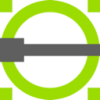
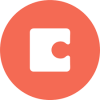


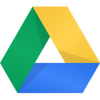
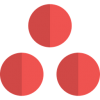
Discussion
New Comments
No comments yet. Be the first one!