
Opera HotKey Cheatsheet
Opera is a versatile and fast web browser that offers users a range of shortcut keys to enhance productivity. These shortcuts allow users to navigate the browser, manage tabs, and perform various functions efficiently.
Opera Windows Shortcut Keys
General Shortcuts
| Shortcut | Description |
|---|---|
Ctrl + N | Open a new browser window |
Ctrl + Shift + N | Open a new private browsing window |
Ctrl + W | Close the current tab |
Ctrl + Shift + T | Reopen the last closed tab |
Alt + F4 | Close the browser |
Ctrl + O | Open a file |
Ctrl + S | Save the current page |
Ctrl + P | Print the current page |
Ctrl + H | Open the browsing history |
Ctrl + J | Open the downloads page |
Navigation Shortcuts
| Shortcut | Description |
|---|---|
Ctrl + Tab | Switch to the next tab |
Ctrl + Shift + Tab | Switch to the previous tab |
Ctrl + 1 through 8 | Switch to a specific tab (1–8) |
Ctrl + 9 | Switch to the last tab |
Alt + Left Arrow | Go back in browsing history |
Alt + Right Arrow | Go forward in browsing history |
Ctrl + E | Open the search bar |
F5 | Reload the current page |
Ctrl + F5 | Reload and bypass the cache |
Home | Scroll to the top of the page |
End | Scroll to the bottom of the page |
Tabs and Windows
| Shortcut | Description |
|---|---|
Ctrl + T | Open a new tab |
Ctrl + Shift + E | Open tab management |
Ctrl + Shift + D | Save all tabs to a folder |
Ctrl + Shift + R | Open the start page |
Ctrl + Shift + W | Close all tabs |
Ctrl + Shift + M | Open the menu |
Ctrl + Shift + L | Open the bookmark manager |
Ctrl + D | Bookmark the current page |
Ctrl + Shift + B | Toggle bookmarks bar |
Ctrl + Shift + N | Open a guest window |
Page and Zoom Controls
| Shortcut | Description |
|---|---|
Ctrl + + | Zoom in on the page |
Ctrl + - | Zoom out on the page |
Ctrl + 0 | Reset zoom level |
Ctrl + F | Find text on the page |
Ctrl + U | View the page source |
F12 | Open developer tools |
Ctrl + Shift + C | Open inspect element tool |
Ctrl + Shift + O | Open the clipboard history |
Ctrl + L | Focus on the address bar |
Ctrl + K | Focus on the search field |
Download Opera Windows Shortcut Keys Cheatsheet PDF
We provide a Opera Windows Shortcut Keys PDF download feature. Click the download button to get the file. Please note that generating the PDF may take some time, so please be patient. Download
Opera macOS Shortcut Keys
General Shortcuts
| Shortcut | Description |
|---|---|
Command + N | Open a new browser window |
Command + Shift + N | Open a new private browsing window |
Command + W | Close the current tab |
Command + Shift + T | Reopen the last closed tab |
Command + Q | Quit Opera |
Command + O | Open a file |
Command + S | Save the current page |
Command + P | Print the current page |
Command + H | Hide Opera |
Command + Option + H | Hide all other applications |
Navigation Shortcuts
| Shortcut | Description |
|---|---|
Control + Tab | Switch to the next tab |
Control + Shift + Tab | Switch to the previous tab |
Command + 1 through 8 | Switch to a specific tab (1–8) |
Command + 9 | Switch to the last tab |
Command + Left Arrow | Go back in browsing history |
Command + Right Arrow | Go forward in browsing history |
Command + R | Reload the current page |
Command + Shift + R | Reload and bypass the cache |
Command + L | Focus on the address bar |
Command + F | Find text on the page |
Tabs and Windows
| Shortcut | Description |
|---|---|
Command + T | Open a new tab |
Command + Shift + T | Open the last closed tab |
Command + Option + E | Open tab management |
Command + Shift + D | Save all tabs to a folder |
Command + Shift + W | Close all tabs |
Command + Shift + L | Open the bookmark manager |
Command + D | Bookmark the current page |
Command + Shift + B | Toggle bookmarks bar |
Command + Option + M | Minimize the window |
Page and Zoom Controls
| Shortcut | Description |
|---|---|
Command + + | Zoom in on the page |
Command + - | Zoom out on the page |
Command + 0 | Reset zoom level |
Command + Option + U | View the page source |
Command + Option + I | Open developer tools |
Command + Shift + C | Open inspect element tool |
Download Opera MacOS Shortcut Keys Cheatsheet PDF
We provide a Opera macOS Shortcut Keys PDF download feature. Click the download button to get the file. Please note that generating the PDF may take some time, so please be patient. Download
About Opera
Opera is a feature-rich browser known for its speed, security, and advanced features like a built-in ad blocker and VPN. It is designed to enhance user productivity and provides seamless browsing across devices.
Opera Official Information
- Official Website: www.opera.com
- Download Page: Download Opera
- Shortcut Keys Reference: Opera Keyboard Shortcuts
Frequently Asked Questions about Opera Shortcut Keys
Can I customize Opera shortcut keys?
Yes, Opera allows you to customize shortcuts via the settings menu.How do I reset Opera shortcuts to default?
Navigate to settings and choose the option to reset shortcuts.Are Opera shortcuts the same on all platforms?
No, there are differences between Windows and macOS shortcuts.How can I disable a shortcut?
You can modify or disable shortcuts through the settings interface.What should I do if a shortcut doesn’t work?
Ensure the browser is updated and check for conflicts with system-level shortcuts.Can I use extensions to add more shortcuts?
Yes, Opera supports extensions that enhance functionality.Does Opera support mouse gestures?
Yes, Opera has built-in mouse gestures for quick actions.How do I learn all shortcuts quickly?
Refer to Opera's official documentation and practice frequently used commands.Are there shortcuts for Opera’s built-in VPN?
Yes, you can enable or disable the VPN via the settings, but no direct shortcuts exist.Is there a shortcut to open the Opera settings menu?
Yes, useAlt+P(Windows) orCommand+,(Mac).
Conclusion
Opera provides an extensive range of shortcut keys to streamline browsing and improve productivity. By mastering these shortcuts, users can navigate the web faster and more efficiently. For more information, visit Opera's official website.




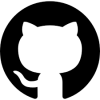
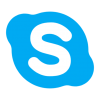
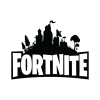
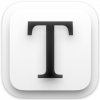

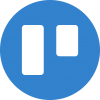

Discussion
New Comments
No comments yet. Be the first one!