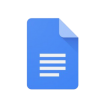
Google Docs HotKeys

Snipping Tool Hotkeys
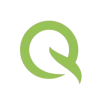
Quire HotKeys
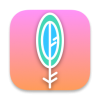
Maccy HotKeys

Clash for Windows HotKeys
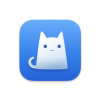
ClashX HotKeys

Mac Alfred HotKeys

Mac App Store HotKeys

Cyberduck HotKeys

Opera HotKeys

OmniFocus HotKeys

QuickTime Player HotKeys
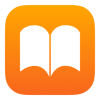
iBooks HotKeys
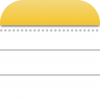
Apple Notes HotKeys

PyCharm HotKeys
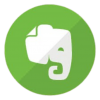
Evernote HotKeys

File Explorer HotKeys

DataGrip HotKeys
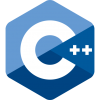
Dev-C++ HotKeys
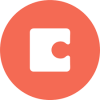
Coda.io Hotkeys
Do keyboard shortcuts differ across operating systems or software?
Yes, keyboard shortcuts can vary across different operating systems and software. This is because the fundamental settings between operating systems differ, and each software has designed its own unique set of shortcuts based on its features.
Differences between operating systems:
- Windows: Uses the Ctrl key as the main trigger for shortcuts, e.g., Ctrl+C (copy), Ctrl+Z (undo).
- Mac: Uses the Command key as the core for shortcuts, e.g., Command+C (copy), Command+Q (quit app).
- Linux: Common shortcuts are similar to those in Windows, but specific desktop environments (e.g., GNOME, KDE) may add custom features.
Differences between software:
Even within the same operating system, shortcuts for the same actions can differ between software. For example:
- Text editing software: Shortcuts in Word, Notepad, and Google Docs are mostly similar.
- Design software: In Photoshop, Ctrl+T (free transform) is used, while in Excel, it's used for inserting a table.
- Browsers: Different browsers like Chrome and Firefox use similar shortcuts, but certain functions may differ.
What are the common operating system shortcuts?
Windows System Shortcuts
- Ctrl+C / Ctrl+V: Copy / Paste
- Ctrl+Z / Ctrl+Y: Undo / Redo
- Alt+Tab: Switch between windows
- Win+D: Show desktop
- Win+L: Lock screen
- PrtScn / Win+Shift+S: Screenshot
Mac System Shortcuts
- Command+C / Command+V: Copy / Paste
- Command+Z / Command+Shift+Z: Undo / Redo
- Command+Tab: Switch between current windows
- Command+Q: Quit application
- Command+Shift+4: Area screenshot
- Command+Space: Open Spotlight search
Linux System Shortcuts
- Ctrl+Alt+T: Open terminal
- Ctrl+Shift+N: Create a new folder
- Ctrl+Q: Close window
- Alt+Tab: Switch between windows
- Ctrl+Alt+Del: Log out or restart system
How to find keyboard shortcuts for specific software?
The methods to find keyboard shortcuts for specific software are as follows:
Built-in Software Instructions
Most software displays shortcut tips in the menu bar or toolbar.
For example, in Word, hovering over a menu button will show the corresponding shortcut combination.
Check the Settings Page
Go to the software's settings or preferences, where you can usually find options related to shortcuts.
In professional software (like Adobe Photoshop), you can even customize shortcuts.
Help Documentation and Official Guides
Visit the software's help center or official website to find shortcut instructions.
Search for keywords like "shortcut list" or "[software name] + shortcuts."
On-site Shortcut Search Feature
Enter the software name on this site to quickly get a complete list of shortcuts.
Shortcut Plugins or Tools
Some browser extensions or third-party tools can display all available shortcut combinations for the current software.
By using these methods, you can easily find the shortcuts for any software and quickly get started using them.
In which scenarios is it suitable to use keyboard shortcuts?
The use of keyboard shortcuts is very versatile, especially suitable for the following situations:
Daily Office Tasks
For tasks like document editing, copy-pasting, and quick saving, using shortcuts can significantly save time.
Multitasking
When frequently switching between windows, searching for files, or executing tasks quickly, shortcuts help users handle multiple tasks smoothly.
Design and Development
In programs like Photoshop, Illustrator, or IDEs (Integrated Development Environments), shortcuts can greatly improve design and coding efficiency.
Browser Operations
When browsing the web, shortcuts like Ctrl+T (new tab) and Ctrl+W (close tab) can optimize the browsing experience.
System Management
For system operations like locking the screen, taking screenshots, and using the Task Manager, shortcuts make the execution faster.
Gaming and Entertainment
In games, setting shortcuts for quickly switching skills or items can enhance reaction speed and improve gameplay efficiency.
What are the essential shortcuts for improving work efficiency?
Universal Shortcuts
Ctrl+C / Ctrl+V (Windows) or Command+C / Command+V (Mac): Copy / Paste
Ctrl+Z / Ctrl+Y: Undo / Redo
Ctrl+S: Save file
Ctrl+F: Find
Alt+Tab: Switch between windows
Office Software Shortcuts
Ctrl+N: New document
Ctrl+P: Print document
Ctrl+H: Find and replace
Ctrl+B / Ctrl+I: Bold / Italic
Browser Shortcuts
Ctrl+T: Open a new tab
Ctrl+W: Close current tab
Ctrl+L: Focus on the address bar
System Shortcuts
Win+D: Show desktop (Windows)
Command+Shift+4: Screenshot (Mac)
Ctrl+Alt+Del: Open Task Manager
